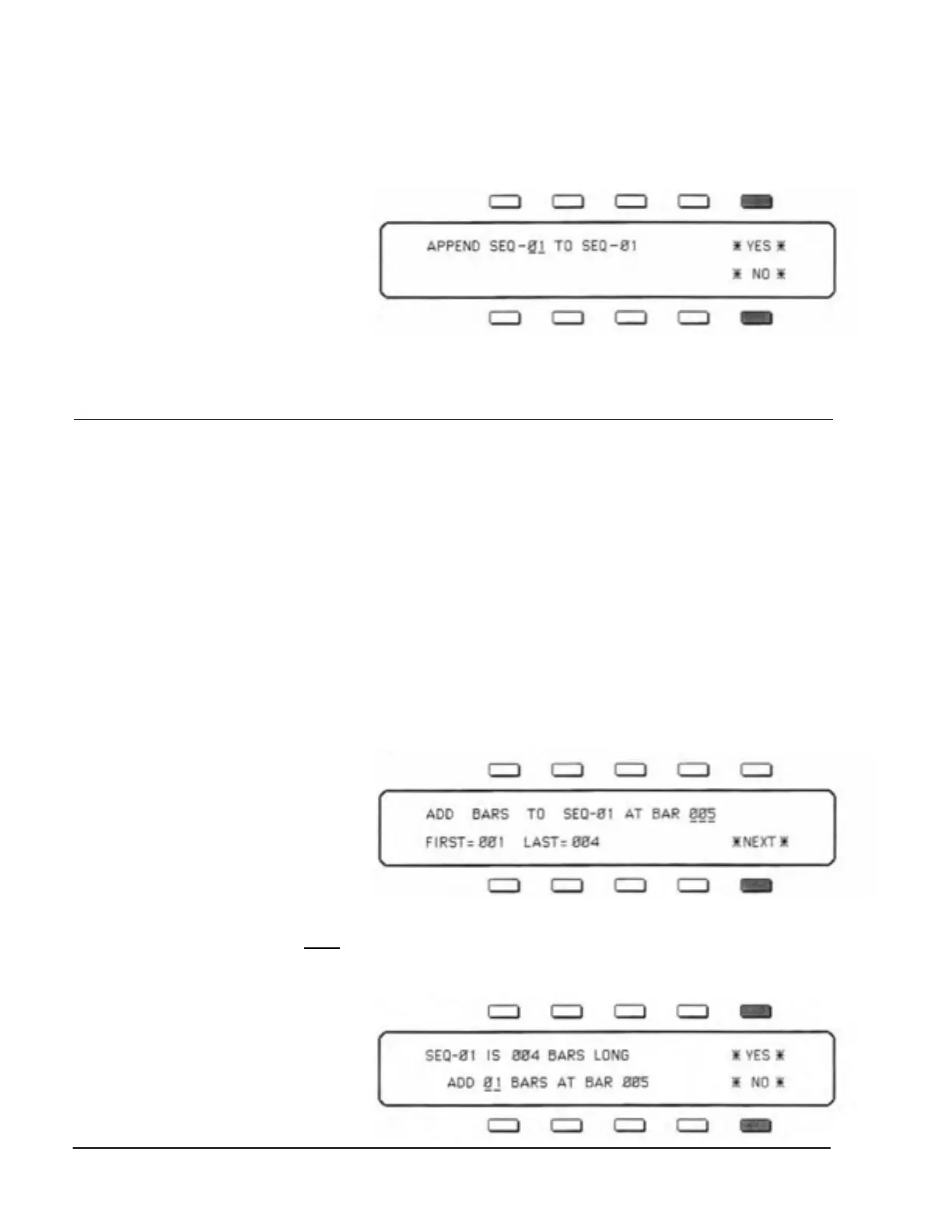SQ-80 — Musician's Manual
To APPEND a Sequence to the Selected Sequence:
—> Select EDIT Page, and press SEQ.
— > Press APPEND — the Display shows the following:
> Use the Data Entry Slider and
the Up and Down Arrow But-
tons to choose which Sequence
will be Appended to the end o
the selected Sequence.
— > Press *YES* to Append the Source Sequence to the selected Sequence. You will then
be returned to the
EDIT SEQUENCE Page. Or Press *NO* to cancel the procedure for any
reason.
7) ADD Bars
Though the length of the First Track determines the Length of the Sequence, you can, at any time, use
the
ADD and DELETE EDIT functions to add empty Bars, starting from any Bar within the Sequence,
or to remove Bars from the Sequence.
The ADD Bars function lets you Add up to 99 Bars to the Sequence at a time. It consists of two steps:
1) you tell the
SQ-80 at which bar you want to start adding Bars, and then 2) you tell it how many Bars
you want to add.
To ADD Bars to the Selected Sequence:
> Make sure the Sequence to which you want to ADD Bars is selected.
> Select
EDIT Page, and press SEQ.
> Press
ADD — the Display shows the following:
> Use the Data Entry Slider and
the Up and Down Arrow But-
tons to determine at which Bar
the new Measures will be
added. This can be any Bar
within the Sequence. Bars will
be added from the beginning of
the Bar you select here.
• Selecting Bar 01 will cause Bars to be added at the beginning of the Sequence.
• Selecting the Bar after
the last Bar will cause Bars to be added at the end of the Sequence.
• Selecting any other Bar will cause Bars to be added at that point in the
Se
uence. > Press *
EXT*. The Dis
la
shows the followin
:
> Use the Data Entry Slider and
the Up and Down Arrow But-
tons to select how many Bars
you want to add. You can ad-
just this from 01 to 99 Bars.
Empty Bars (no Track Data)
will
be added beginning from
132 Section 4 — The Sequencer
