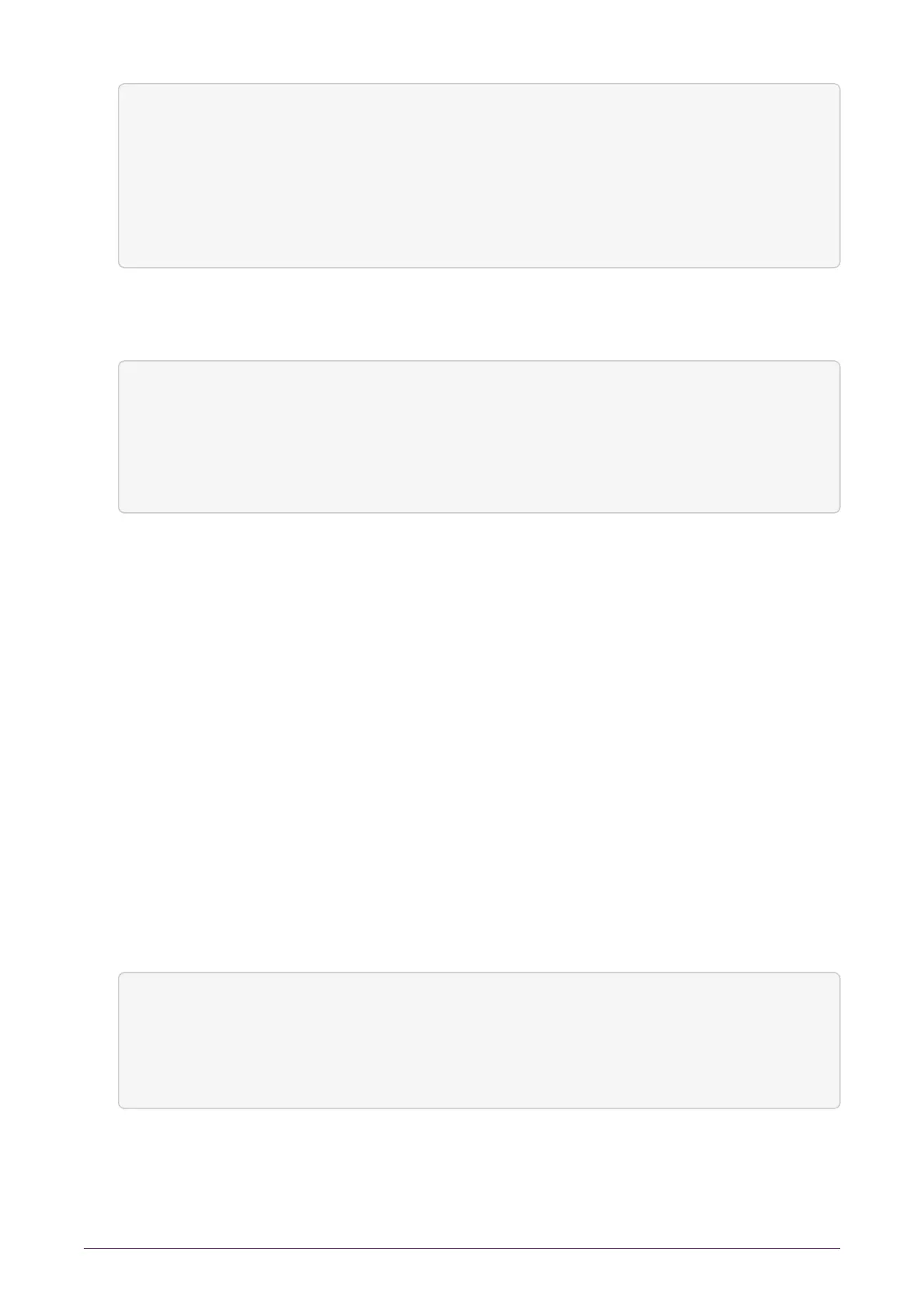Edit route entry
xxxx:xxxx:xxxx:xxxx:
Êxxxx:xxxx:xxxx:xxxx
Ê/xxx
Enter the gateway:
::
BACK NEXT
3.
Enter the gateway address; if it is a link local address, the following screen is
displayed.
Edit route entry
Select an interface
for link-local address:
fe80:xxxx:xxxx:xxxx:
xxxx:xxxx:xxxx:xxxx
Ê Interface #1
BACK NEXT
4.
Select the interface for the IPv6 gateway and press the right-hand navigation button
to accept.
5.
If the new route entry entered for IPv6 is incorrect an error message is displayed on
the next screen, select BACK to go to the route entry screen. The new IPv6 route
entry will need to be entered again.
9.2.7. Edit route entry
9.2.7.1. Edit IPv4 route entry
To edit a route entry for IPv4:
1.
From the front panel menu, select System > System configuration > Network config
> Set up routing > Edit route entry.
The following screen is displayed:
► 1. 1. 1. 1/ 1
3. 3. 3. 3/ 3
1111:1111:1111:1111:
1111:1111:1111:1111
Ê/128
BACK SELECT
2.
Select the IPv4 route to be edited. Press the right-hand navigation button. The
following screen is displayed:
nShield® Connect Installation Guide 41 of 73
