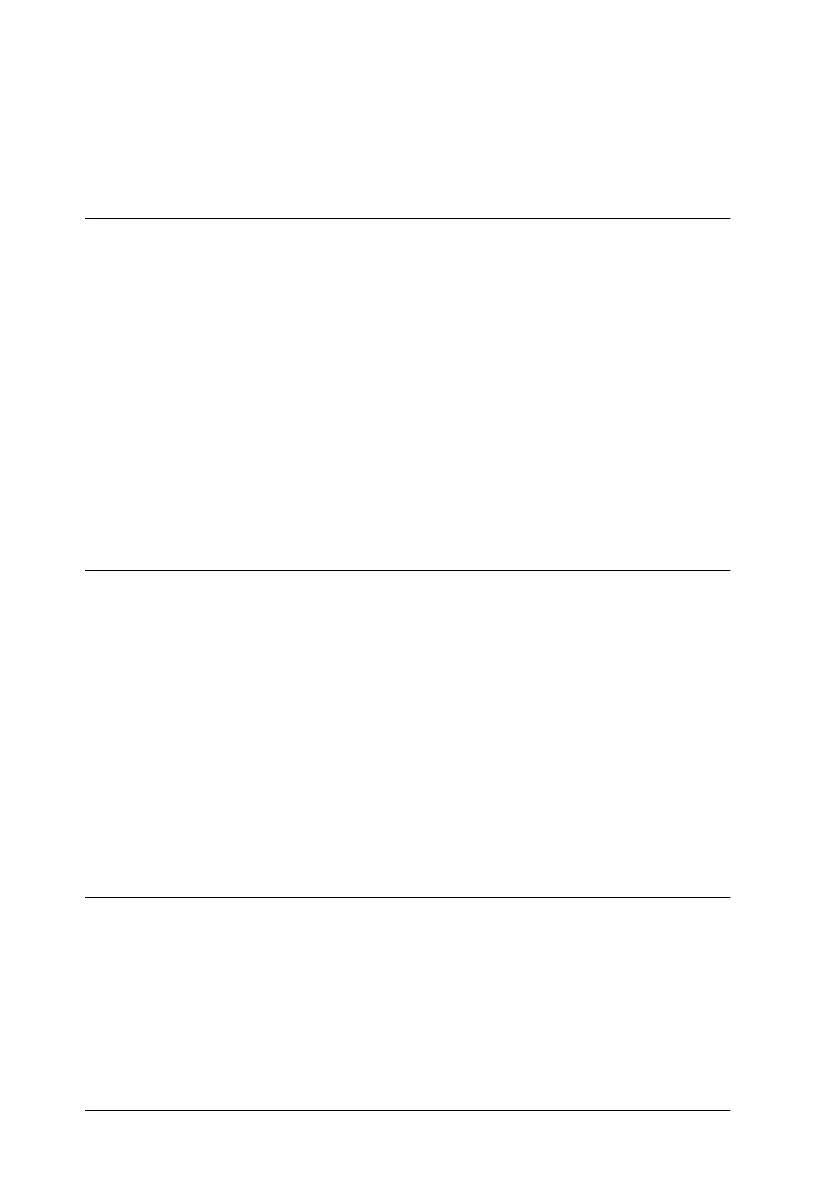iv
L
R4C448
Rev. C
A5 size PERF1200.TOC
2/11/00 Pass 3
Proof Sign-off:
tanto name SEI Y.Takasaki M.Fujimori
leader name M.Fujimori
editor name SEI M.Kauppi
Connecting the scanner . . . . . . . . . . . . . . . . . . . . . . . . . . . . . 2-18
Installing the Scanner Software . . . . . . . . . . . . . . . . . . . . . . . . . . . 2-19
Chapter 3 Installing the Software
System Requirements . . . . . . . . . . . . . . . . . . . . . . . . . . . . . . . . . . . 3-2
For PCs . . . . . . . . . . . . . . . . . . . . . . . . . . . . . . . . . . . . . . . . . . . 3-2
For Macintosh computers and SCSI model users. . . . . . . . 3-3
For Macintosh computers and USB model users . . . . . . . . 3-4
Installing the Scanner Software for Windows . . . . . . . . . . . . . . . 3-5
For Windows 98 users . . . . . . . . . . . . . . . . . . . . . . . . . . . . . . 3-5
For Windows 95 and Windows NT 4.0 users . . . . . . . . . . . 3-15
Upgrading from Windows 95 to Windows 98 . . . . . . . . . . 3-21
Installing the Scanner Software for Macintosh . . . . . . . . . . . . . . 3-23
Calibrating Your Screen . . . . . . . . . . . . . . . . . . . . . . . . . . . . . . . . . 3-25
Chapter 4 Using Your Scanner
Scanning Procedure . . . . . . . . . . . . . . . . . . . . . . . . . . . . . . . . . . . . . 4-2
Placing a Document on the Scanner . . . . . . . . . . . . . . . . . . . . . . . 4-2
Removing the Cover for Thick or Large Documents . . . . . . . . . 4-6
Starting EPSON TWAIN . . . . . . . . . . . . . . . . . . . . . . . . . . . . . . . . . 4-8
Scanning an Image . . . . . . . . . . . . . . . . . . . . . . . . . . . . . . . . . . . . . . 4-9
Scanning From the Easy Menu . . . . . . . . . . . . . . . . . . . . . . . 4-10
Scanning From the Advanced Menu . . . . . . . . . . . . . . . . . . 4-14
Saving the Scanned Image . . . . . . . . . . . . . . . . . . . . . . . . . . . . . . . 4-18
Scanning by Pressing the Start button. . . . . . . . . . . . . . . . . . . . . . 4-19
Chapter 5 Using the Start Button
The Start Button Feature . . . . . . . . . . . . . . . . . . . . . . . . . . . . . . . . . 5-2
PageManager for EPSON . . . . . . . . . . . . . . . . . . . . . . . . . . . . . . . . 5-2
Target applications in the Scan Buttons bar . . . . . . . . . . . . 5-2
Assigning an application to the Start button. . . . . . . . . . . . 5-3
Adding Applications to the Scan Buttons Bar. . . . . . . . . . . 5-5
Registering new applications. . . . . . . . . . . . . . . . . . . . . . . . . 5-6
