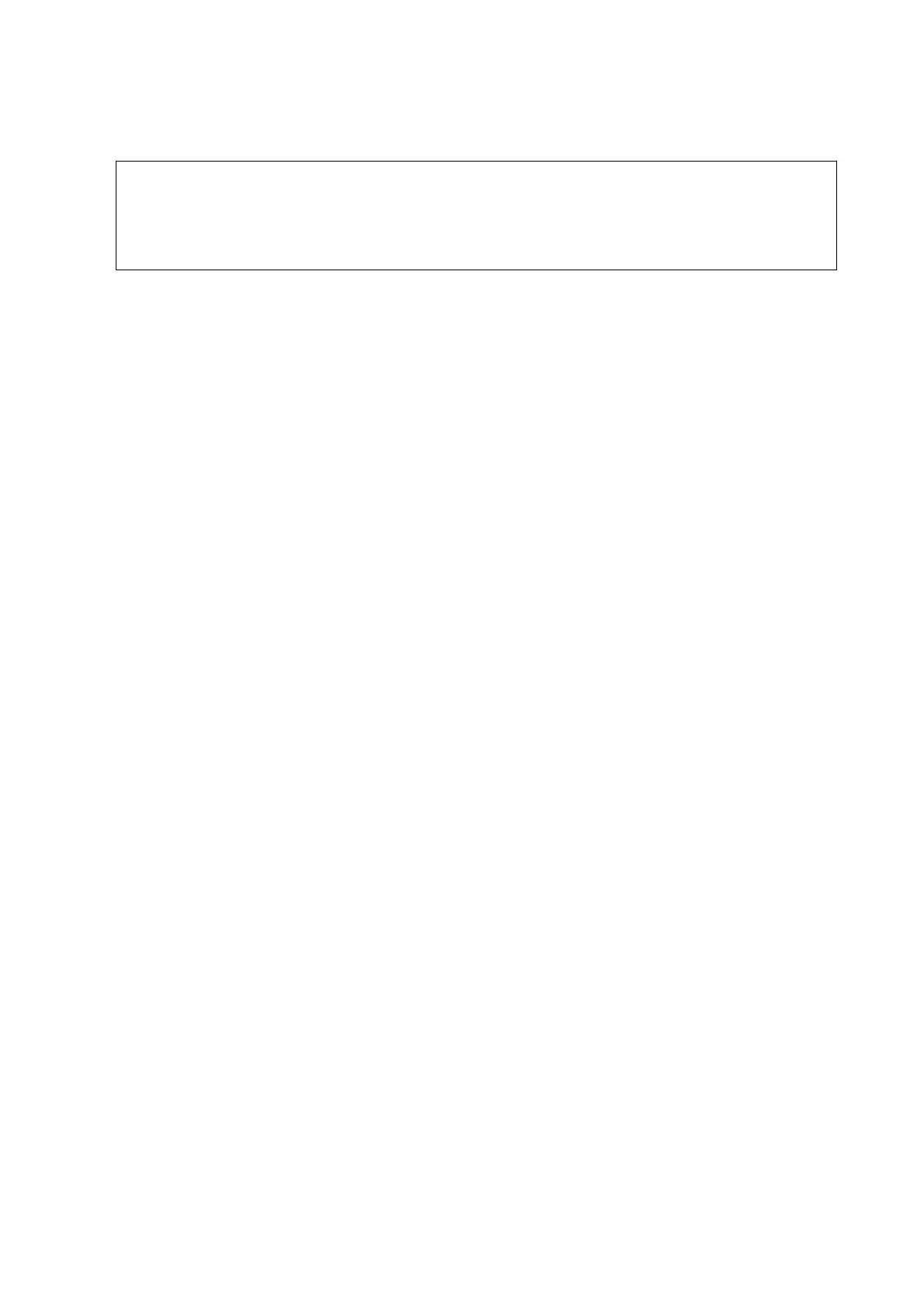6. Select the application you want to uninstall, and then click Uninstall.
c
Important:
e
Uninstaller removes all drivers for Epson scanners on the computer. If you use multiple Epson scanners and
you only want to delete some of the drivers, delete all of them rst, and then install the necessary scanner
drivers again.
Note:
If you cannot nd the application you want to uninstall in the application list, you cannot uninstall using the
Uninstaller. In this situation, select Finder > Go > Applications > Epson Soware, select the application you want to
uninstall, and then drag it to the trash icon.
Installing Your Applications
Follow the steps below to install the necessary applications.
Note:
❏ Log on to your computer as an administrator. Enter the administrator password if the computer prompts you.
❏ When reinstalling applications, you need to uninstall them rst.
1. Quit all running applications.
2. When installing Epson Scan 2, disconnect the scanner and the computer temporarily.
Note:
Do not connect the scanner and the computer until you are instructed to do so.
3. Install the application by following the instructions on the Website below.
http://epson.sn
Note:
For Windows, you can also use the soware disc that came with the scanner.
User's Guide
Solving Problems
130
