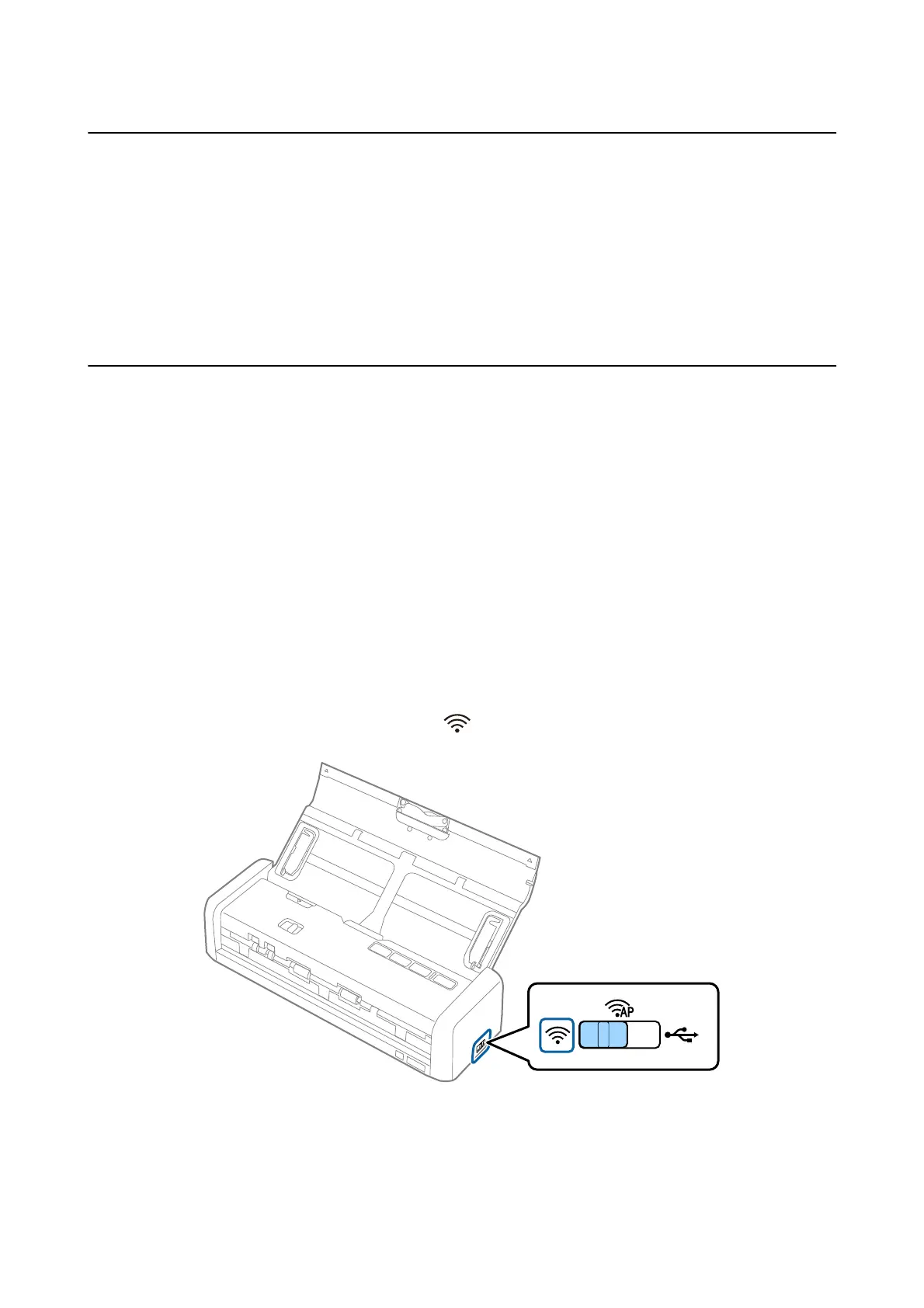Connecting to a Smart Device
You can use the scanner from a smart device when you connect the scanner to the same Wi-Fi network (SSID) as
the smart device. To use the scanner from a smart device, set up from Epson DocumentScan.
Note:
❏ If you want to connect a computer and a smart device to the scanner at the same time, we recommend connecting the
computer
rst.
❏ You can install Epson DocumentScan from App Store or Google Play.
Making Wi-Fi Settings from the Control Panel
You can make network settings from the scanner's control panel. Aer connecting the scanner to the network,
connect to the scanner from the device that you want to use (computer, smart phone, tablet, and so on.)
Making Wi-Fi Settings by Push Button Setup
You can automatically set up a Wi-Fi network by pressing a button on the access point. If the following conditions
are met, you can set up by using this method.
❏ e access point is compatible with WPS (Wi-Fi Protected Setup).
❏
e
current Wi-Fi connection was established by pressing a button on the access point.
Note:
If you cannot nd the button or you are setting up using the soware, see the documentation provided with the access point.
1. Set the connection mode switch on the scanner to .
User's Guide
Network Settings
84
