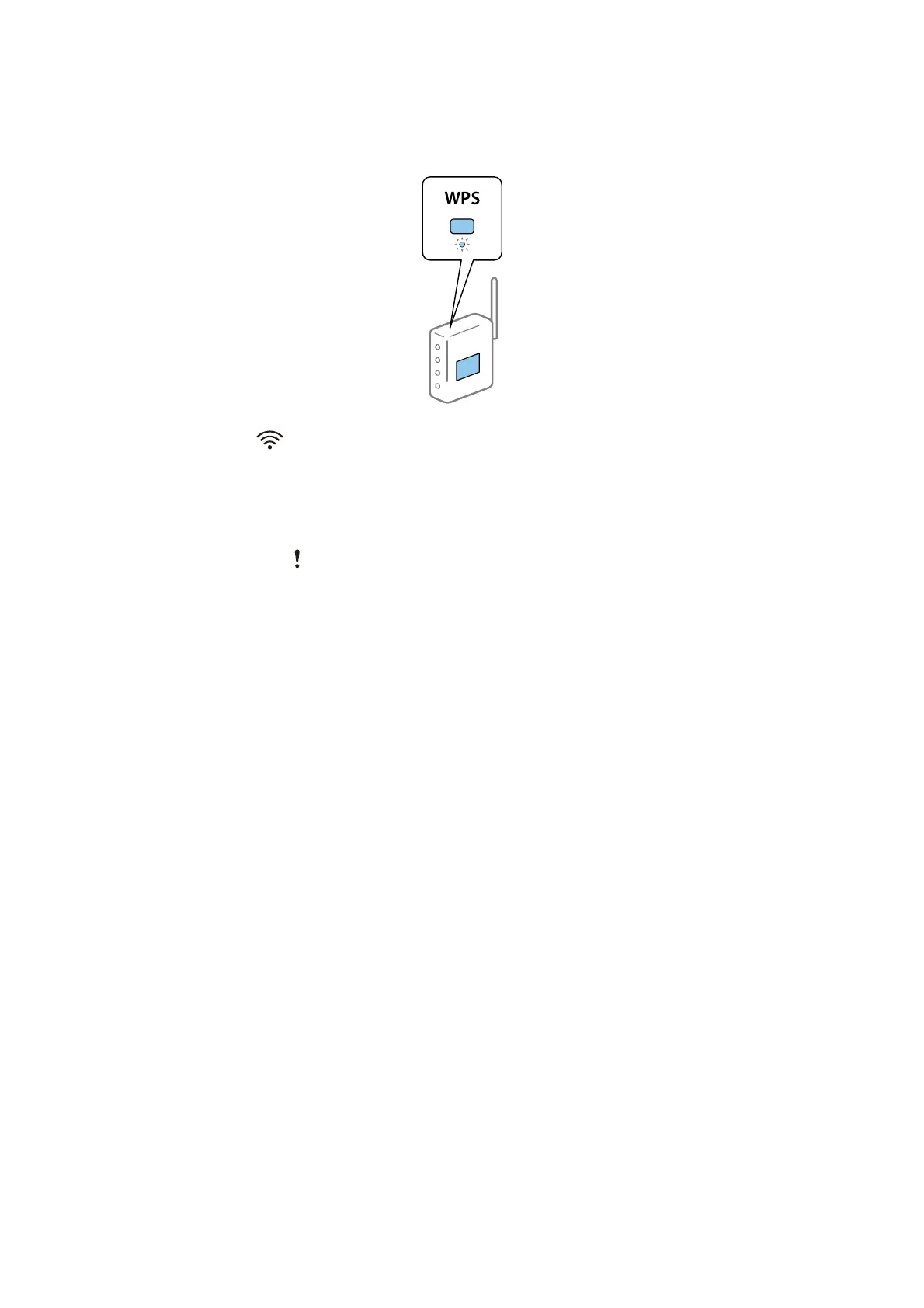4. Hold down the [WPS] button on the access point until the security light ashes.
When the Ready and lights on the scanner stay on, the connection has been established. It may take a few
minutes.
Note:
❏ If you do not know where the [WPS] button is, or there are no buttons on the access point, see the documentation
provided with your access point for details.
❏ Connection fails when the
light turns on. Restart the scanner and access point, move them closer together, and then
try the network settings again.
Related Information
& “Basic Scanning” on page 52
& “Advanced Scanning” on page 63
& “Network Problems” on page 124
Making Wi-Fi Settings by PIN Code Setup (WPS)
You can connect to an access point by using a PIN code. You can use this method to set up if an access point is
capable of WPS (Wi-Fi Protected Setup). Use a computer to enter a PIN code into the access point.
User's Guide
Network Settings
86