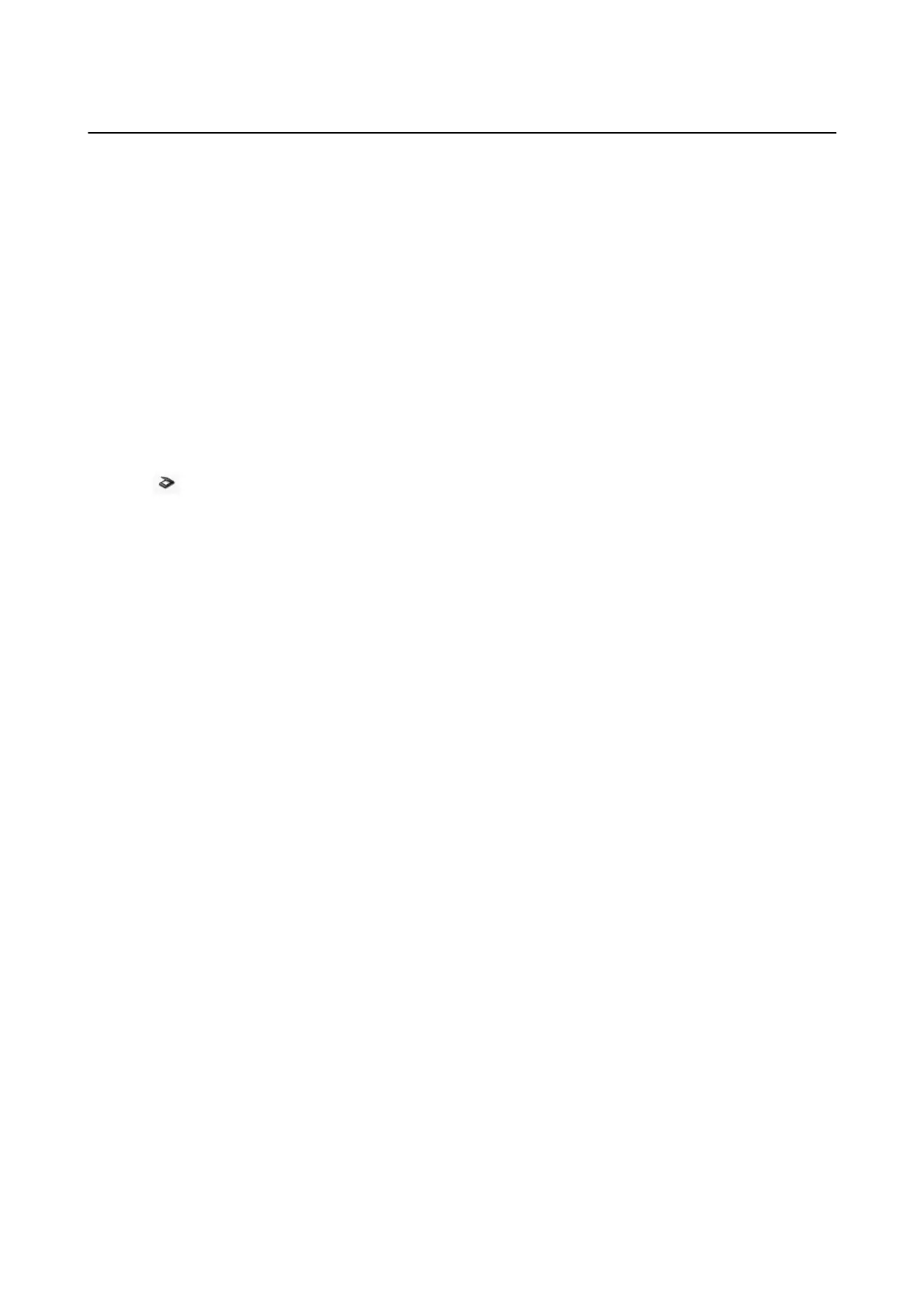Various Types of Saving and Transferring
Sorting and Saving Scanned Images into a Separate Folder (for
Windows Only)
You can sort scanned images automatically and save them to a separate folder using Document Capture Pro.
To sort scanned images, you can use a variety of detection methods such as blank pages inserted between the
originals or barcodes on the originals.
1. Place the originals including indicators, such as blank pages, between the pages where you want to separate the
scanned images.
2. Start Document Capture Pro.
3. Click .
e
Scan window is displayed.
4. Make the scanning settings, and then click Scan.
5. Check the scanned images, and edit them if necessary.
6. When you have nished checking the image, select the destination.
e Batch Save window or the Transfer Settings window is displayed.
7. Click File Name & Separation Settings.
8.
Select Apply job separation, and then click Separation Settings.
9. Select the separation method and the method for specifying the folder name on the Job Separation Settings
window, and then click OK.
10. Make other settings on the File Name & Separation Settings window, and then click OK.
11. Make other settings on the Batch Save window or the Transfer Settings window, and then click OK or Send.
Scanned images are saved separately based on the separation method selected.
Related Information
& “Scanning Using Document Capture Pro (Windows)” on page 56
& “Specications of Originals and Placing Originals” on page 24
Scanning to a Cloud Service
You can upload scanned images to cloud services using Document Capture Pro (Windows) or Document Capture
(Mac OS X).
User's Guide
Advanced Scanning
74
