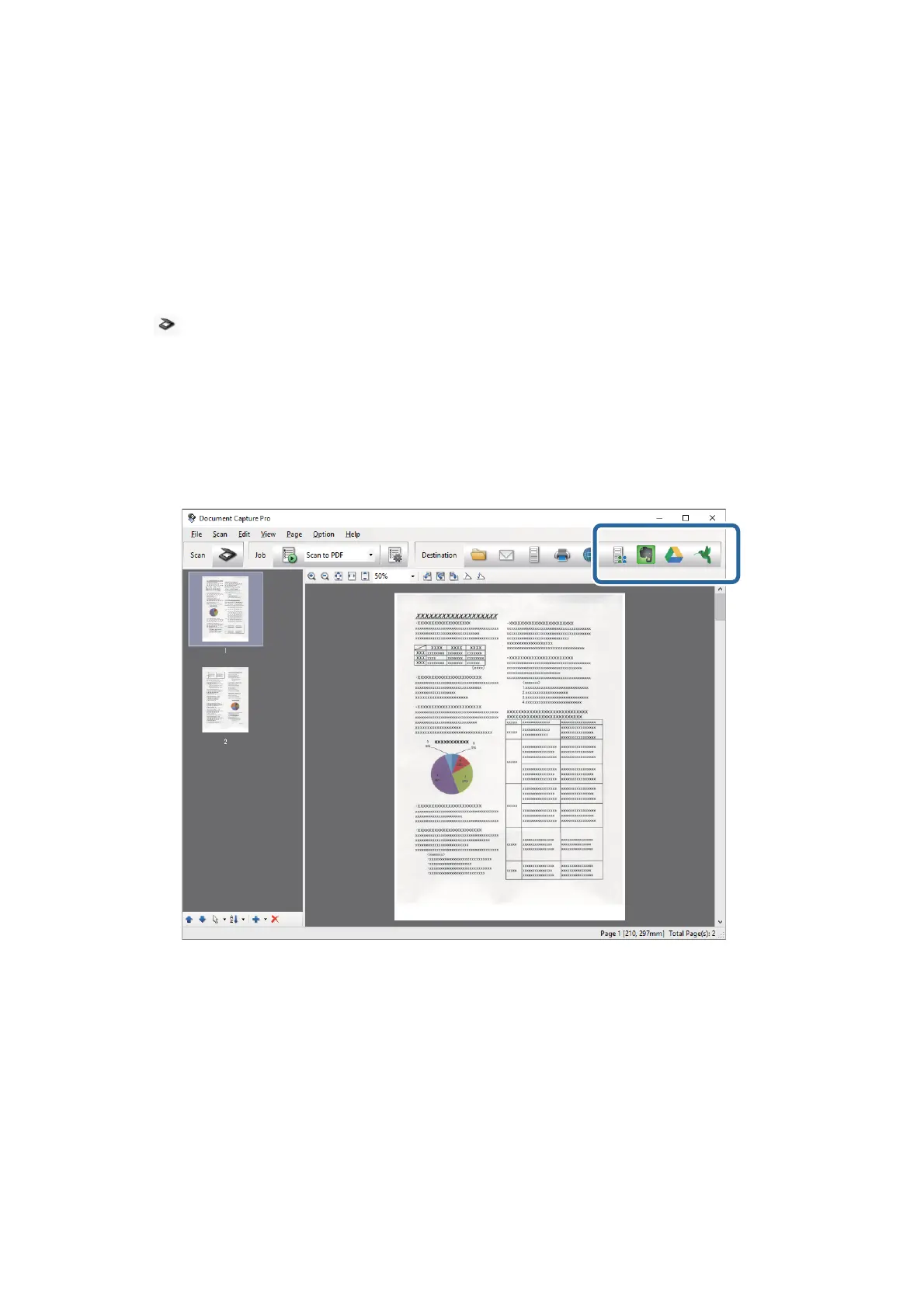Note:
❏ Create a cloud service account before using this function.
❏ If you want to use Evernote as the destination, download the Evernote application from the Evernote Corporation
Website, and then install it before using this feature.
1. Place the original.
2. Start Document Capture Pro (Windows) or Document Capture (Mac OS X).
3. Click
.
e Scan window is displayed.
4.
Make the scanning settings, and then click Scan.
5. Check the scanned images, and edit them if necessary.
6.
When you have
nished
checking the image, click the destination icon.
e Transfer Settings window is displayed.
7. Make settings for each item, and then click Send.
e scanned Image is sent to the selected cloud service.
Related Information
& “Scanning Using Document Capture Pro (Windows)” on page 56
& “Scanning Using Document Capture (Mac OS X)” on page 59
& “Specications of Originals and Placing Originals” on page 24
User's Guide
Advanced Scanning
75