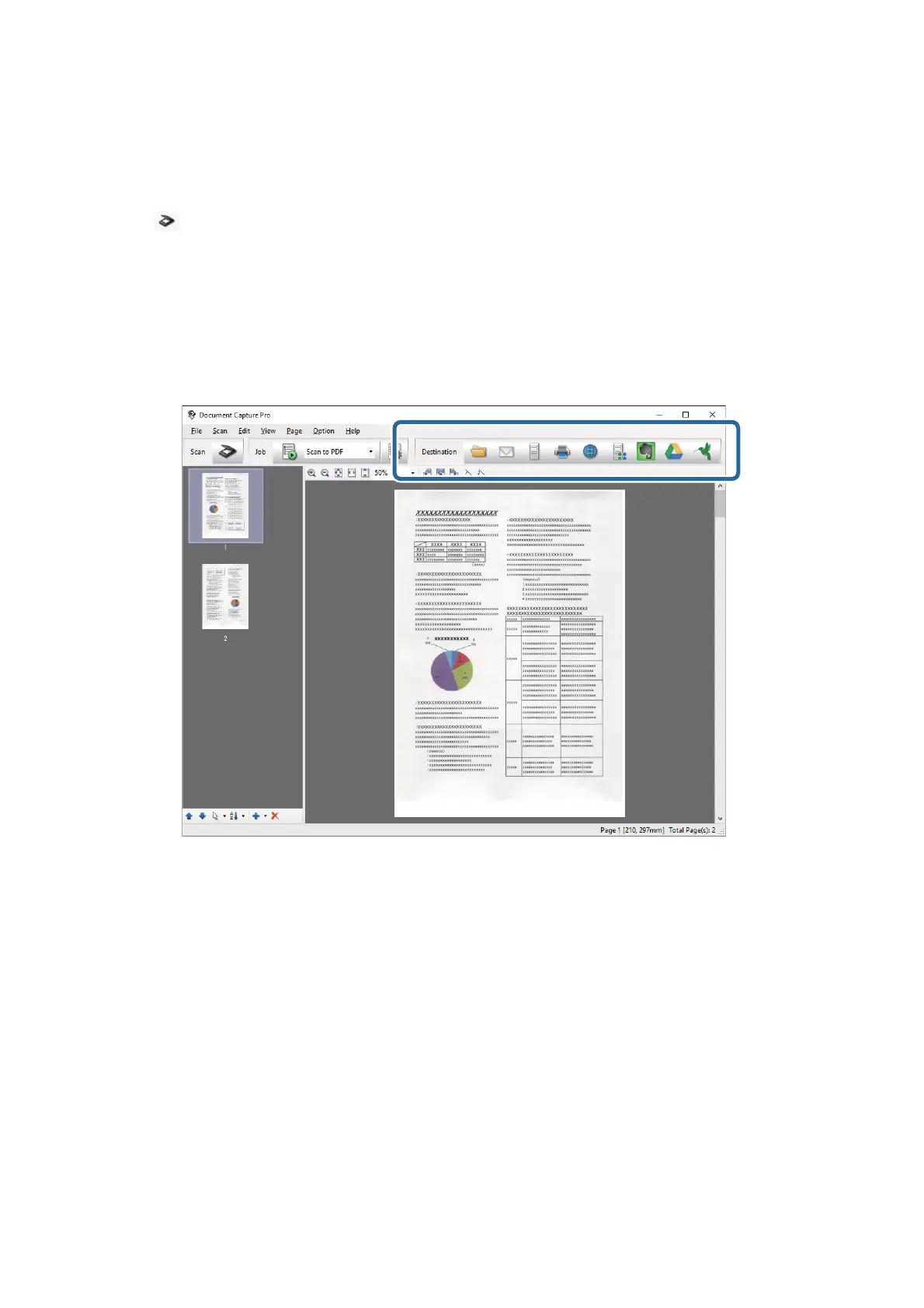1. Place the original.
2. Start Document Capture Pro.
3. Click
.
e
Scan window is displayed.
4. Make the scanning settings, and then click Scan.
5. Check the scanned images, and edit them if necessary.
6. When you have
nished
checking the image, click one of the destination icons.
e Batch Save, Transfer Settings, or another window opens.
7. Select the
Oce
format
le
you want to save as from the File Type list.
8. Click Options to display the Detailed Settings window.
9. Make settings for each item, and then click OK to close the Detailed Settings window.
10. Make other settings if necessary, and then click Send or OK.
e scanned image is saved as an Oce format le.
Related Information
&
“Scanning Using Document Capture Pro (Windows)” on page 56
& “Specications of Originals and Placing Originals” on page 24
User's Guide
Advanced Scanning
73