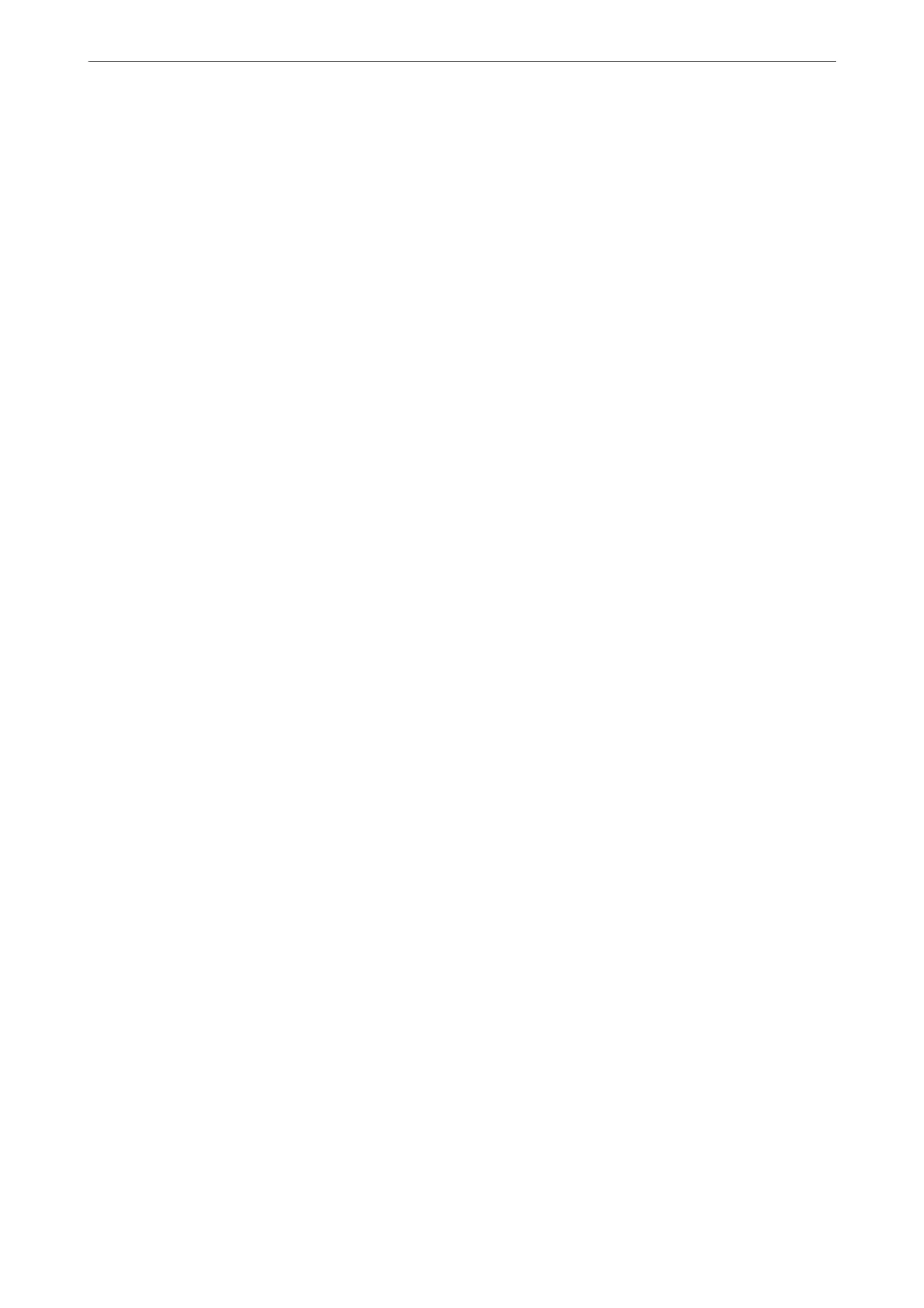❏ Windows 8.1/Windows 8
Enter the application name in the search charm, and then select the displayed icon.
❏ Windows 7
Click the start button, and then select All Programs or Programs > EPSON > Epson Scan 2 > Epson Scan
2 Utility.
2.
Select the Adjustments tab.
3.
Use Expansion/Contraction to adjust the expansion ratio for scanned images.
4.
Click Set to apply the settings to the scanner.
Oset
Appears in the Background of Images
Images on the back of the original may appear in the scanned image.
❏ When Auto, Color, or Grayscale is selected as the Image Type:
❏ Check that Remove Background is selected in the Epson Scan 2 window. When you are using Document
Capture Pro, you can open the window by pressing the Detailed Settings button on the Scan Settings
screen.
Click the Advanced Settings tab > Remove Background.
❏ Check that Text Enhancement is selected.
Document Capture Pro (Windows)/Document Capture (Mac OS X): Click Scan Settings > Te xt
Enhancement.
Epson Scan 2: Click the Advanced Settings tab > Text Enhancement.
❏ When Black & White is selected as the Image Type:
Check that Text Enhancement is selected.
Document Capture Pro (Windows)/Document Capture (Mac OS X): Click Scan Settings > Text Enhancement.
Epson Scan 2: Click the Advanced Settings tab > Text Enhancement.
Depending on the condition of your scanned image, click Settings in the Epson Scan 2 window and try setting a
lower level for Edge Enhancement or a higher level for Noise Reduction Level.
Scanned Image or Text is Blurred
You can adjust the appearance of the scanned image or text by increasing the resolution or adjusting the image
quality.
❏ Change the resolution, and then scan again.
Set the appropriate resolution for the purpose of your scanned image.
❏ Check that Text Enhancement is selected.
Document Capture Pro (Windows)/Document Capture (Mac OS X): Click Scan Settings > Text Enhancement.
Epson Scan 2: Click the Advanced Settings tab > Text Enhancement.
❏ When Black & White is selected as the Image Type:
Depending on the condition of your scanned image, click Settings in the Epson Scan 2 window and try
setting a lower level for Edge Enhancement or a higher level for Noise Reduction Level.
Solving Problems
>
Scanned Image Problems
>
Scanned Image or Text is Blurred
174
