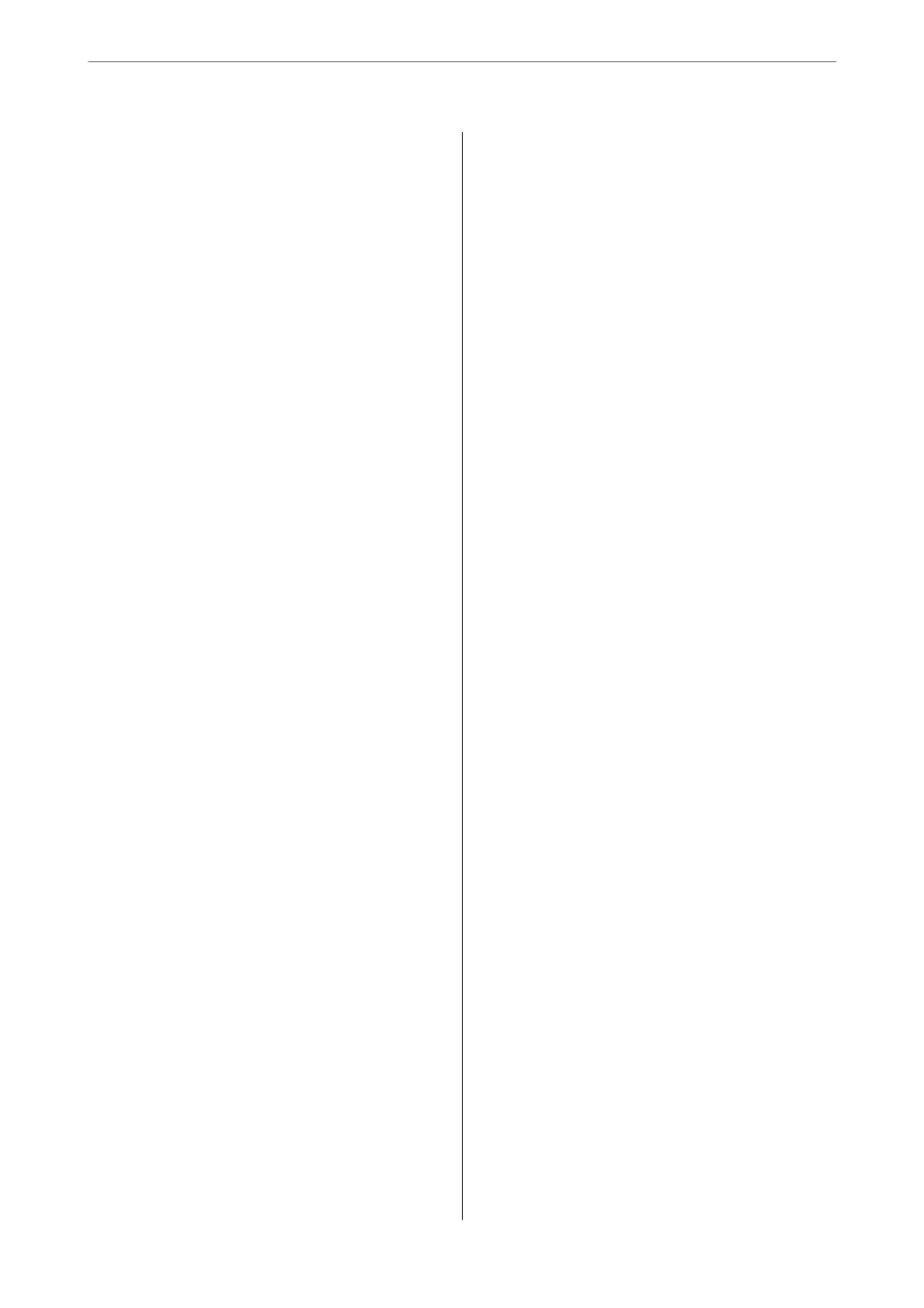Scanning Using Document Capture (Mac OS). . . 77
Scanning Using Epson Scan 2...............83
Scanning from Smart Device (Epson Smart Panel). .88
Advanced Scanning
Setting a Job..............................90
Creating and Registering a Job (Windows). . . . . 90
Creating and Registering a Job (Mac OS). . . . . . .96
Assigning a Job to the Scanner Button
(Windows)............................ 97
Assigning a Job to the Scanner Button (Mac OS). 97
Scanning Dierent Sizes or Types of Originals
One by One (Automatic Feeding Mode).........98
Various Scanning Settings for Document
Capture Pro (for Windows Only)..............99
Dividing documents using a specied
number of pages........................100
Dividing documents using blank sheets of paper103
Creating and saving folders using the barcode
character information....................107
Creating two levels of folders using two types
of barcode............................111
Saving les with le names using the barcode
character information....................115
Creating and saving folders using OCR
characters............................ 120
Saving les with le names using OCR
characters............................ 125
Creating and saving folders for each form. . . . . 132
Useful Features
Setting the Glass Surface Stain Detection Feature. . 139
Setting the Document Protection Feature....... 140
Setting the Operation When a Double-Feed is
Detected...............................141
Maintenance
Cleaning Outside the Scanner................144
Cleaning Inside the Scanner.................144
Resetting the Number of Scans Aer Regular
Cleaning.............................148
Replacing the Roller Assembly Kit.............150
Resetting the Number of Scans
Aer
Replacing the Rollers....................154
Energy Saving...........................156
Transporting the Scanner...................157
Updating Applications and Firmware..........157
Updating Firmware Using Web Cong....... 158
Updating Firmware without Connecting to
the Internet...........................158
Solving Problems
Scanner Problems........................ 161
Scanner Lights Indicate an Error............161
e
Scanner Does Not Turn On............ 161
Problems Starting Scanning.................161
Cannot Start Scanning from Computer.......161
Cannot Start Scanning from Smart Device. . . . .166
Paper Feeding Problems....................169
Multiple Originals Are Fed (Double Feed). . . . . 169
Removing Jammed Originals from the Scanner. 169
e Original Jams in the Scanner Frequently. . . 171
Paper Protection Does not Work Correctly. . . . 171
e Originals Get Dirty..................172
Scanning Speed Slows Down when Scanning
Continuously..........................172
Scanning Takes a Long Time...............172
Scanned Image Problems...................172
Straight Lines Appear when Scanning from
ADF................................ 172
Glass Dirt Alert Does Not Disappear.........173
Colors Are Uneven in the Scanned Image. . . . . 173
Expanding or Contracting the Scanned Image. . 173
Oset Appears in the Background of Images. . . 174
Scanned Image or Text is Blurred........... 174
Moiré Patterns (Web-Like Shadows) Appear. . . 175
e Edge of the Original is Not Scanned
when Automatically Detecting the Size of the
Original..............................175
Character is not Recognized Correctly........176
Cannot Solve Problems in the Scanned Image. . 176
Uninstalling and Installing Applications. . . . . . . . 177
Uninstalling Your Applications.............177
Installing Your Applications...............178
Adding or Replacing the Computer or
Devices
Connecting to a Scanner that has been
Connected to the Network..................180
Using a Network Scanner from a Second
Computer............................180
Using a Network Scanner from a Smart Device. 181
Re-setting the Network Connection........... 181
When Replacing the Wireless Router.........181
When Changing the Computer.............182
Changing the Connection Method to the
Computer............................182
5
