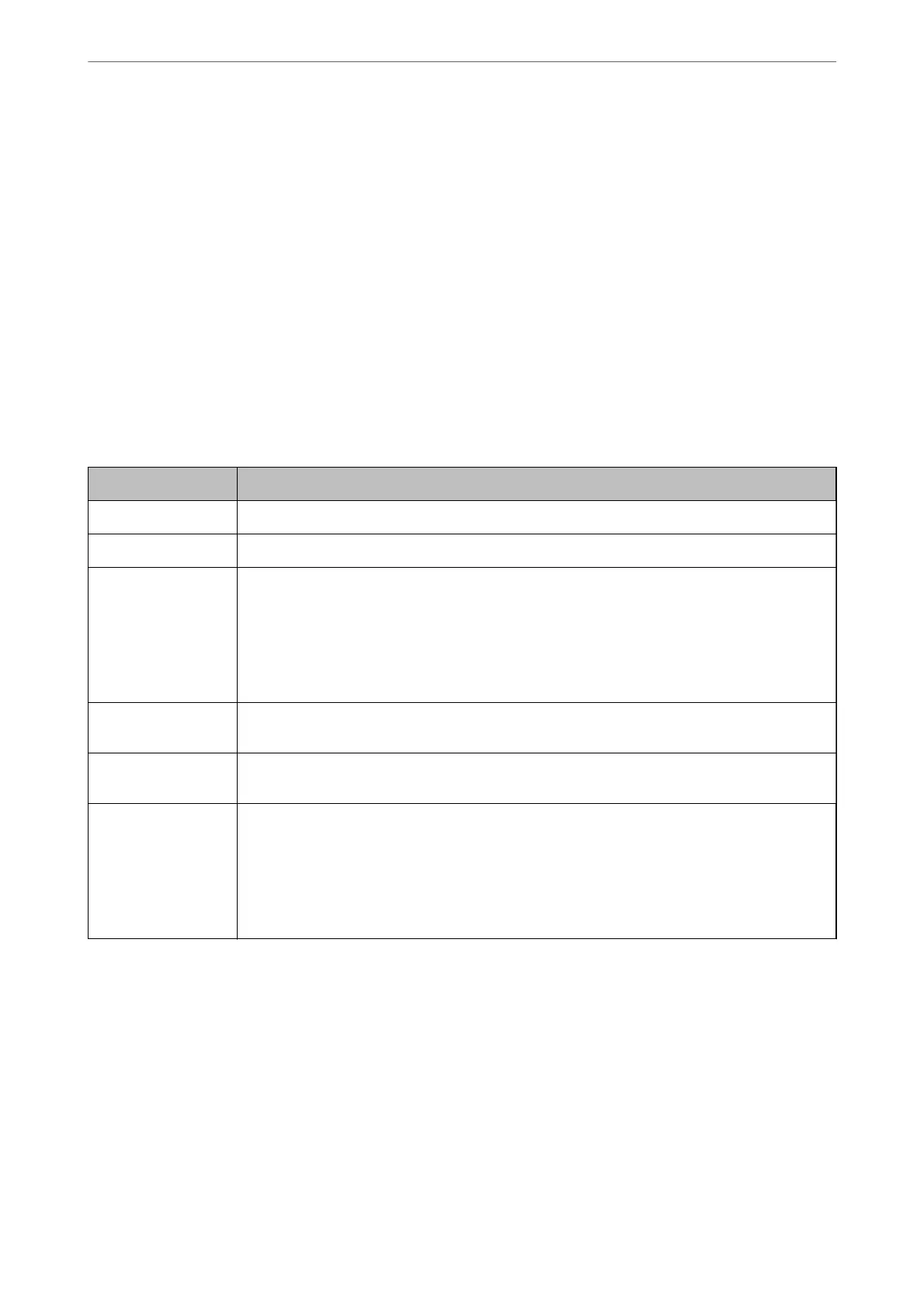Related Information
& “Application for Controlling the Scanner (Epson Scan 2)” on page 23
& “Placing Originals” on page 33
& “Setting a Resolution at Suits the Scanning Purpose” on page 80
& “Setting the Document Protection Feature” on page 132
& “Setting the Glass Surface Stain Detection Feature” on page 131
& “Setting the Operation When a Double-Feed is Detected” on page 133
Required Settings for Special Originals in Epson Scan 2 Window
You need to set certain items on the Main Settings tab in Epson Scan 2 window when scanning special originals.
When you are using Document Capture Pro, you can open the window by pressing the Detailed Settings button
on the Scan Settings screen.
Type of Original Required Settings
Envelopes
Select O in Detect Double Feed.
Plastic cards
Select Plastic Card on the Document Size list, or select O in Detect Double Feed.
Carrier Sheet
❏ If you select Auto Detect from the Document Size list, paper skew in the original is
automatically corrected even if you select O in Correct Document Skew.
❏ If you select a other size than Auto Detect from the Document Size list, you can only use
Contents Skew when using Correct Document Skew.
Paper Skew is not applied when this is selected. When you select Paper and Contents Skew,
only contents skew is corrected.
Large size originals
If the size of the original you want to scan is not on the Document Size list, select Customize to
open the Document Size Settings window. Next, create the size manually on the window.
Long paper
If the size is not listed on the Document Size list, select Auto Detect (Long Paper) or select
Customize to create a custom document size.
Laminated cards
To scan transparent areas around the edges, select Customize on the Document Size list to open
the Document Size Settings window. Next, select Scan laminated card in the window.
Note:
e appropriate eect may not be achieved depending on the original. If transparent areas
around the edges are not scanned, select Customize from the Document Size list, and then
create the size manually.
Related Information
& “Placing Originals” on page 33
Setting a Resolution That Suits the Scanning Purpose
Advantages and Disadvantages of Increasing the Resolution
Resolution indicates the number of pixels (smallest area of an image) for each inch (25.4 mm), and is measured in
dpi (dots per inch). e advantage of increasing the resolution is that the details in the image become ne. e
disadvantage is that the
le
size becomes large.
Basic Scanning
>
Scanning from a Computer
>
Scanning Using Epson Scan 2
80
