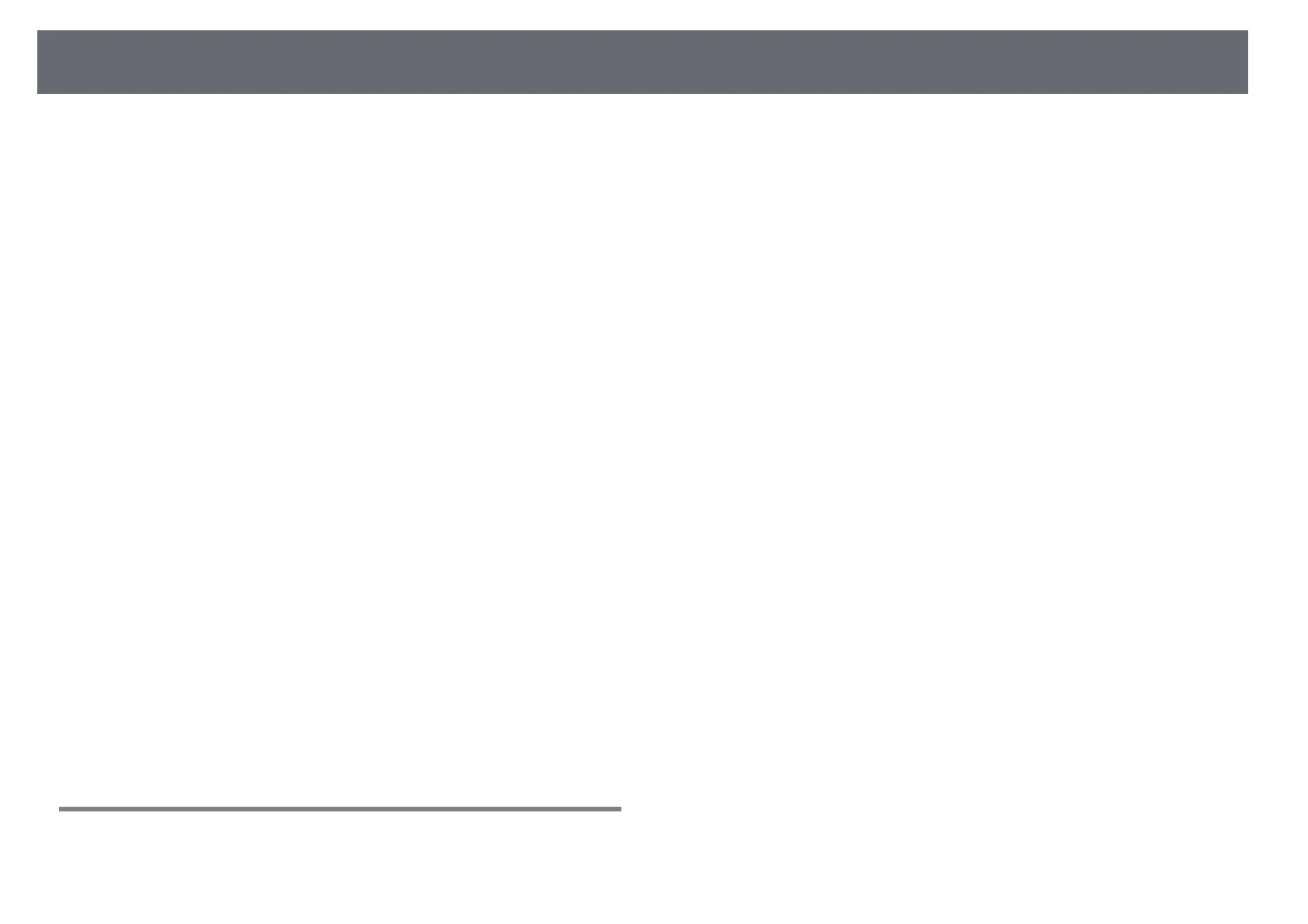Contents
3
Focusing the Image.......................................................................... 53
Adjusting the Image Height............................................................ 56
Image Shape..................................................................................... 57
Correcting the Image Shape with the Keystone Buttons .............................................. 57
Correcting the Image Shape with Quick Corner ............................................................... 58
Correcting Image Shape with Curved Surface................................................................... 60
Loading Image Shape Setting from Memory ............................................................... 62
Resizing the Image with the Buttons ............................................. 64
Adjusting the Image Position ......................................................... 65
Selecting an Image Source.............................................................. 66
Image Aspect Ratio .......................................................................... 68
Changing the Image Aspect Ratio.......................................................................................... 68
Available Image Aspect Ratios ................................................................................................. 68
Projected Image Appearance with Each Aspect Mode .................................................. 69
Color Mode ....................................................................................... 70
Changing the Color Mode ......................................................................................................... 70
Available Color Modes................................................................................................................. 70
Turning On Automatic Luminance Adjustment................................................................ 70
Adjusting the Image Color .............................................................. 72
Adjusting the Hue, Saturation, and Brightness.................................................................. 72
Adjusting the Gamma ................................................................................................................. 73
Adjusting the Brightness................................................................. 75
Constant Brightness Usage Hours .......................................................................................... 76
Light Source Life Span................................................................................................................. 77
Controlling the Volume with the Volume Buttons ....................... 78
Using the Interactive Features 79
Interactive Feature Modes .............................................................. 80
Preparing Before Using Interactive Features................................ 81
Safety Instructions for Interactive Features......................................................................... 81
Using the Interactive Pens ......................................................................................................... 81
Pen Calibration ......................................................................................................................... 83
Calibrating Automatically..................................................................................................... 83
Calibrating Manually .............................................................................................................. 84
Using Interactive Touch Operations with Your Finger ................................................... 86
Calibrating for Touch Operations with Your Finger................................................... 88
Safety Instructions for Interactive Touch Operations................................................ 90
Drawing on a Projected Image (Annotation Mode) ..................... 92
Using the Projected Screen as a Whiteboard (Whiteboard
Mode) ................................................................................................ 94
Control Computer Features from a Projected Screen
(Computer Interactive Mode) ......................................................... 96
Computer Interactive Mode System Requirements......................................................... 96
Using Computer Interactive Mode ......................................................................................... 97
Adjusting the Pen Operation Area ......................................................................................... 99
Installing Easy Interactive Driver on Mac........................................................................... 100
Interacting with the Screen .......................................................... 101
Switching the Interactive Mode............................................................................................ 101
Annotation Mode and Whiteboard Mode Toolbars...................................................... 101
Selecting Line Width and Color....................................................................................... 103
Selecting Whiteboard Templates.................................................................................... 104
Bottom Toolbar for Projector Control................................................................................. 104
Saving Drawing Content.................................................................................................... 105
Printing Drawing Content.................................................................................................. 105
Selecting Network Device Display.................................................................................. 106
Using the Interactive Features over a Network.......................... 108
Precautions when Connecting to a Projector on a Different Subnet..................... 108
Windows Pen Input and Ink Tools ............................................... 109
Enabling Windows Pen Input and Ink Features.............................................................. 109
Using Windows Pen Input and Ink Features .................................................................... 110