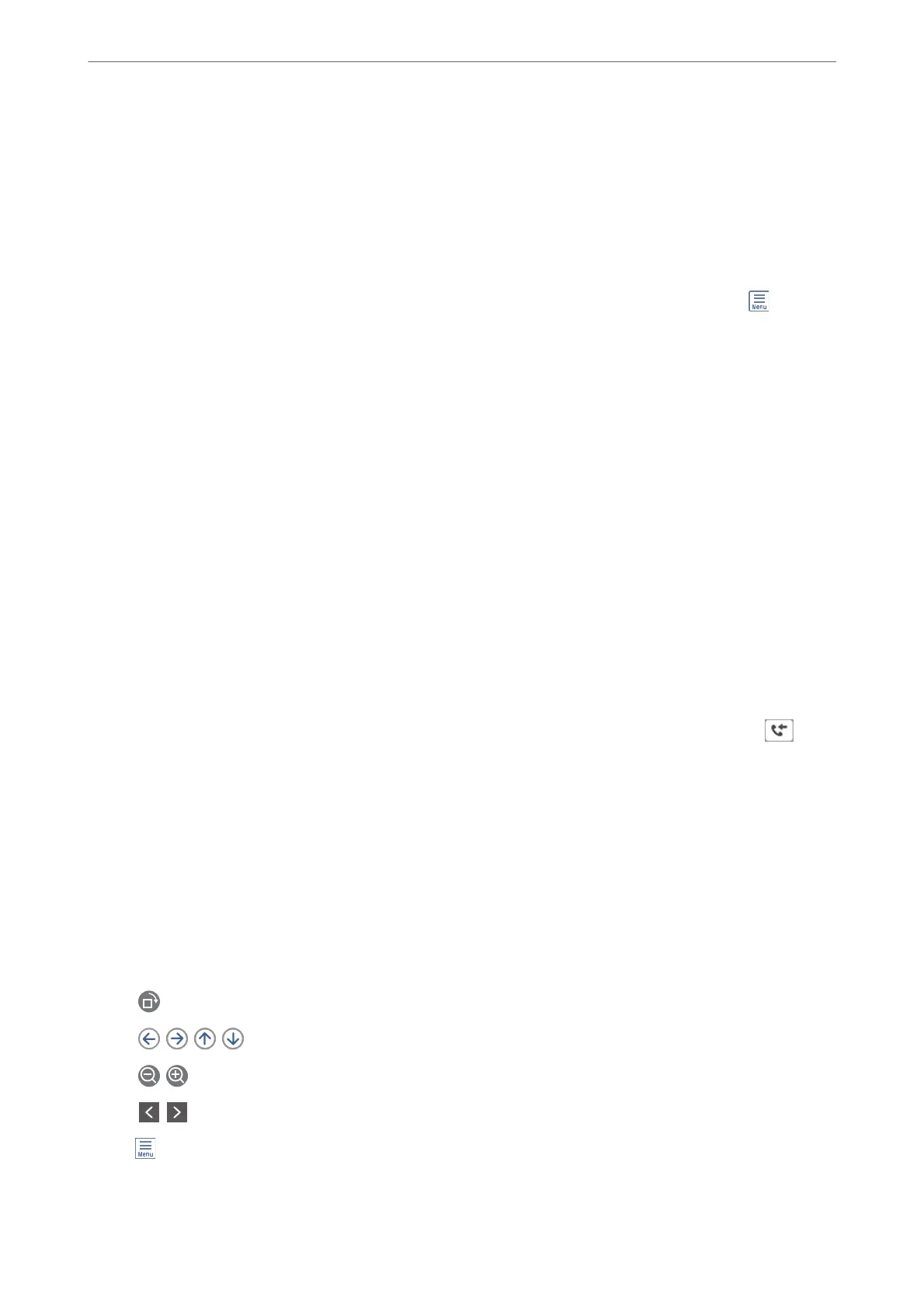❏ Shared folder on a network
❏ Another fax machine
Note:
❏ e fax data is saved as PDF format.
❏ Color documents cannot be forwarded to another fax machine. ey are processed as documents that failed to be
forwarded.
❏ You can print the save/forward conditions set in the printer. Select Fax on the home screen, and then select
(More) >
Fax Report > Conditional Save/Forward list.
❏ If your organization has a printer administrator, contact the administrator to set or change the save/forward conditions.
For the administrator, see "Related Information" below to check or change settings.
Related Information
& “Making Settings to Save and Forward Received Faxes” on page 391
& “Making Settings to Save and Forward Received Faxes with Specic Conditions” on page 394
& “Viewing Received Faxes on the Printer's LCD Screen” on page 123
Viewing Received Faxes on the Printer's LCD Screen
To view received faxes on the printer's screen, you must make settings on the printer in advance.
“Making Saving Settings to Receive Faxes” on page 391
1.
Select Fax Box on the home screen.
Note:
When there are received faxes that have not been read, the number of unread documents is displayed on the
on the
home screen.
2.
Select Inbox/Condential.
3.
Select the inbox or the condential box you want to view.
4.
If the inbox, or the condential box has been password protected, enter the inbox password, the condential
box password, or the administrator password.
5.
Select the fax you want to view from the list.
e contents of the fax are displayed.
❏
: Rotates the image to the right by 90 degrees.
❏
: Moves the screen in the direction of the arrows.
❏
: Reduces or enlarges.
❏
: Moves to the previous or the next page.
❏
: Displays menus such as save and forward.
❏ To hide the operation icons, tap anywhere on the preview screen except for the icons. Tap again to display
the icons.
Faxing
>
Receiving Faxes on the Printer
>
Viewing Received Faxes on the Printer's LCD Screen
123
