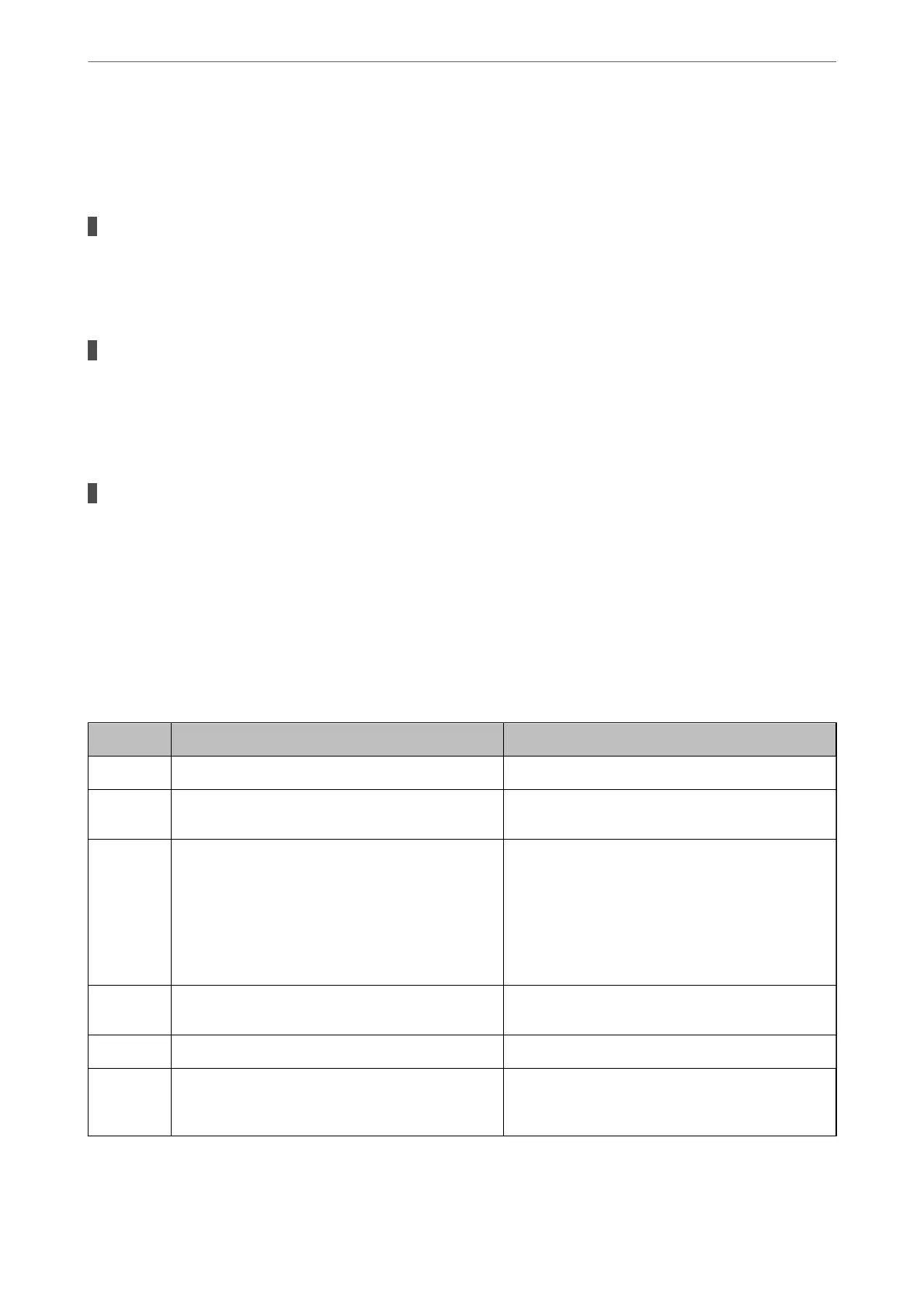Select System Preferences from the Apple menu > Printers & Scanners (or Print & Scan, Print & Fax),
and then make sure the printer (fax) is displayed. e printer (fax) is displayed as "FAX XXXX (USB)" or
"FAX XXXX (IP)". If the printer (fax) is not displayed, click [+] and then register the printer (fax).
PC-FAX driver is paused.
Solutions
Select System Preferences from the Apple menu > Printers & Scanners (or Print & Scan, Print & Fax),
and then double-click the printer (fax). If the printer is paused, click Resume (or Resume Printer).
User authentication failed when a fax is sent from a computer.
Solutions
Set the user name and password in the printer driver. When sending a fax from a computer when the
security function that restrict users from using the printer's fax function is set, user authentication is
performed with the user name and password set in the printer driver.
There are some problems with fax connection and fax settings.
Solutions
Try the resolutions for fax connection and fax settings.
Error Code is Displayed on the Status Menu
If a job does not complete successfully, check the error code displayed on the history of each job. You can check the
error code by selecting Job/Status, and then selecting Job Status. See the following table to
nd
the problem and
its solution.
Code Problem Solution
001 The product was turned o by a power failure. -
106 Cannot print from the computer due to the access
control settings.
Contact your printer administrator.
107 User authentication failed. The job has been
canceled.
❏ Make sure that the user name and password are
correct.
❏ Select Settings > General Settings > System
Administration > Security Settings > Access
Control. Enable the user restriction function, and
then allow the job without an authentication
information.
108 Condential job data was deleted when the printer
was turned o.
-
109 The received fax was already deleted. -
110 The job was printed on one side only because the
paper loaded does not support double sided
printing.
If you want to perform 2-sided printing, load paper
that supports 2-sided printing.
Solving Problems
>
The Printer Does Not Work as Expected
>
Error Code is Displayed on the Status Menu
216
