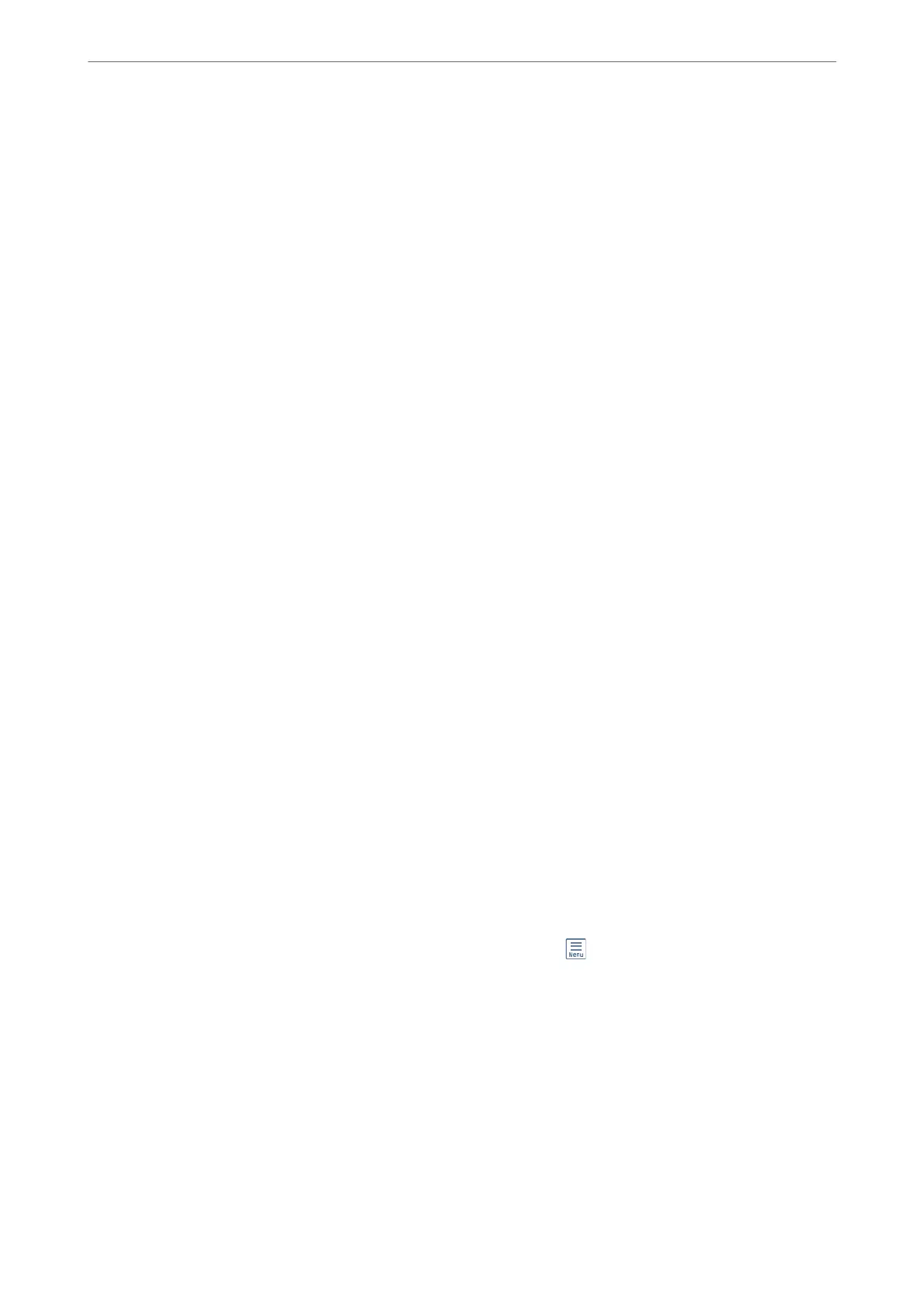Checking Fax Jobs in Progress
You can display the screen to check fax jobs for which processing is incomplete. e following jobs are displayed
on the check screen. From this screen, you can also print documents that have not yet been printed, or you can
resend documents that have failed to send.
❏ Received fax jobs below
❏ Not printed yet (When the jobs are set to be printed)
❏ Not saved yet (When the jobs are set to be saved)
❏ Not forwarded yet (When the jobs are set to be forwarded)
❏ Outgoing fax jobs that have failed to be sent (If you have enabled Save Failure Data)
Follow the steps below to display the check screen.
1.
Tap Job/Status on the home screen.
2.
Tap the Job Status tab, and then tap Active.
3.
Select the job you want to check.
Related Information
& “Displaying Information when Received Faxes are Unprocessed (Unread/Not Printed/Not Saved/Not
Forwarded)” on page 134
Checking the Fax Job History
You can check the history of sent or received fax jobs, such as the date, time and result for each job.
1.
Tap Job/Status on the home screen.
2.
Select Log on the Job Status tab.
3.
Tap
d
on the right, and then select Send or Receive.
e log for sent or received fax jobs is displayed in reverse chronological order. Tap a job you want to check to
display the details.
You can also check the fax history by printing Fax Log by selecting Fax >
(More) > Fax Report > Fax Log.
Related Information
& “More” on page 126
Reprinting Received Documents
You can reprint received documents from the logs of printed fax jobs.
Note that the printed received documents are deleted in chronological order when the printer runs out of memory.
1.
Tap Job/Status on the home screen.
Faxing
>
Checking the Status or Logs for Fax Jobs
>
Reprinting Received Documents
136
