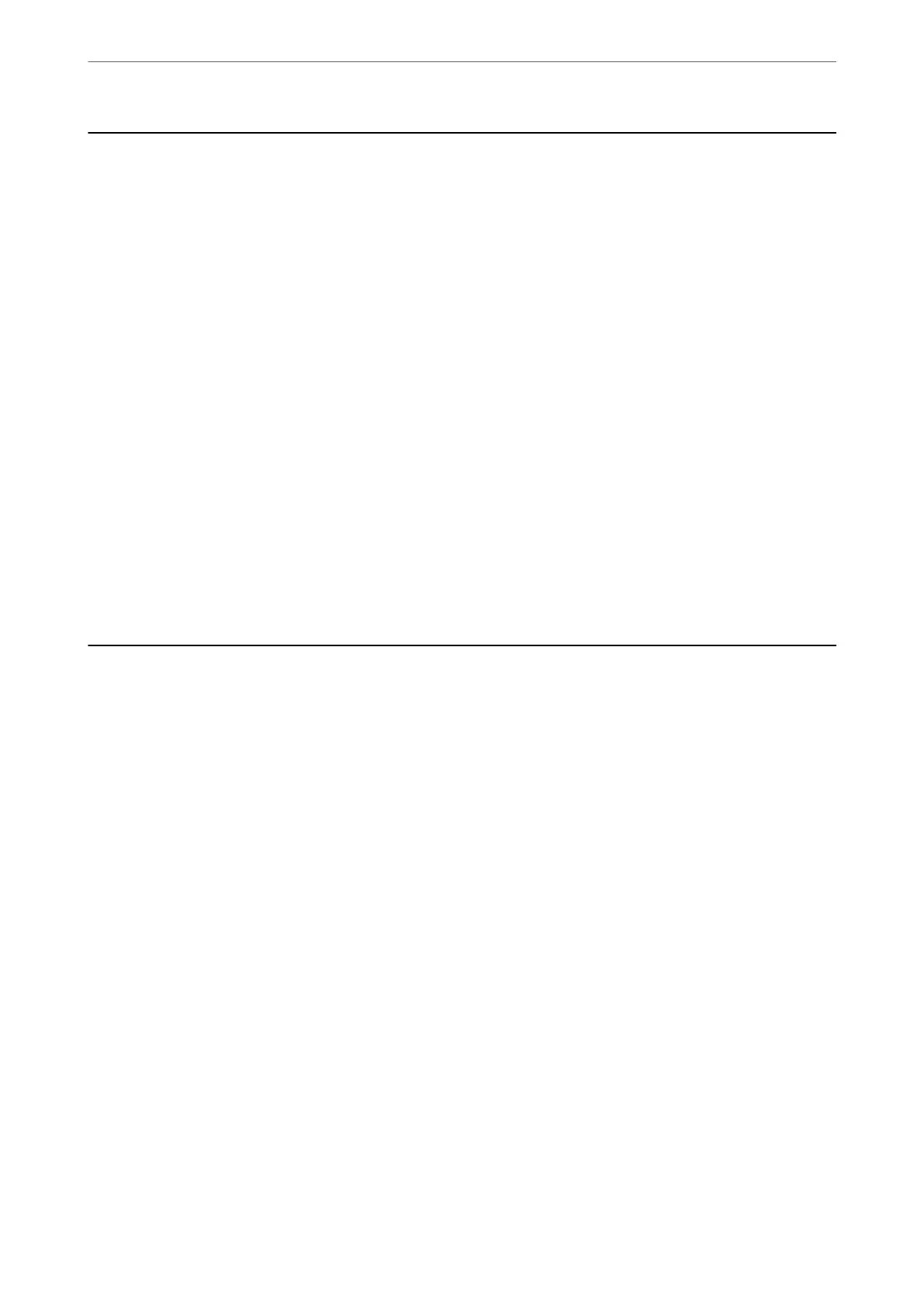Before Using Fax Features
Check the following before you start using the fax features.
❏ e printer and the phone line, and (if necessary) the phone machine are connected correctly
❏ Fax basic settings (Fax Setting Wizard) is complete
❏ Other necessary Fax Settings are complete
See "Related Information" below to make settings.
Related Information
& “Connecting the Printer to a Phone Line” on page 384
& “Making the Printer Ready to Send and Receive Faxes” on page 387
& “Making Settings for the Printer's Fax Features According to Use” on page 389
& “Basic Settings” on page 308
& “Send Settings” on page 310
& “Setting a Shared Network Folder” on page 355
& “Conguring a Mail Server” on page 351
& “Making Contacts Available” on page 371
& “User Settings” on page 324
Overview of this Printer's Fax Features
Feature: Sending Faxes
Sending Methods
❏ Sending automatically
When you scan an original by tapping
x
(Send), the printer dials the recipients and sends the fax.
“Sending Faxes Using the Printer” on page 111
❏ Sending manually
When you perform a manual check on the line connection by dialing the recipient, tap
x
(Send) to start
sending a fax directly.
“Sending Faxes Manually Aer Conrming the Recipient's Status” on page 113
“Sending Faxes Dialing from the External Phone Device” on page 113
Recipient Designation when Sending a Fax
You can enter recipients using Keypad, Contacts, and Recent.
“Recipient” on page 124
“Making Contacts Available” on page 371
Faxing
>
Overview of this Printer's Fax Features
>
Feature: Sending Faxes
106
