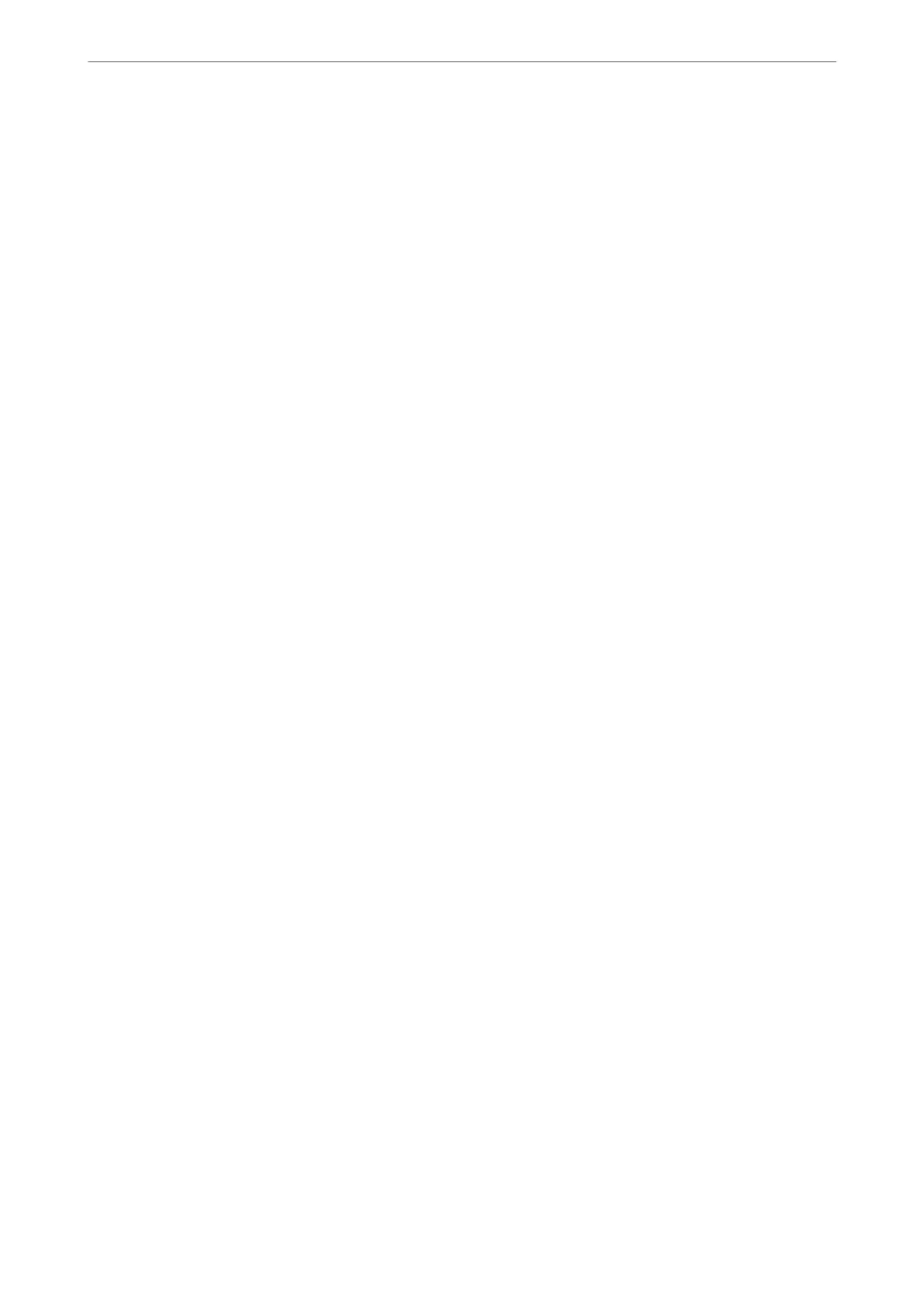1.
Access Web
Cong
, click the Fax tab, and then click Send Settings.
2.
Select Use for the PC to FAX Function.
e default setting value of the PC to FAX Function is Use. To disable sending faxes from any
computer, select Do Not Use.
3.
Click OK.
Making Save to Computer Setting to Receive Faxes
You can receive faxes on a computer by using the FAX Utility. Install FAX Utility on the client
computer and make the setting. For details, see Basic Operations in the FAX Utility help (displayed
on the main window).
e setting item below on the printer's control panel is set to Ye s , and the faxes received can be saved
on the computer.
Settings > General Settings > Fax Settings > Receive Settings > Save/Forward Settings >
Unconditional Save/Forward > Save to Computer
Making Save to Computer Setting to Also Print on the Printer to Receive Faxes
You can make the setting to print received faxes on the printer as well as save them on a computer.
1.
Select Settings on the printer's control panel.
2.
Select General Settings > Fax Settings > Receive Settings.
3.
Select Save/Forward Settings > Unconditional Save/Forward > Save to Computer > Yes an d
Print.
Making Save to Computer Setting not to Receive Faxes
To set the printer not to save received faxes on the computer, change the settings on the printer.
Note:
You can also change the settings using the FAX Utility. However, if there are any faxes that have been unsaved
to the computer, the feature does not work.
1.
Select Settings on the printer's control panel.
2.
Select General Settings > Fax Settings > Receive Settings.
3.
Select Save/Forward Settings > Unconditional Save/Forward > Save to Computer > No.
Making Basic Operation Settings for the Printer
Setting the Control Panel
Setup for the printer's control panel. You can set up as follows.
1.
Access Web Cong and select the Device Management tab > Control Panel.
Administrator Information
>
Settings to Use the Printer
>
Making Basic Operation Settings for the Printer
399
