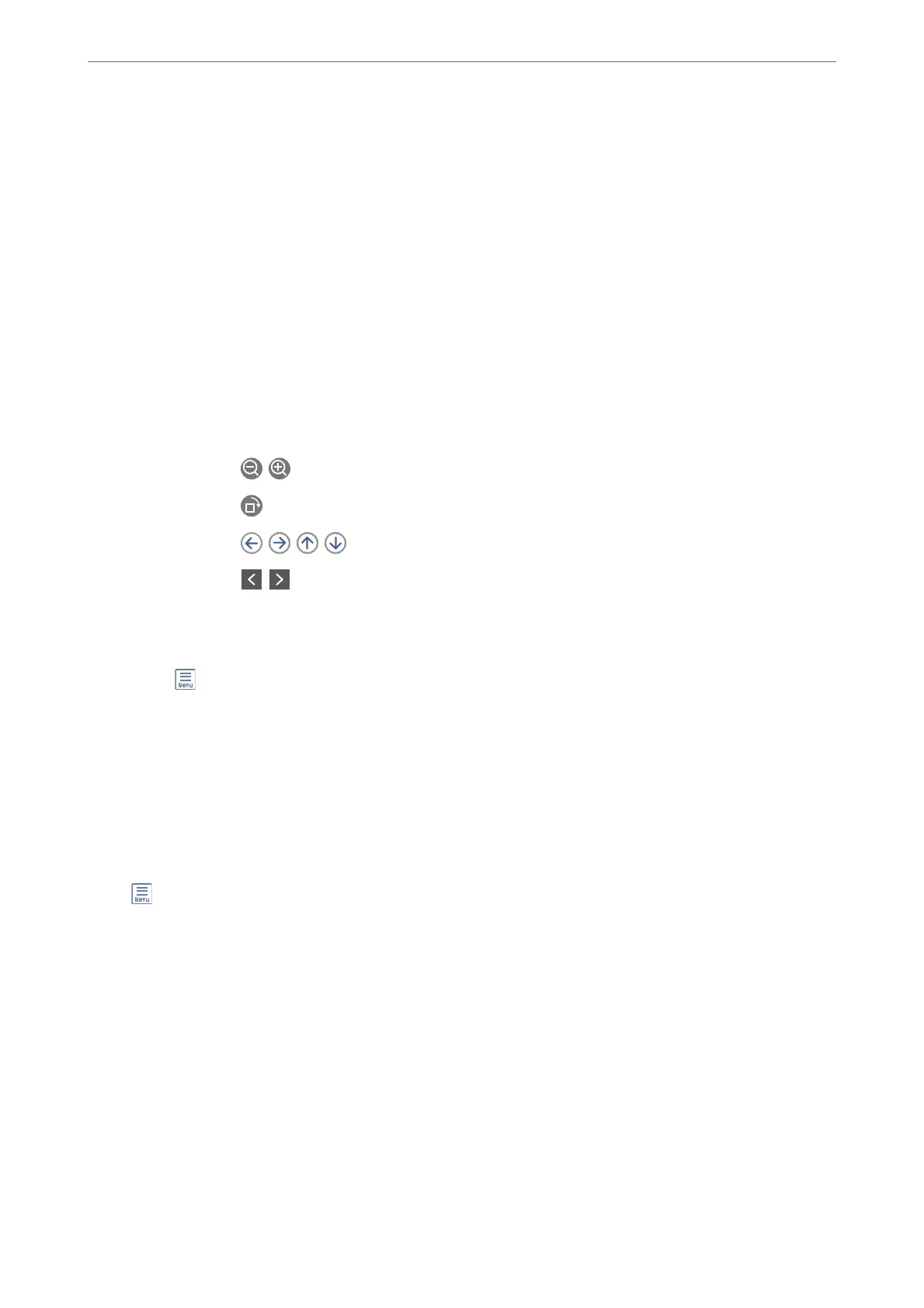Stored Documents:
You c a n
nd
Stored Documents in Fax Box on the home screen.
You can store up to 100 pages of a single document in monochrome, and up to 10 documents in the box. is
allows you to save time spent scanning documents when you need to send the same document frequently.
Note:
You may not be able to save 10 documents depending on the usage conditions such as the size of saved documents.
Stored Documents Box
Displays the stored documents list with stored dates and pages.
Tapping one of the stored documents from the list displays the preview screen. Tap Start Sending to
go to the fax sending screen, or tap Delete to delete the document while you are previewing.
preview screen
❏ : Reduces or enlarges.
❏
: Rotates the image to the right by 90 degrees.
❏
: Moves the screen in the direction of the arrows.
❏
: Moves to the previous or the next page.
To hide the operation icons, tap anywhere on the preview screen except for the icons. Tap
again to display the icons.
(Preview menu)
❏ Save to Memory Device
❏ Forward(Email)
❏ Forward(Network Folder)
❏ Print
When the message Delete When Complete is displayed, select On to delete faxes aer
completing processes such as Save to Memory Device or Forward(Email).
(Box Menu)
Store Fax Data:
Displays the screen for the Fax > Fax Settings tab. Tapping
x
on the screen starts scanning
documents to store to the Stored Documents Box.
Print All:
is is displayed only when there are stored faxes in the box. Prints all faxes in the box.
Selecting On in Delete When Complete deletes all faxes when printing is complete.
Save All to Memory Device:
is is displayed only when there are stored faxes in the box. Saves all faxes to external
memory devices in the box. Selecting On in Delete When Complete deletes all documents
when saving is complete.
Faxing
>
Menu Options for Fax Box
>
Stored Documents:
130
