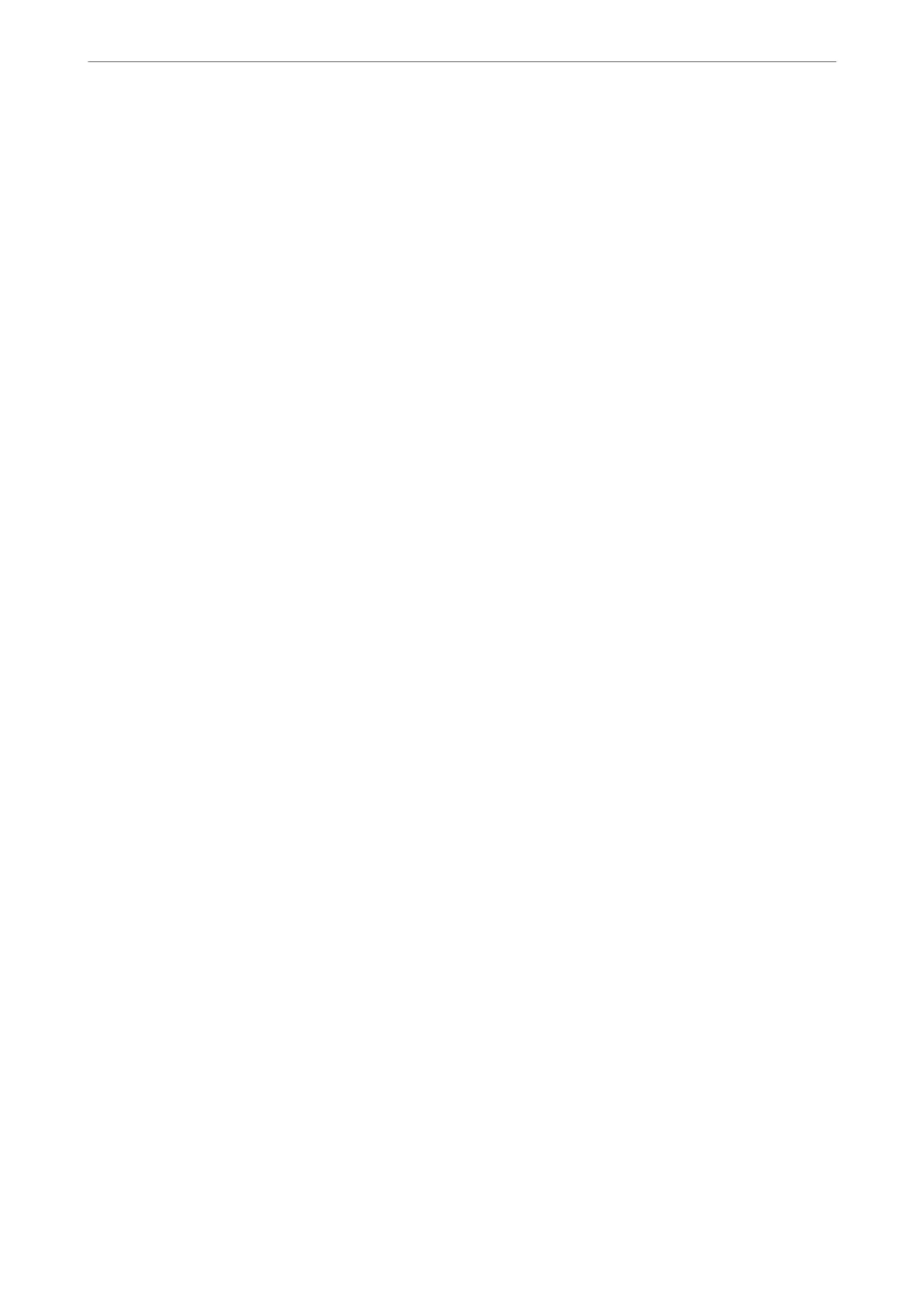Administrator Settings
Conguring the Administrator Password
When you set the administrator password, you can prevent the users from changing system management settings.
You can set and change the administrator password using either Web Cong, the printer's control panel, or Epson
Device Admin. When using Epson Device Admin, see the Epson Device Admin guide or help.
Related Information
& “Application for Conguring Printer Operations (Web Cong)” on page 298
& “Soware for Managing Devices on the Network (Epson Device Admin)” on page 300
Conguring the Administrator Password from the Control Panel
You can set the administrator password from the printer's control panel.
1.
Select Settings on the printer's control panel.
2.
Select General Settings > System Administration > Security Settings > Admin Settings.
3.
Select Admin Password > Register.
4.
Enter the new password.
5.
Enter the password again.
Note:
You can change or delete the administrator password when you select Change or Reset on the Admin Password screen and
enter the administrator password.
Conguring the Administrator Password from a Computer
You can set the administrator password using Web
Cong
.
1.
Access Web Cong and select the Product Security tab > Change Administrator Password.
2.
Enter a password to New Password and Conrm New Password. Enter the user name, if necessary.
If you want to change the password to new one, enter a current password.
3.
Select OK.
Note:
❏ To set or change the locked menu items, click Administrator Login, and then enter the administrator password.
❏ To delete the administrator password, click Product Security tab > Delete Administrator Password, and then enter
the administrator password.
Related Information
& “Application for
Conguring
Printer Operations (Web
Cong
)” on page 298
Administrator Information
>
Managing the Printer
>
Administrator Settings
405
