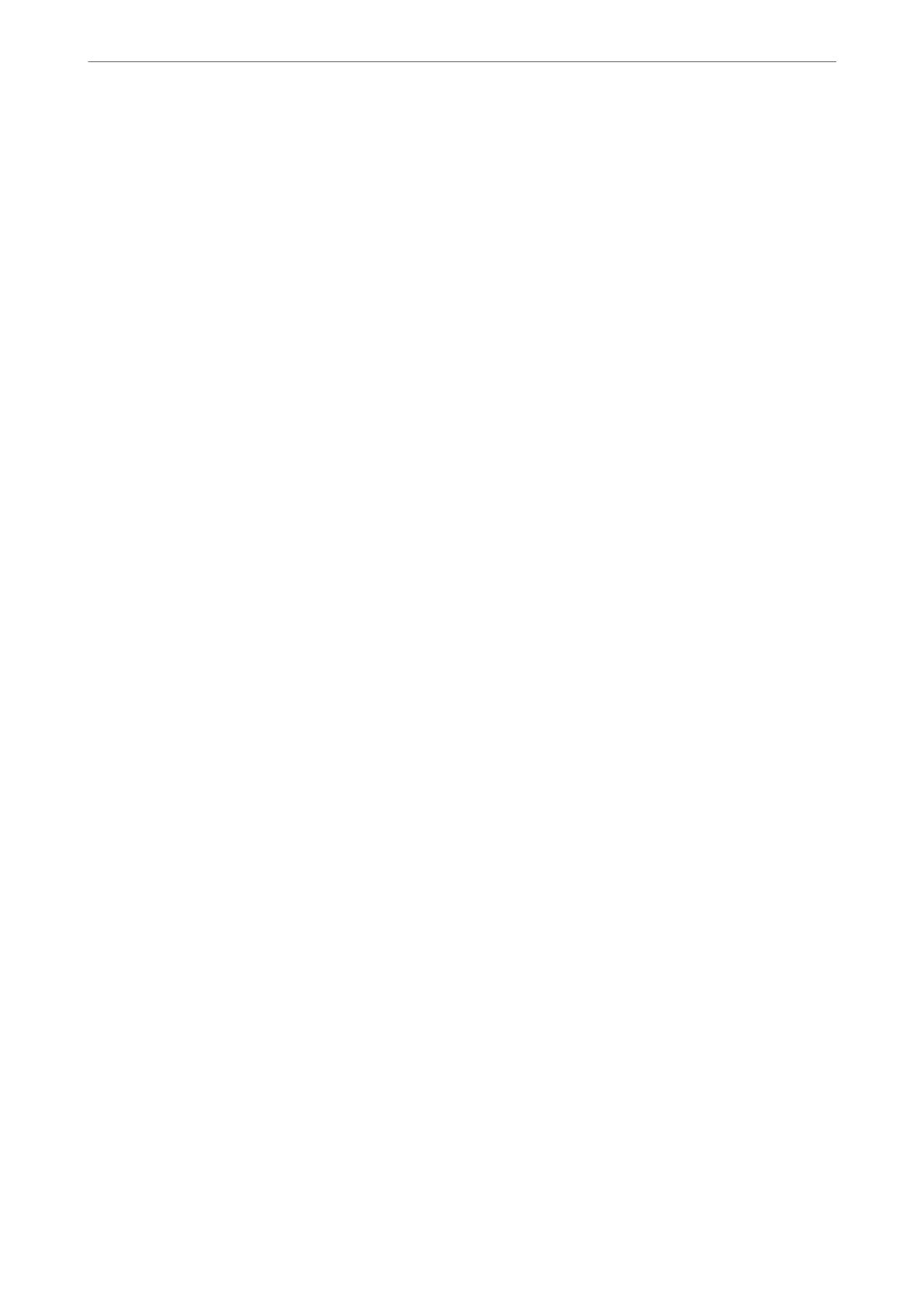Storing precautions for ink
❏ Keep the ink bottles out of direct sunlight.
❏ Do not store the ink bottles in high or freezing temperatures.
❏ Aer bringing an ink bottle inside from a cold storage site, allow it to warm up at room temperature for at least
three hours before using it.
❏ Once you open an ink bottle, we recommend using it as soon as possible.
❏ Epson recommends using the ink bottle before the date printed on the package.
❏ Do not open the ink bottle package until you are ready to
ll
the ink tank.
e
ink bottle is vacuum packed to
maintain its reliability. If you leave an ink bottle unpacked for a long time before using it, normal printing may
not be possible.
❏ When storing or transporting an ink bottle, do not tilt the bottle and do not subject it to impacts or temperature
changes. Otherwise, ink may leak even if the cap on the ink bottle is tightened securely. Be sure to keep the ink
bottle upright when tightening the cap, and take precautions to prevent ink from leaking when transporting the
bottle, for example, putting the bottle in a bag.
Handling precautions for relling ink
❏
e
ink for this printer must be handled carefully. Ink may splatter when the ink tanks are being
lled
or
relled
with ink. If ink gets on your clothes or belongings, it may not come o.
❏ Use ink bottles with the correct part code for this printer.
❏ Do not shake too vigorously or squeeze the ink bottles.
❏ For optimum print results do not maintain low ink levels for extended periods of time.
❏ To obtain optimum printing results, rell the ink tanks to the upper line at least once every year.
❏ To ensure you receive premium print quality and to help protect your print head, a variable ink safety reserve
remains in the ink tank when your printer indicates to rell ink. e yields quoted for you do not include this
reserve.
Ink consumption
❏ To maintain optimum print head performance, some ink is consumed from all ink tanks during maintenance
operations such as print head cleaning. Ink may also be consumed when you turn the printer on.
❏ When printing in monochrome or grayscale, color inks instead of black ink may be used depending on the
paper type or print quality settings.
is
is because a mixture of color inks is used to create black.
❏ e ink in the ink bottles supplied with your printer is partly used during initial setup. In order to produce high
quality printouts, the print head in your printer will be fully charged with ink. is one-o process consumes a
quantity of ink and therefore these bottles may print fewer pages compared to subsequent ink bottles.
❏ Quoted yields may vary depending on the images that you are printing, the paper type that you are using, the
frequency of your prints and environmental conditions such as temperature.
Relling the Ink Tanks
Ink can be relled at any time.
1.
Select Settings on the home screen.
2.
Select Maintenance > Fill Ink.
Solving Problems
>
It is Time to Rell the Ink
>
Relling the Ink Tanks
228
