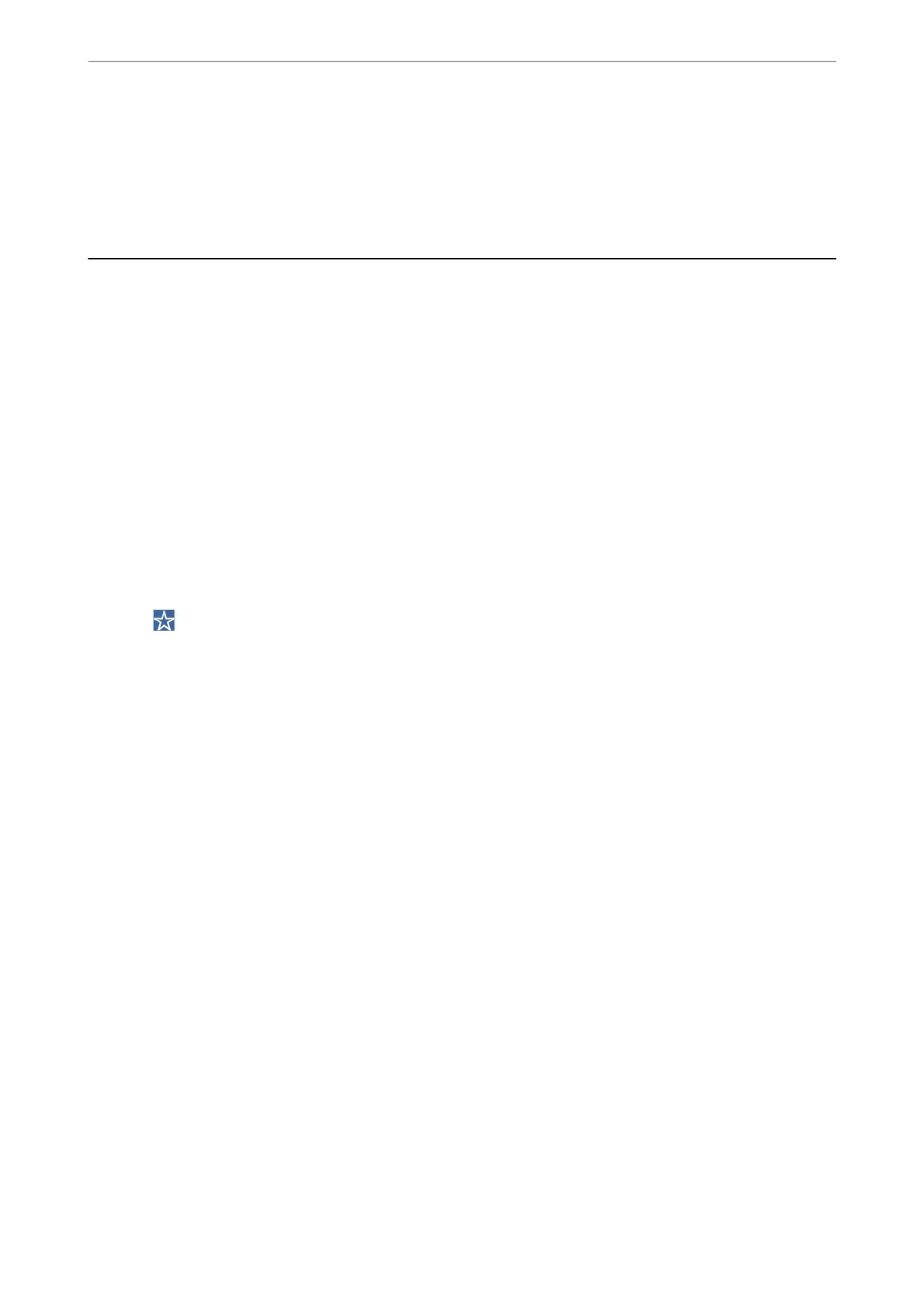Note:
❏ See the Epson ScanSmart help for detailed operation information for the soware. Click Help on the Epson
ScanSmart screen to open the help.
❏ You can not only start scanning from the printer but also from your computer by using Epson ScanSmart.
Scanning Originals to a Memory Device
1.
Place the originals.
“Placing Originals” on page 35
2.
Insert a memory device into the printer.
“Inserting an External USB Device” on page 38
3.
Select Scan > Memory Device on the control panel.
4.
Make the scan settings.
“Basic Menu Options for Scanning to a Memory Device” on page 98
“Advanced Menu Options for Scanning to a Memory Device” on page 99
Note:
Select
to save your settings as a preset.
5.
Tap
x
.
Basic Menu Options for Scanning to a Memory Device
Note:
e items may not be available depending on other settings you made.
B&W/Color
Select whether to scan in monochrome or in color.
File Format:
Select the format in which to save the scanned image.
❏ Compression Ratio:
Select how much to compress the scanned image.
❏ PDF Settings:
When you have selected PDF as the save format setting, use these settings to protect PDF les.
To create a PDF le that requires a password when opening, set Document Open Password. To
create a PDF le that requires a password when printing or editing, set Permissions Password.
Resolution:
Select the scanning resolution.
Scanning
>
Scanning Originals to a Memory Device
>
Basic Menu Options for Scanning to a Memory Device
98
