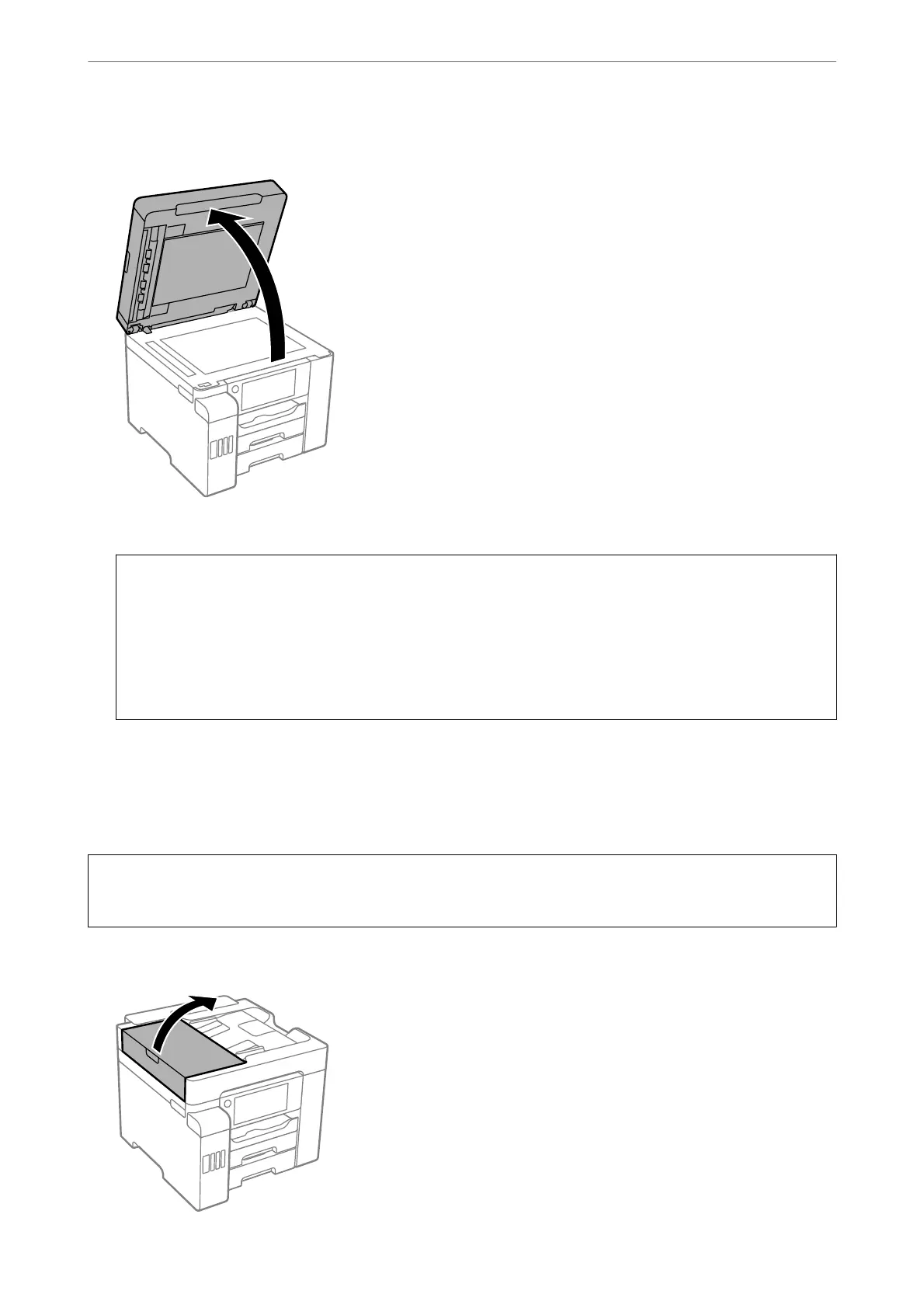1.
Open the document cover.
2.
Use a so, dry, clean cloth to clean the surface of the scanner glass.
c
Important:
❏ If the glass surface is stained with grease or some other hard-to-remove material, use a small amount of
glass cleaner and a so cloth to remove it. Wipe o all remaining liquid.
❏ Do not press the glass surface too hard.
❏ Be careful not to scratch or damage the surface of the glass. A damaged glass surface can decrease the scan
quality.
Cleaning the ADF
When the copied or scanned images from the ADF are smeared or the originals do not feed in the ADF correctly,
clean the ADF.
c
Important:
Never use alcohol or thinner to clean the printer.
ese
chemicals can damage the printer.
1.
Open the ADF cover.
Maintaining the Printer
>
Improving Print, Copy, Scan, and Fax Quality
>
Cleaning the ADF
151
