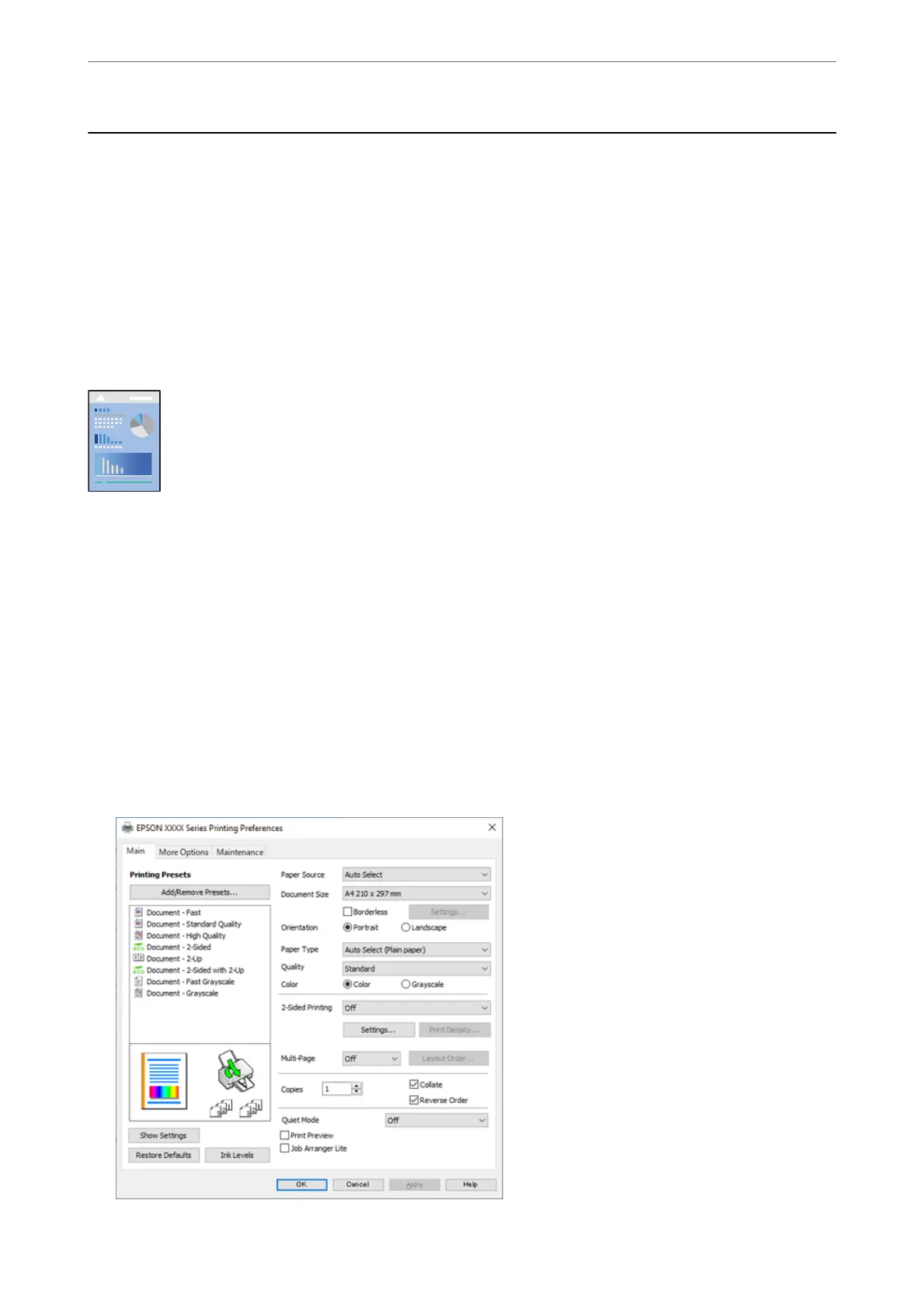Printing Documents
Printing from a Computer - Windows
If you cannot change some of the printer driver settings, they may have been restricted by the administrator.
Contact your printer administrator for assistance.
Printing Using Easy Settings
Note:
Operations may dier depending on the application. See the application's help for details.
1.
Load paper in the printer.
“Loading Paper” on page 31
2.
Open the le you want to print.
3.
Select Print or Print Setup from the File menu.
4.
Select your printer.
5.
Select Preferences or Properties to access the printer driver window.
Printing
>
Printing Documents
>
Printing from a Computer - Windows
41
