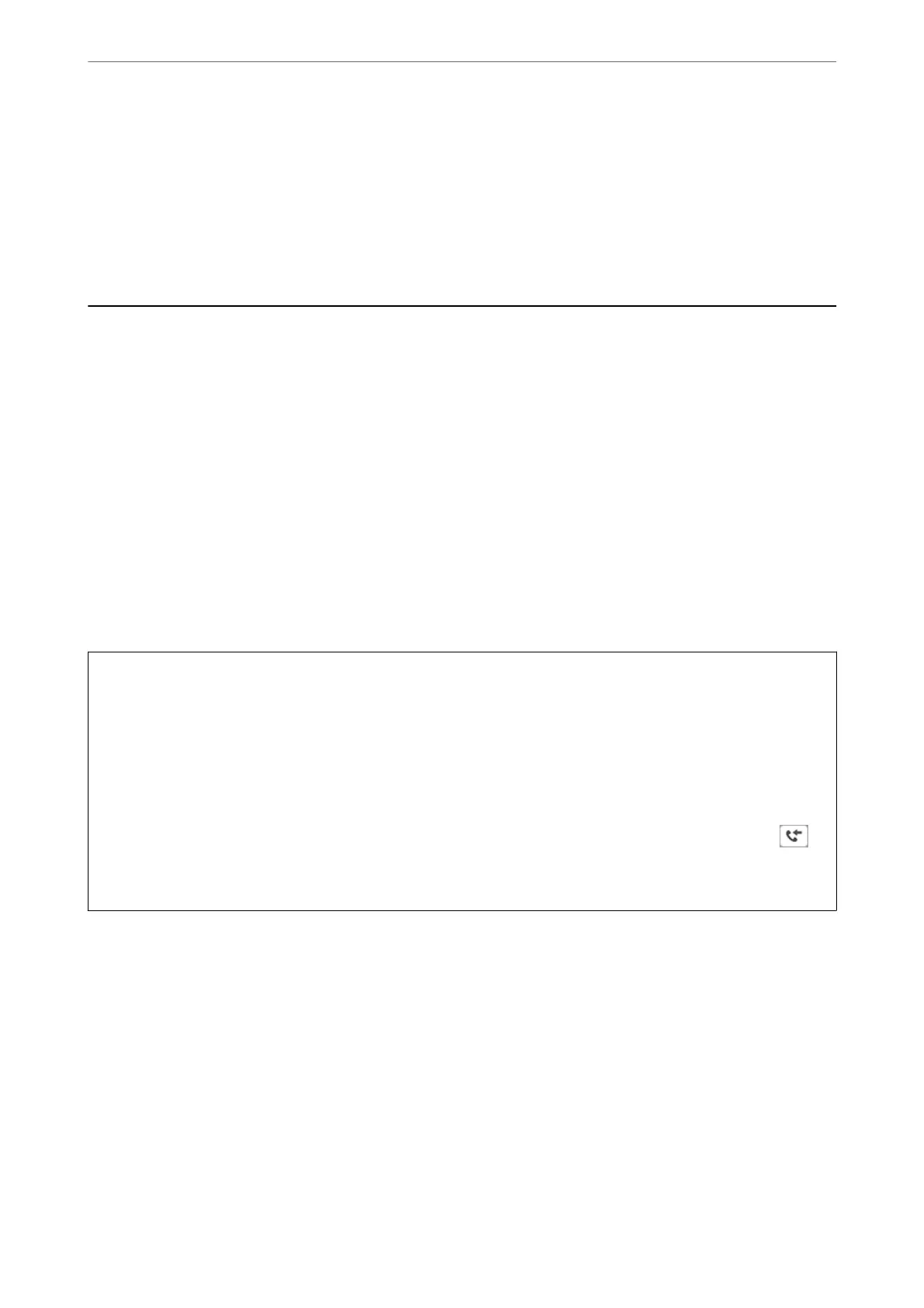Note:
❏ If you click the printer icon in Dock, the transmission status check screen is displayed. To stop sending, click the data,
and then click Delete.
❏ If an error occurs during transmission, the Sending failed message is displayed. Check the transmission records on
the Fax Transmission Record screen.
❏ Mixed paper size documents may not be sent correctly.
Receiving Faxes on a Computer
Faxes can be received by a printer and saved in PDF format on a computer connected to the printer. Use the FAX
Utility (application) to make settings.
For details on how to operate FAX Utility, see Basic Operations in the FAX Utility help (displayed on the main
window). If the password entry screen is displayed on the computer screen while you are making settings, enter the
password. If you do not know the password, contact your administrator.
Note:
❏ Check if the FAX Utility and the printer's PC-FAX driver have been installed and the FAX Utility settings have been
made before using this feature.
“Application for Conguring Fax Operations and Sending Faxes (FAX Utility)” on page 296
“Application for Sending Faxes (PC-FAX Driver)” on page 297
❏ If the FAX Utility is not installed, install the FAX Utility using the EPSON Soware Updater (application for updating
soware).
c
Important:
❏ To receive faxes on a computer, the Receive Mode on the printer's control panel must be set to Auto. Contact
your administrator for information on the printer settings status. To make settings on the printer's control panel,
select Settings > General Settings > Fax Settings > Basic Settings > Receive Mode.
❏ e computer set to receive faxes should always be on. Received documents are saved in the printer's memory
temporarily before the documents are saved on the computer. If you turn o the computer, the printer's memory
might become full as it cannot send the documents to the computer.
❏ e number of documents that have been temporarily saved to the printer’s memory are displayed on the
on
the printer's control panel.
❏ To read the received faxes, you need to install a PDF viewer such as Adobe Reader in the computer.
Related Information
& “Receiving Incoming Faxes” on page 119
Checking for New Faxes (Windows)
By setting up a computer to save faxes received by the printer, you can check the processing status of received faxes,
and whether or not there are any new faxes using the fax icon on the Windows task bar. By setting up the computer
to display a
notication
when new faxes are received, a
notication
screen pops up near the Windows system tray,
and you can check the new faxes.
Faxing
>
Receiving Faxes on a Computer
>
Checking for New Faxes (Windows)
141
