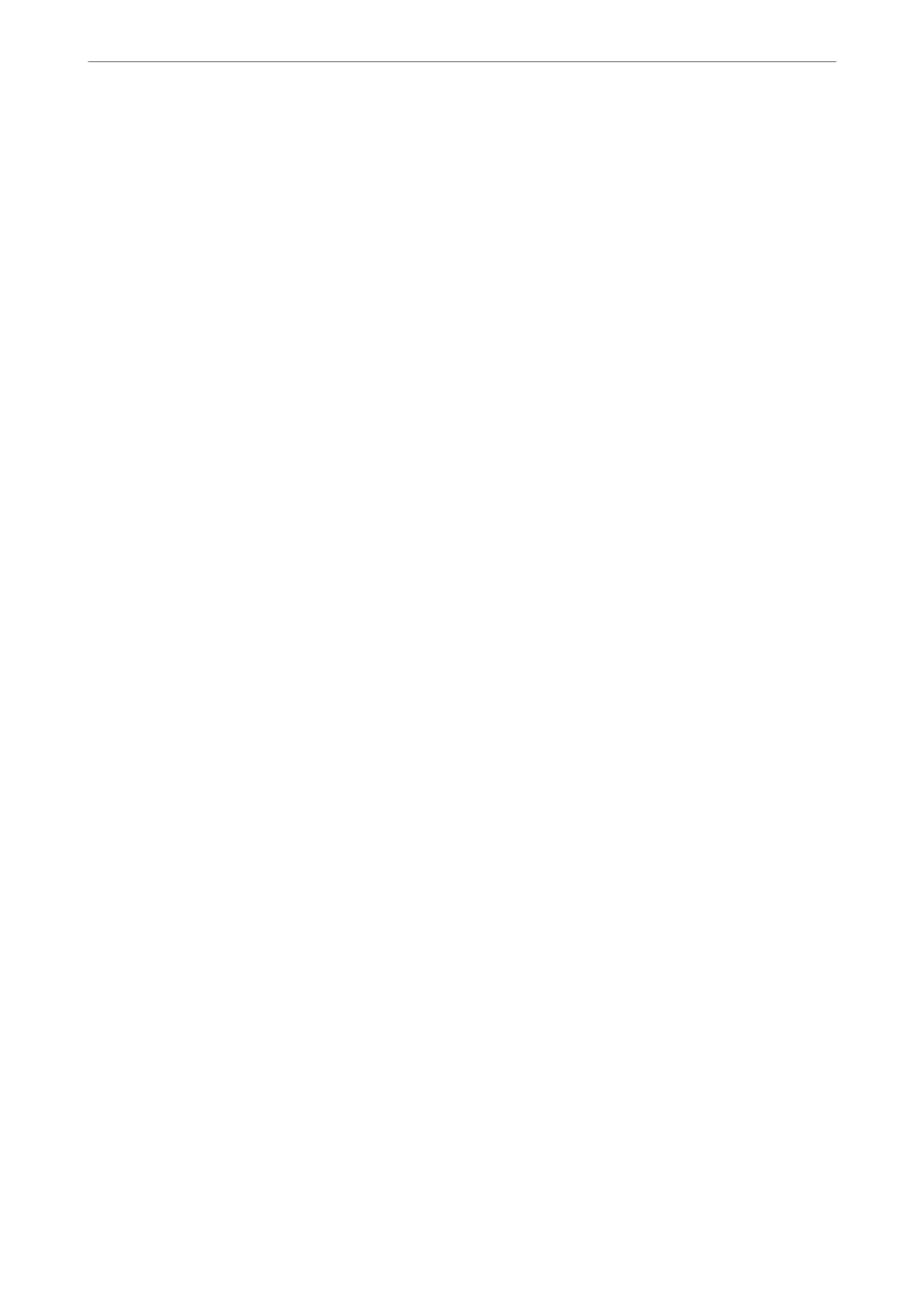Making Fax Features Available
Before Using Fax Features
Set up the following to use the fax features.
❏ Connect the printer correctly with the phone line and, if necessary, with a phone
❏ Complete the Fax Setting Wizard, which is required to make basic settings.
Set the following as necessary.
❏ Output destinations and related settings, such as network settings and mail server settings
❏ Contacts registration
❏ User Settings that dene default values for Fax menu items
❏ Report Settings to print reports when faxes are sent, received, or forwarded
Related Information
& “Connecting the Printer to a Phone Line” on page 384
& “Making the Printer Ready to Send and Receive Faxes” on page 387
& “Making the Printer Ready to Send and Receive Faxes” on page 387
& “Fax Settings” on page 307
& “
Conguring
a Mail Server” on page 351
& “Setting a Shared Network Folder” on page 355
& “Making Contacts Available” on page 371
& “Report Settings” on page 316
Connecting the Printer to a Phone Line
Compatible Telephone Lines
You can use the printer over standard analogue telephone lines (PSTN = Public Switched Telephone Network) and
PBX (Private Branch Exchange) telephone systems.
You may not be able to use the printer with the following phone lines or systems.
❏ VoIP phone line such as DSL or ber-optic digital service
❏ Digital phone line (ISDN)
❏ Some PBX telephone systems
❏ When adapters such as terminal adapters, VoIP adapters, splitters, or DSL router are connected between the
telephone wall jack and the printer
Connecting the Printer to a Phone Line
Connect the printer to a telephone wall jack using an RJ-11 (6P2C) phone cable. When connecting a telephone to
the printer, use a second RJ-11 (6P2C) phone cable.
Depending on the area, a phone cable may be included with the printer. If it is included, use that cable.
Administrator Information
>
Settings to Use the Printer
>
Making Fax Features Available
384
