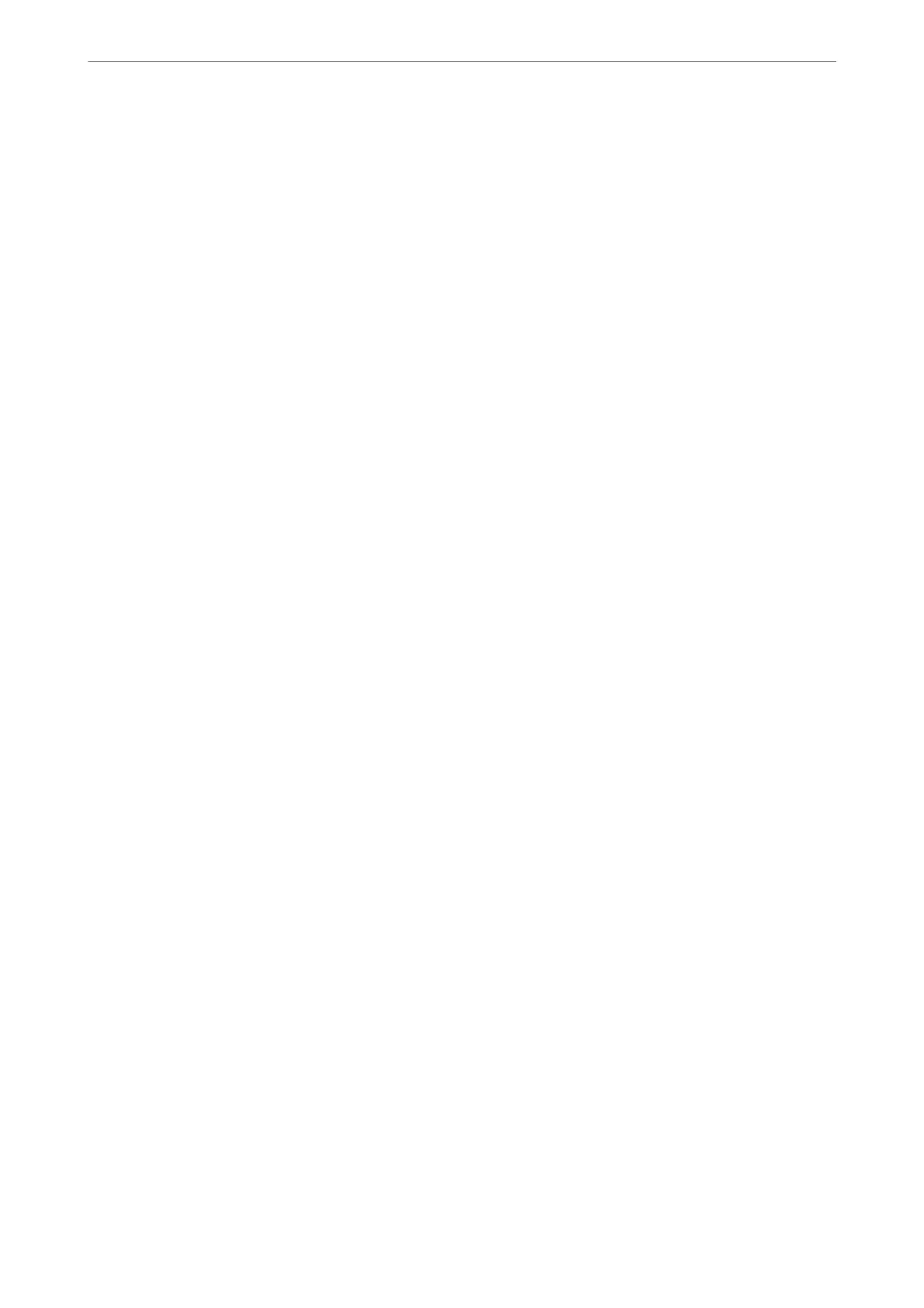2.
Set up the following items as necessary.
❏ Language
Select the displayed language on the control panel.
❏ Panel Lock
If you select ON, you cannot select items that require the administrator's authority. To select them, log in to
the printer as the administrator. If the administrator password is not set, the panel lock is disabled.
❏ Operation Timeout
If you select ON, when you log in as the access control user or administrator, you are automatically logged
out and go to the initial screen if there is no activity for a certain period of time.
You can set between 10 seconds and 240 minutes by the second.
Note:
You can also set up from the printer’s control panel.
❏ Language : Settings > General Settings > Basic Settings > Language
❏ Panel Lock : Settings > General Settings > System Administration > Security Settings > Admin Settings > Lock
Setting
❏ Operation Timeout : Settings > General Settings > Basic Settings > Operation Time Out (You can specify On or
O.)
3.
Click OK.
Power Saving Settings During Inactivity
You can set up the time to shi to the power saving mode or to turn the power o when the printer’s control panel
is not operated for a certain period of time. Set the time depending on your usage environment.
1.
Access Web Cong and select the Device Management tab > Power Saving.
2.
Enter the time for the Sleep Timer to switch to power saving mode when inactivity occurs.
Note:
You can also set up from the printer’s control panel.
Settings > General Settings > Basic Settings > Sleep Timer
3.
Select the turning o time for the Power O Timer or Power O If Inactive depending on the location of
purchase. If you use the fax function, set to None or O depending on the location of purchase.
Note:
You can also set up from the printer’s control panel.
Settings > General Settings > Basic Settings > Power O Timer or Power O Settings
4.
Click OK.
Setting the Sound
Make the sound settings when operating the control panel, printing, faxing and so on.
Administrator Information
>
Settings to Use the Printer
>
Making Basic Operation Settings for the Printer
400
