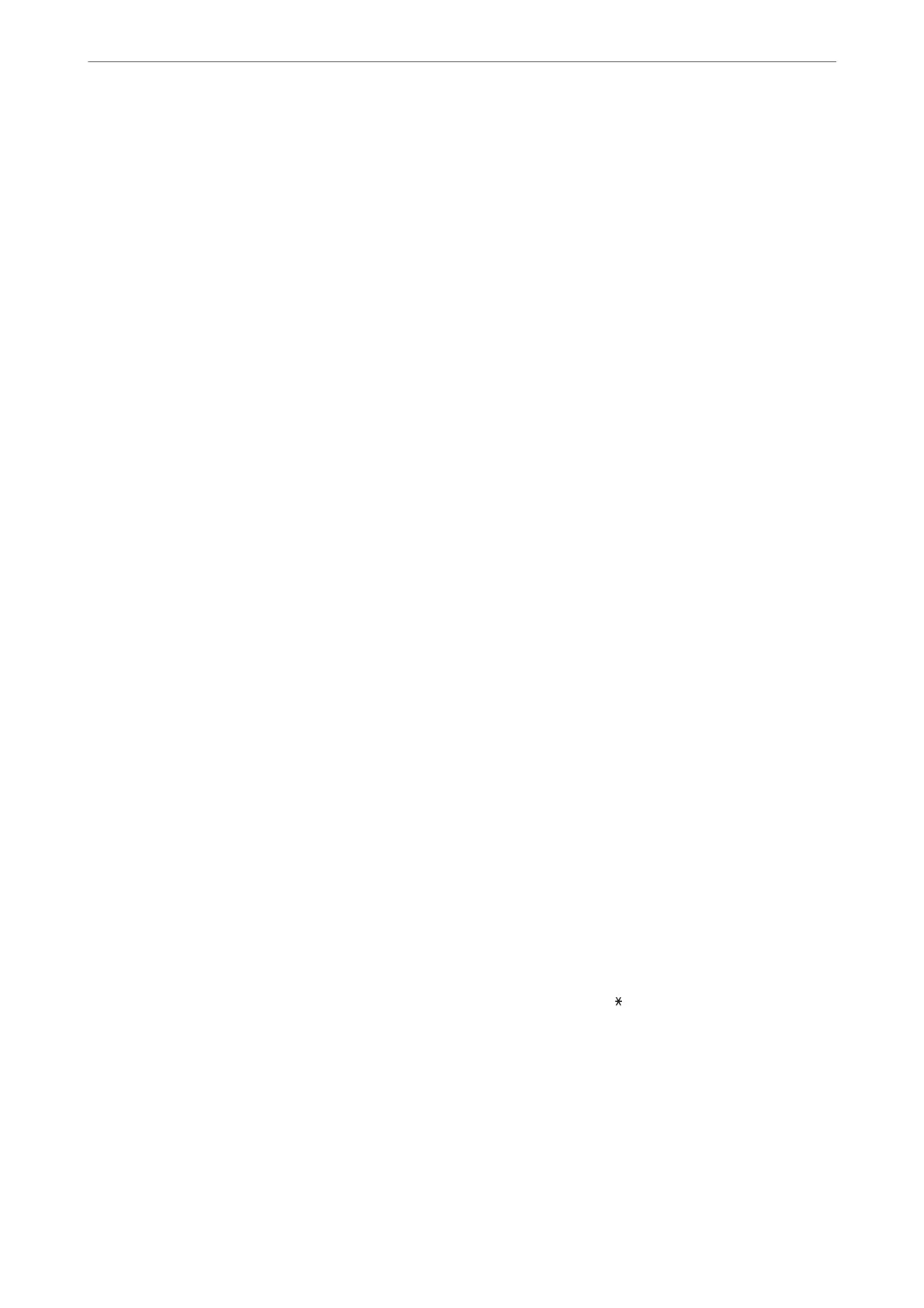Settings > General Settings > Fax Settings > Quick Operation Button
Note:
❏ If a password entry screen is displayed, enter the administrator password.
❏ You cannot display this menu on the Web Cong screen.
Quick Operation Button 1, Quick Operation Button 2, Quick Operation Button 3:
Registers up to three shortcuts allowing you to quickly access the menu you use oen when sending
faxes. e shortcuts are displayed on the following menu.
Fax > Fax Settings tab.
Basic Settings
You c a n
nd
the menu on the printer's control panel below.
Settings > General Settings > Fax Settings > Basic Settings
Note:
❏ On the Web Cong screen, you can nd the menu below.
Fax tab > Basic Settings
❏ If a password entry screen is displayed, enter the password.
Fax Speed:
Select the fax transmission speed. We recommend selecting Slow(9,600bps) when a communication
error occurs frequently, when sending/receiving a fax to/from abroad, or when you are using an IP
(VoIP) phone service.
ECM:
Automatically corrects errors in the fax transmission (Error Correction Mode), mostly caused by
telephone line noise. If this is disabled, you cannot send or receive documents in color.
Dial Tone Detection:
Detects a dial tone before starting to dial. If the printer is connected to a PBX (Private Branch
Exchange) or digital phone line, the printer may fail to start dialing. In this situation, change the Line
Type setting to PBX. If this does not work, disable this feature. However, disabling this feature may
drop the rst digit of a fax number and send the fax to the wrong number.
Dial Mode:
Select the type of phone system to which you have connected the printer. When set to Pulse, you can
temporarily switch the dialing mode from pulse to tone by pressing
("T" is entered) while entering
numbers on the fax top screen. is setting may not be displayed depending on your region or
country.
Line Type:
Select the line type to which you have connected the printer.
When using the printer in an environment that uses extensions and requires an external access code,
such as 0 and 9, to get an outside line, select PBX. For an environment that uses a DSL modem or
terminal adapter, setting to PBX is also recommended.
Product Information
>
Settings Menu List
>
General Settings
308
