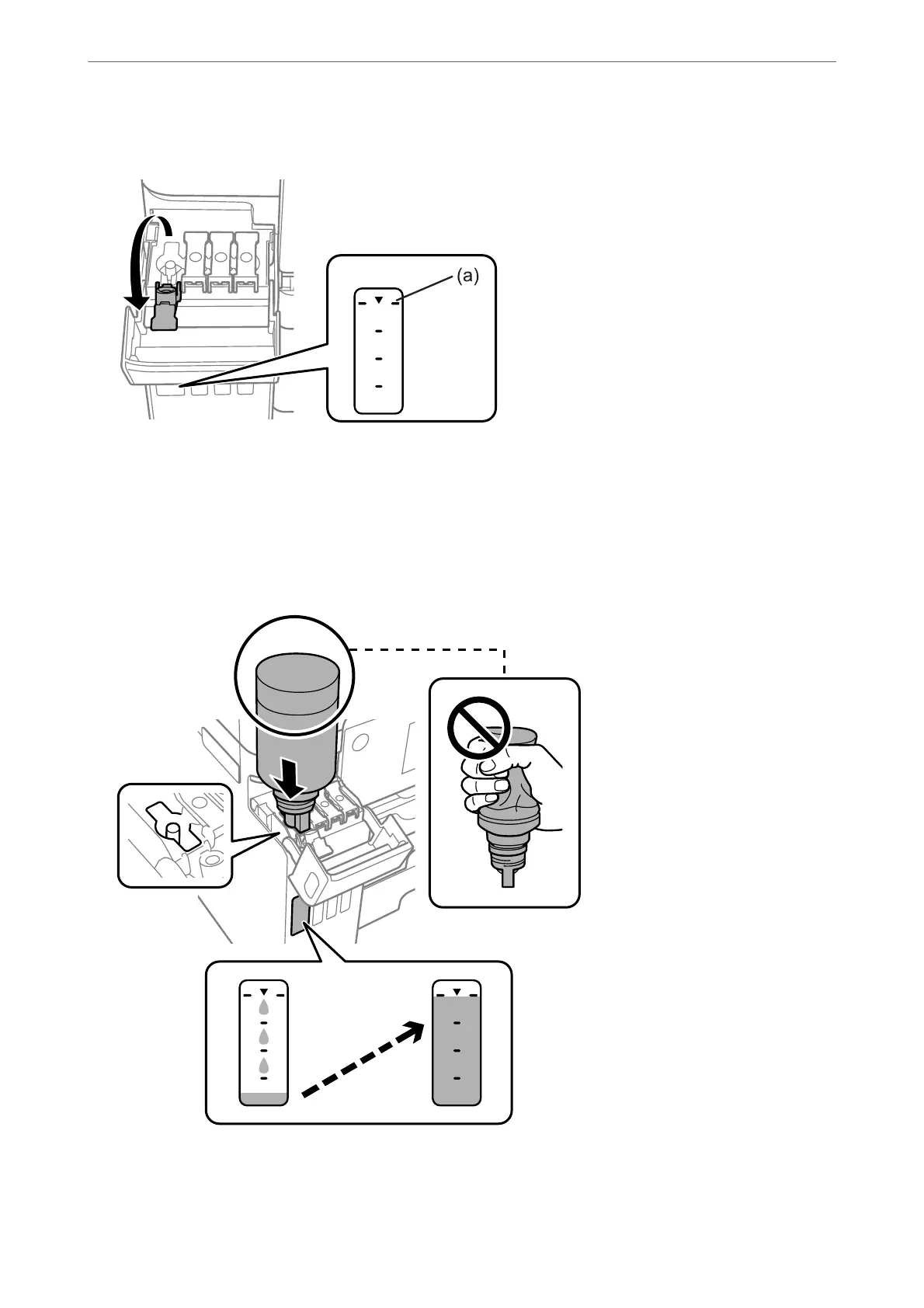7.
Check the upper line (a) in the ink tank.
8.
Align the top of the ink bottle with the
lling
port, and then insert it straight into the port to
ll
ink until it
stops automatically at the upper line.
When you insert the ink bottle into the
lling
port for the correct color, ink starts pouring and the
ow
stops
automatically when the ink reaches the upper line.
If the ink does not start owing into the tank, remove the ink bottle and reinsert it. However, do not reinsert
the ink bottle when the ink has reached the upper line; otherwise ink may leak.
Solving Problems
>
It is Time to Rell the Ink
>
Relling the Ink Tanks
230
