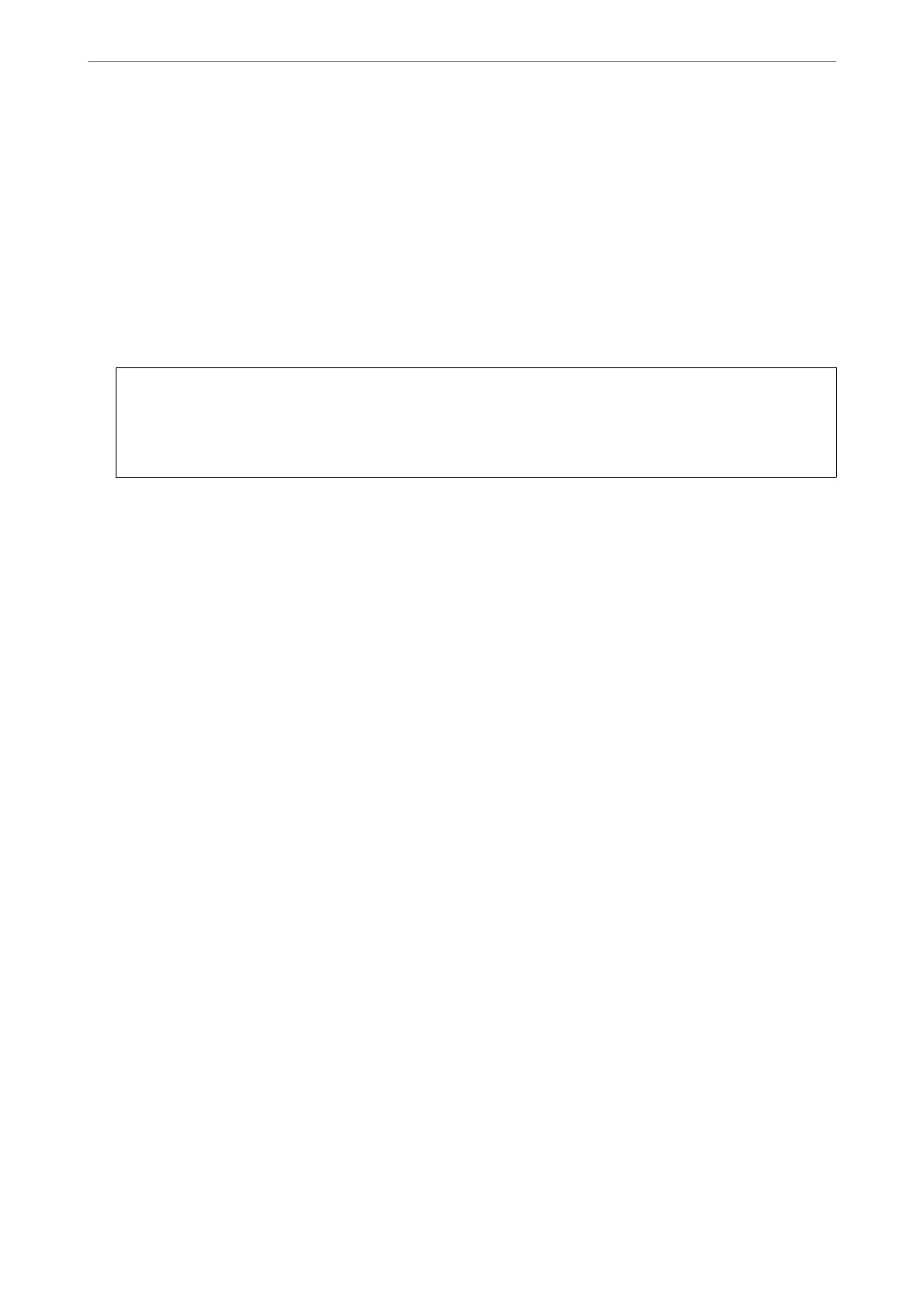❏ To save received faxes to an external memory device:
A
Insert a memory device into the printer's external interface USB port.
B
Select Save to Memory Device.
C
Select Ye s . To print the documents automatically while saving them in the memory device, select Ye s
and Print instead.
D
Check the message that is displayed, and then tap Create.
A folder for saving received documents is created in the memory device.
E
Check the message, tap Close or wait until the message is cleared, and then tap Close.
F
When the next message is displayed, check it, and then tap OK.
c
Important:
Received documents are saved in the printer's memory temporarily before the documents are saved in the
memory device connected to the printer. Because a memory full error disables sending and receiving faxes, keep
the memory device connected to the printer.
Note:
You can set the printer to send emails to people you want to notify about the results of saving faxes, when saving is
complete. As necessary, select Email
Notications
, set the processes, and then set the destination to which you want to
send notications.
4.
Select Close to complete the Unconditional Save/Forward Settings.
is completes making unconditional saving settings to receive faxes. You can set Common Settings as necessary.
For details, see the explanation for Common Settings in the Save/Forward Settings menu.
Note:
If you want to save received faxes with conditions, see the related information link below.
Related Information
& “Save/Forward Settings” on page 311
& “Viewing Received Faxes on the Printer's LCD Screen” on page 123
& “Making Saving Settings to Receive Faxes with
Specic
Conditions” on page 394
Making Forwarding Settings to Receive Faxes
You can make forwarding settings to up to
ve
destinations, email addresses, shared folders, and/or another fax
machine regardless of the sender or time. If you make settings to forward received faxes, rst add the forwarding
destinations to the contacts list. To forward to an email address, you also need to congure the email server
settings beforehand.
“Conguring a Mail Server” on page 351
“Setting a Shared Network Folder” on page 355
“Making Contacts Available” on page 371
Color documents cannot be forwarded to another fax machine. ey are processed as documents that failed to be
forwarded.
Administrator Information
>
Settings to Use the Printer
>
Making Fax Features Available
392
