
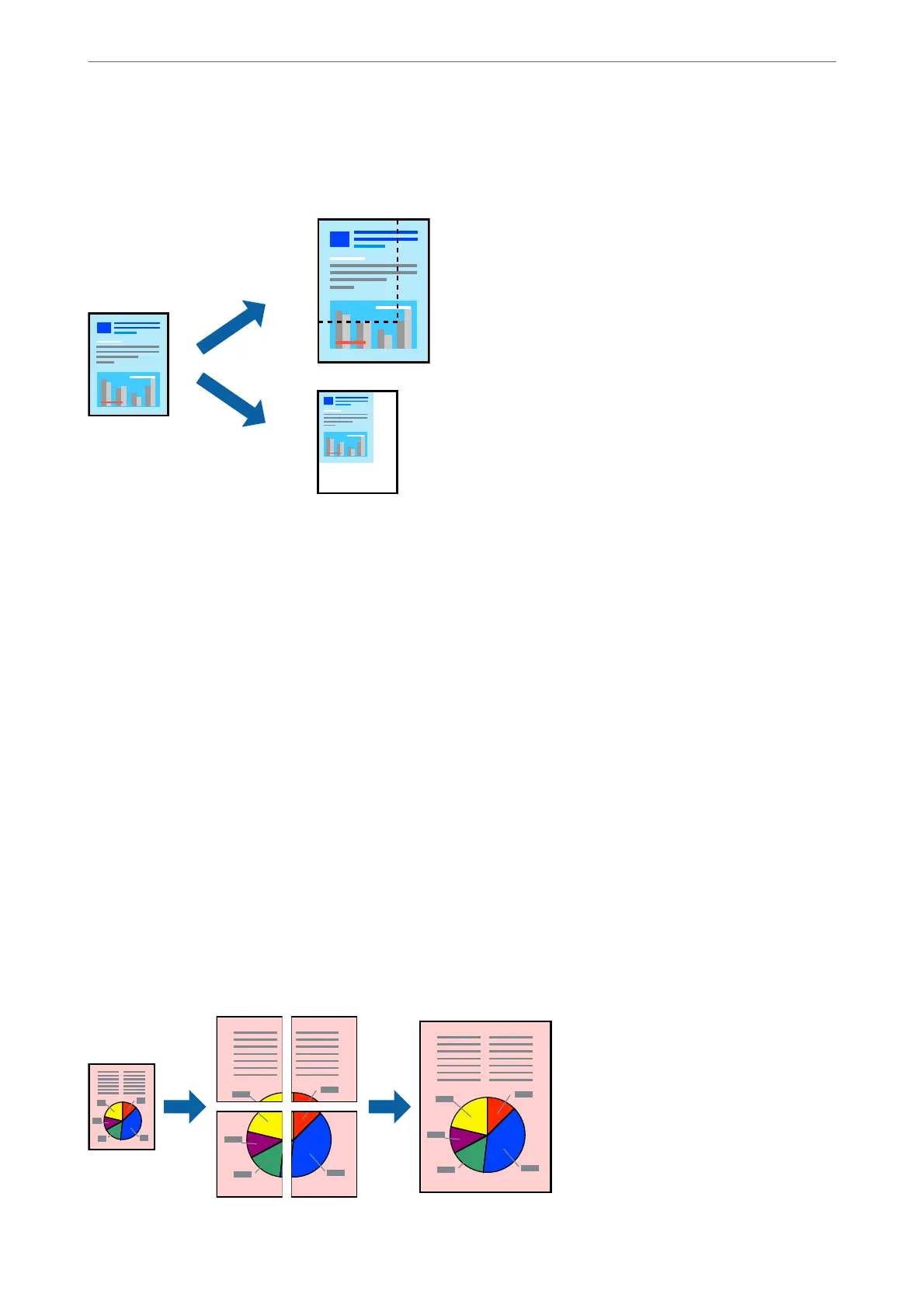 Loading...
Loading...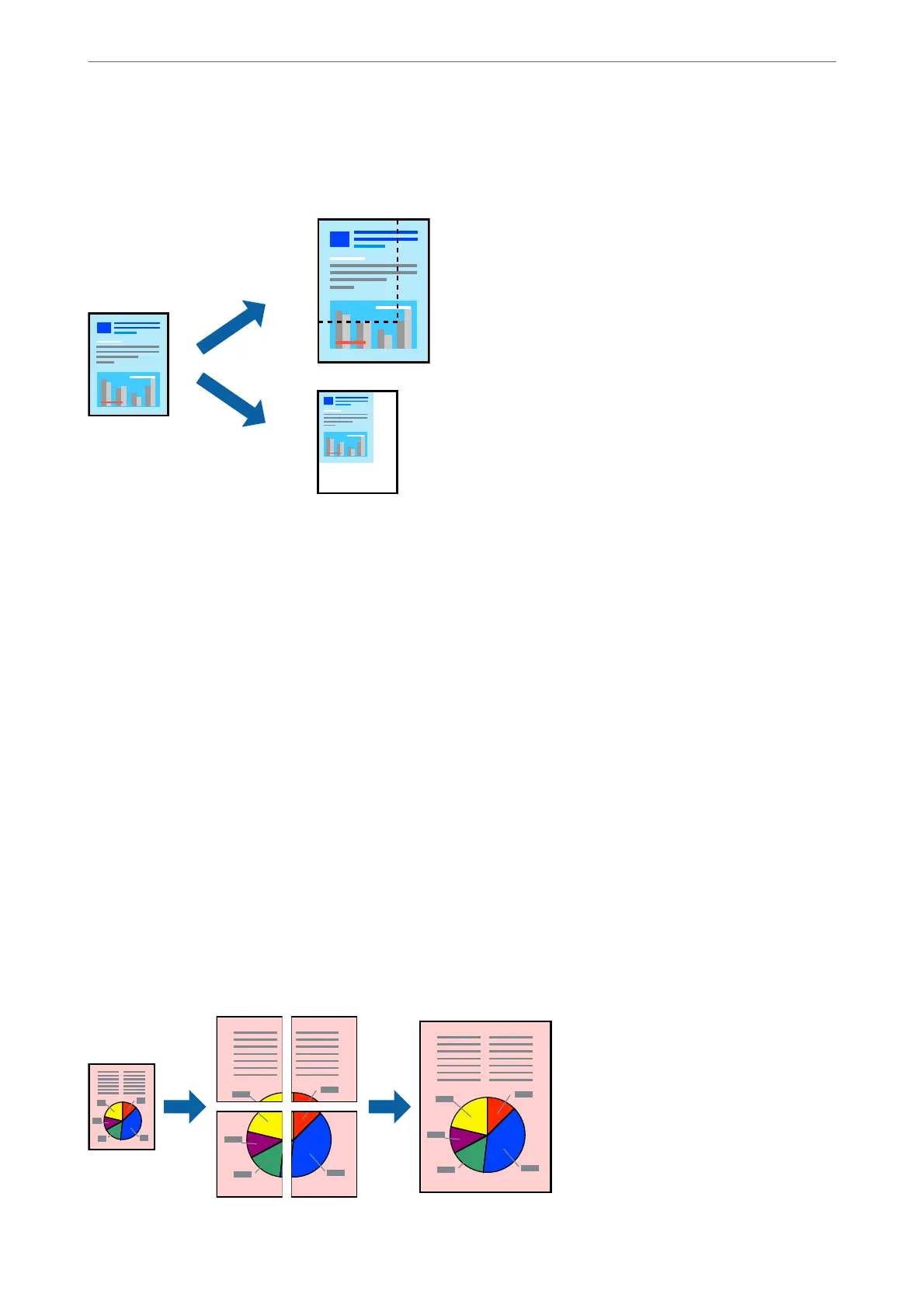
Do you have a question about the Epson EcoTank L6550 Series and is the answer not in the manual?
| Print Technology | PrecisionCore Heat-Free Technology |
|---|---|
| Scanner Type | Flatbed color image scanner |
| Scan Resolution | 1200 x 2400 dpi |
| Functions | Print, Copy, Scan, Fax |
| Fax Function | Yes |
| Printer Type | All-in-One |
| Ink Bottle Yield (Black) | 7, 500 pages |
| Ink Bottle Yield (Color) | 6, 000 pages |
| Fax Transmission Speed | 33.6 kbps |
| Print Resolution | 4800 x 2400 dpi |
| Print Speed (Black) | 25 ppm |
| Print Speed (Color) | 25 ppm |
| Connectivity | USB, Ethernet, Wi-Fi, Wi-Fi Direct |
| Duplex Printing | Yes |
| Mobile Printing | Apple AirPrint |
| Paper Sizes | A4, A5, A6, B5 |
| Copy Speed (Black) | 23 ipm |
| Display | 4.3" Touchscreen Color LCD |











