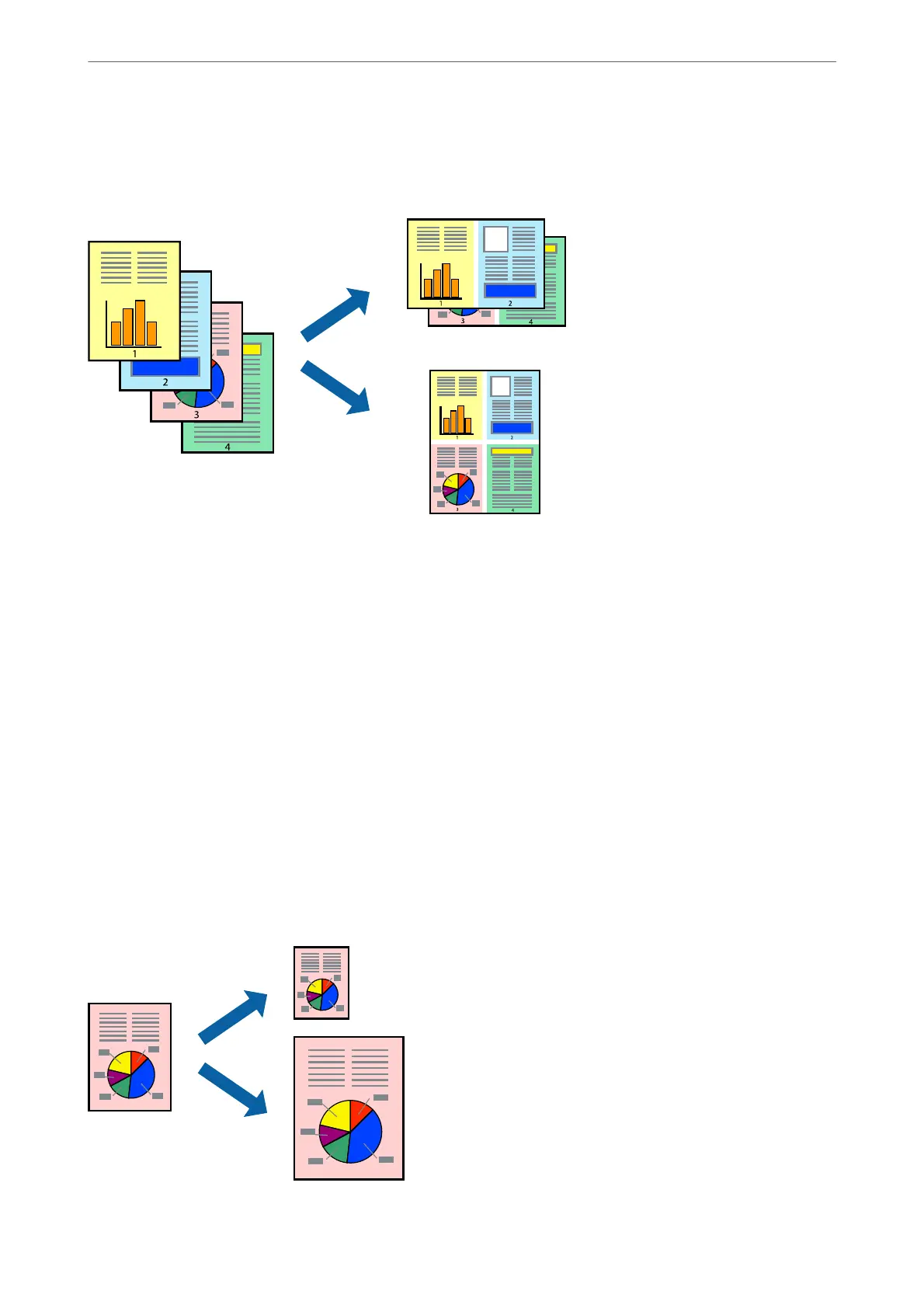Printing Several Pages on One Sheet
You can print several pages of data on a single sheet of paper.
1.
Select Layout from the pop-up menu.
2.
Set the number of pages in Pages per Sheet, the Layout Direction (page order), and Border.
“Menu Options for Layout” on page 66
3.
Set the other items as necessary.
4.
Click Print.
Related Information
& “Loading Paper” on page 31
& “Printing Using Easy Settings” on page 64
Printing to Fit the Paper Size
Select the paper size you loaded in the printer as the Destination Paper Size setting.
Printing
>
Printing Documents
>
Printing from a Computer - Mac OS
70
