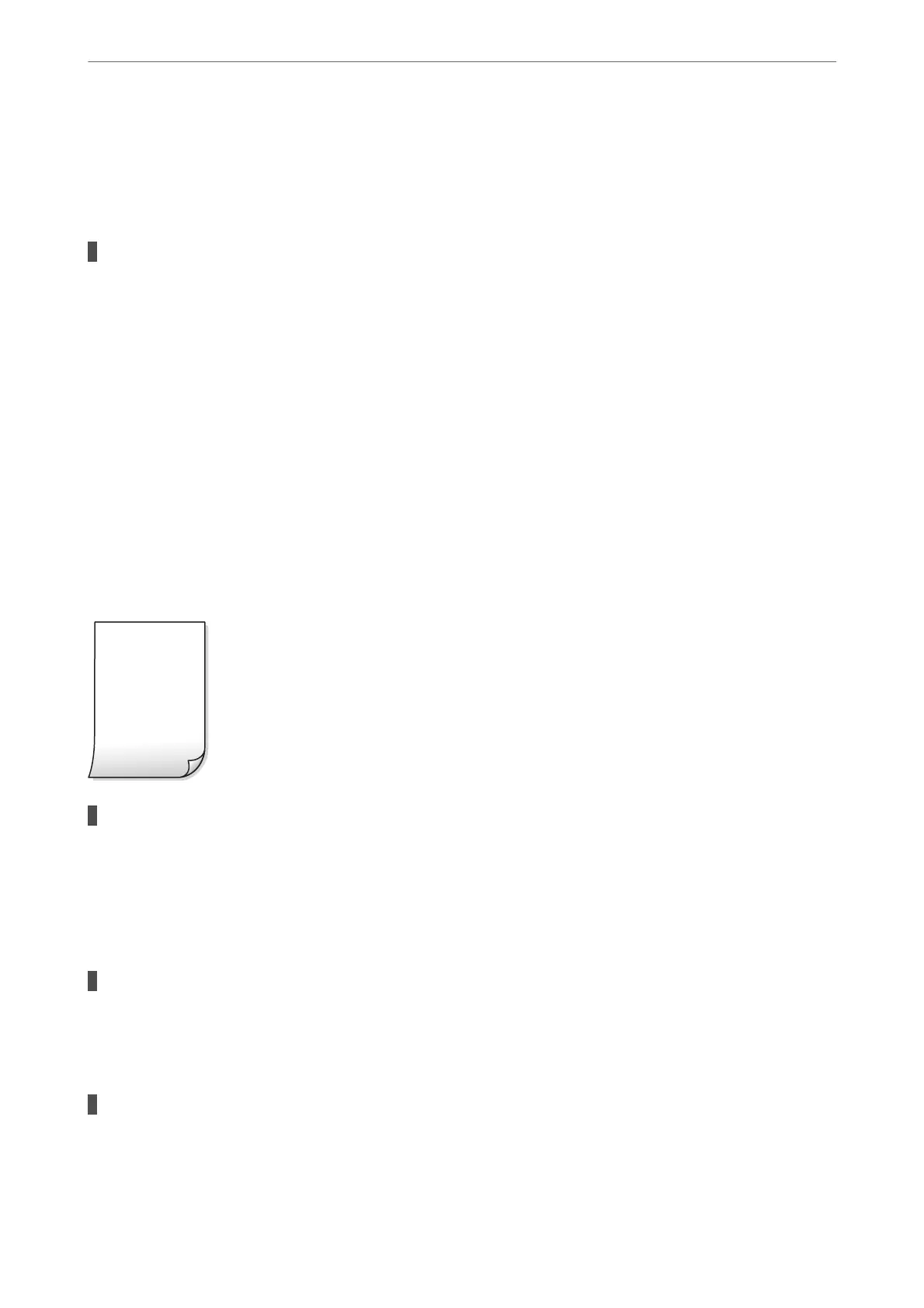❏ Mac OS
Select System Preferences from the Apple menu > Printers & Scanners (or Print & Scan, Print &
Fax), and then select the printer. Click Options & Supplies > Utility > Open Printer Utility, and then
click Print Head Alignment.
The bidirectional printing setting is enabled.
Solutions
If print quality does not improve even aer aligning the print head, disable the bidirectional setting.
During bidirectional (or high speed) printing, the print head prints while moving in both directions, and
vertical lines may be misaligned. Disabling this setting may slow down printing speed but improve print
quality.
❏ Windows
Clear Bidirectional Printing on the printer driver’s More Options tab.
❏ Mac OS
Select System Preferences from the Apple menu > Printers & Scanners (or Print & Scan, Print &
Fax), and then select the printer. Click Options & Supplies > Options (or Driver). Select O as the
Bidirectional Printing setting.
Printout Comes Out as a Blank Sheet
The print head nozzles may be clogged.
Solutions
Perform the nozzle check, and then try Power Cleaning if the print head nozzles are clogged.
& “Checking and Cleaning the Print Head” on page 65
& “Running Power Cleaning” on page 67
The print settings and the paper size loaded in the printer are dierent.
Solutions
Change the print settings according to the paper size loaded in the printer. Load paper in the printer that
matches the print settings.
Multiple sheets of paper are fed into the printer at the same time.
Solutions
See the following to prevent multiple sheets of paper being fed into the printer at the same time.
& “Several Sheets of Paper are Fed at a Time” on page 107
Solving Problems
>
Printing, Copying, and Scanning Quality is Poor
>
Print Quality is Poor
110
