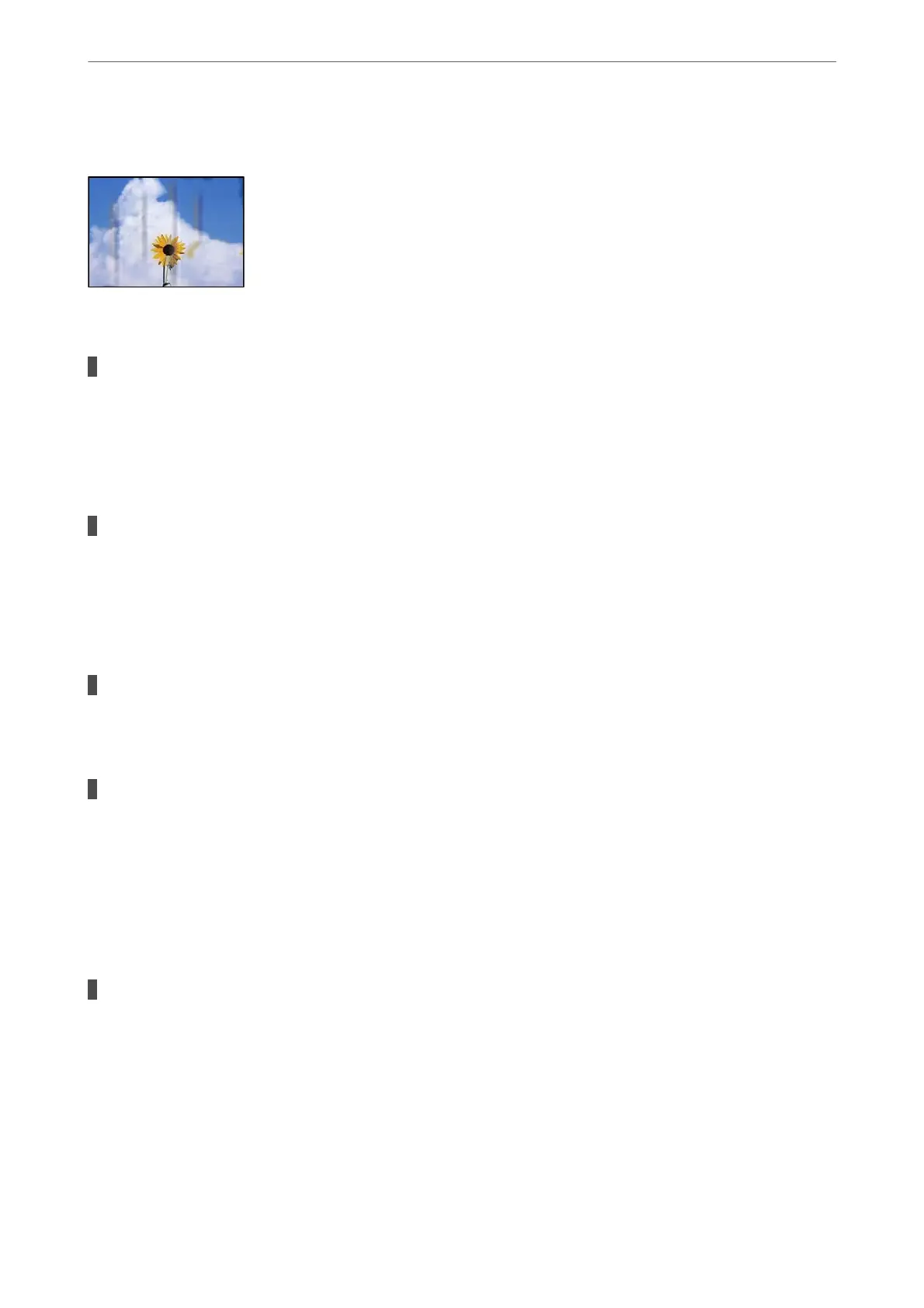Paper Is Smeared or Scued
e following causes can be considered.
Paper is loaded incorrectly.
Solutions
When horizontal banding (perpendicular to the printing direction) appears, or the top or bottom of the
paper is smeared, load paper in the correct direction and slide the edge guides to the edges of the paper.
& “Loading Paper in the Rear Paper Feeder” on page 28
The paper path is smeared.
Solutions
When vertical banding (horizontal to the printing direction) appears, or the paper is smeared, clean the
paper path.
& “Cleaning the Paper Path for Ink Smears” on page 69
The paper is curled.
Solutions
Place the paper on a
at
surface to check if it is curled. If it is,
atten
it.
The print head is rubbing the surface of the paper.
Solutions
When printing on thick paper, the print head is close to the printing surface and the paper may be
scued. In this case, enable the reduce scu setting. If you enable this setting, print quality may decline or
printing may slow down.
Windows
Click Extended Settings on the printer driver's Maintenance tab, and then select Short Grain Paper.
The back of the paper was printed before the side that had already been printed was dry.
Solutions
When performing manual 2-sided printing, make sure that the ink is completely dry before reloading the
paper.
Solving Problems
>
Printing, Copying, and Scanning Quality is Poor
>
Print Quality is Poor
111
