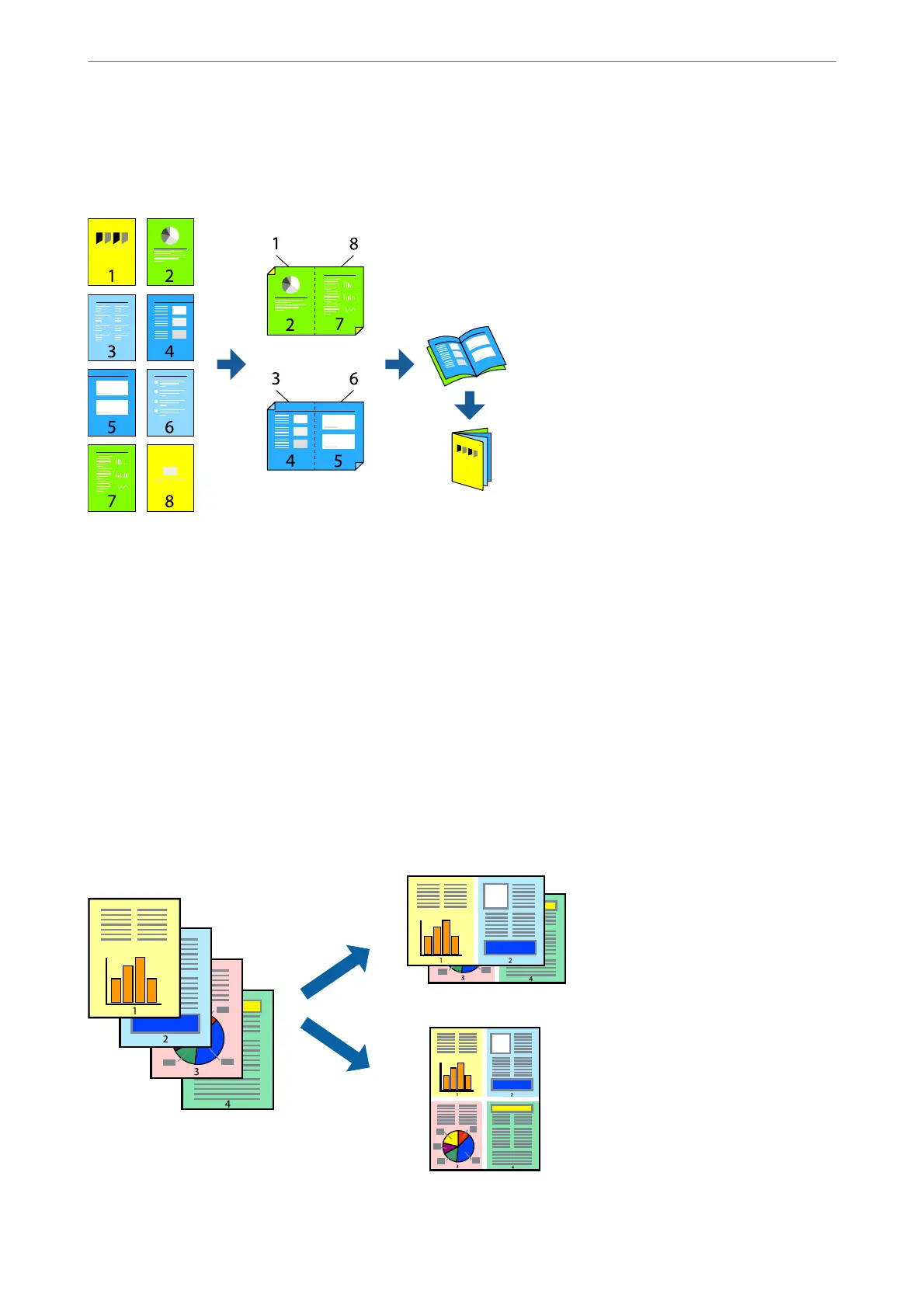Printing a Booklet
You can also print a booklet that can be created by re-ordering the pages and folding the printout.
Note:
is feature is not available with borderless printing.
Access the printer driver, and then make the following settings.
On the Main tab, select the 2-side printing method from 2-Sided Printing, and then select Settings > Booklet.
Related Information
& “Paper for 2-Sided Printing” on page 147
& “Cannot Perform Manual 2-sided Printing (Windows)” on page 141
Printing Several Pages on One Sheet
You can print several pages of data on a single sheet of paper.
Printing
>
Printing Documents
>
Printing from a Computer
38