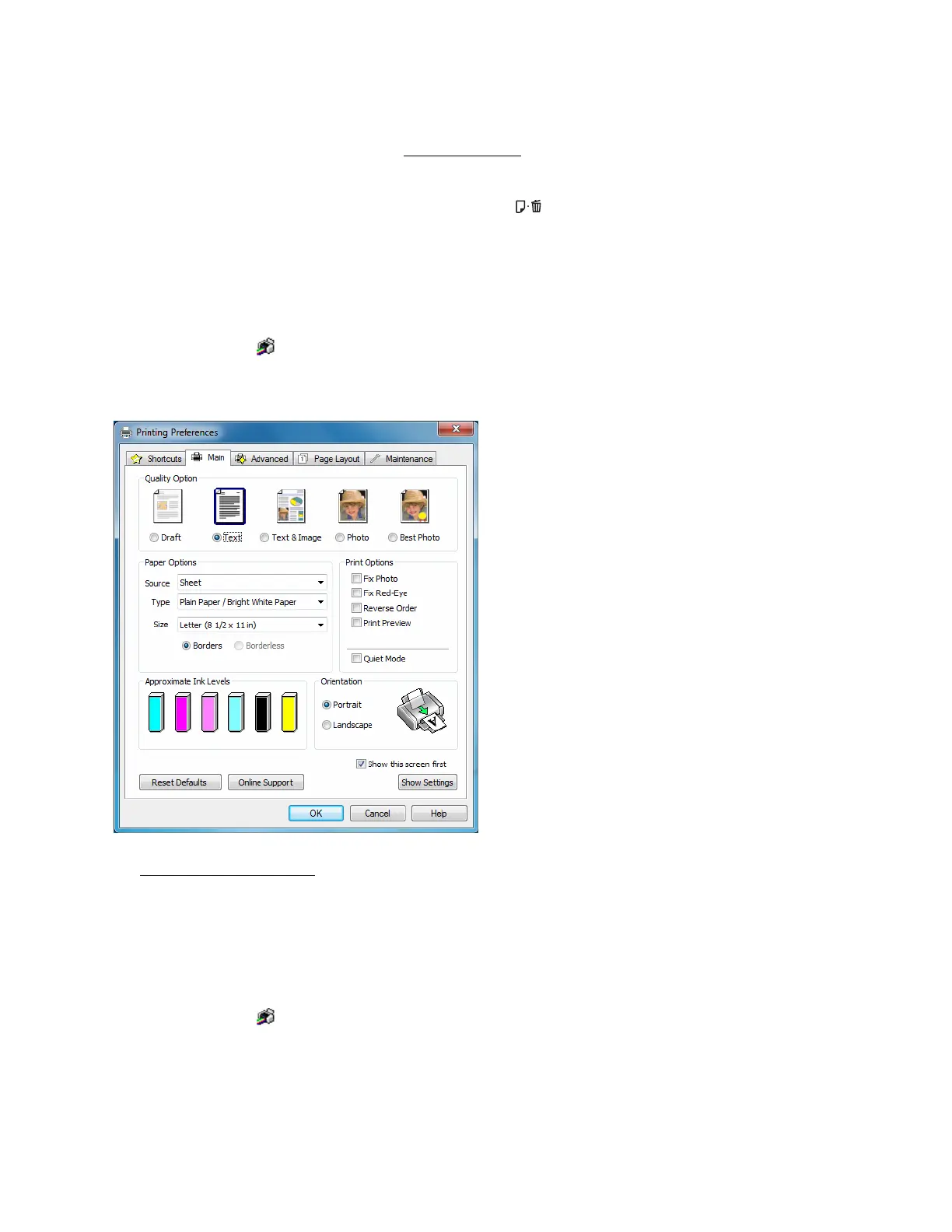24
To check ink status, click Check Ink Levels.
If you see an error during printing, see Solve Problems
for solutions.
Note:
You can also cancel printing by pressing the printer’s paper button.
Change Default Print Settings
When you change your print settings from within a program, the changes apply only while you’re
printing at that time. If you want to select different settings to use in all your Windows programs,
you can change the default print settings.
1. Right-click the printer icon in the taskbar.
2. Select Printer Settings. You see the printer settings window:
3. Select the print settings
you want to use as defaults in all your Windows programs.
You can still change the default settings from within a program as needed.
Change the Language
In Windows, you can choose English, Spanish or Portuguese as the language of the printer
software screens.
1. Right-click the printer icon in the taskbar and select Printer Settings.
2. Click the Maintenance tab.