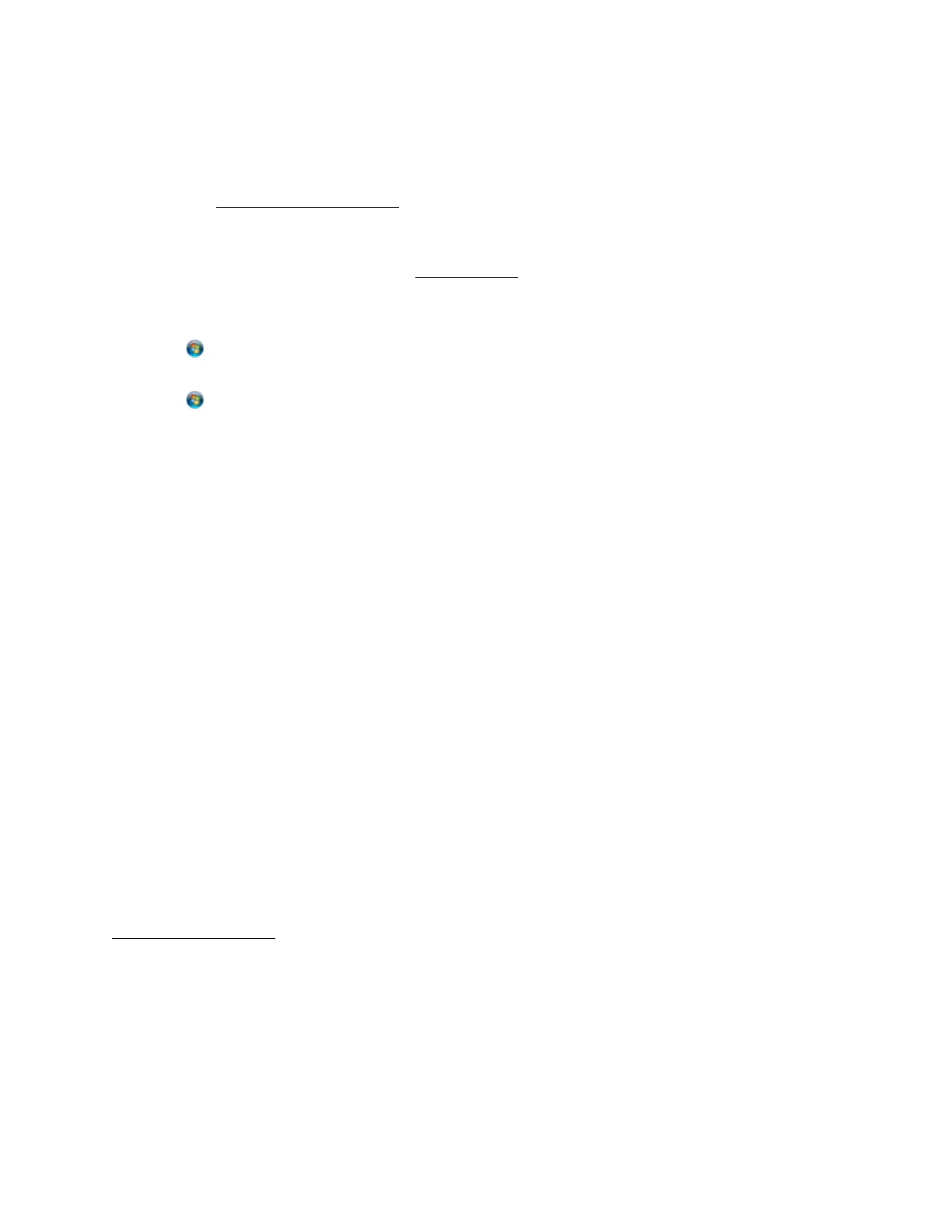83
systems of the other computers. Click OK, then insert the printer software CD into the CD-
ROM drive.
4. Click OK or Close (if you installed additional drivers).
Now you can access the shared printer
from other computers on the network.
Access Shared Printer Over the Network
Make sure you first set up the L800 as a shared printer.
1. Do one of the following:
Windows 7:
Click , then click Devices and Printers.
Windows Vista:
Click , click Control Panel, and click Printer under Hardware and Sound.
Windows XP:
Click Start, click Control Panel, and click Printers and Other Hardware or Printers and
Faxes.
2. Do one of the following:
Windows 7 and Windows Vista:
Click Add a printer.
Windows XP:
Double-click the Add Printer icon. The Add Printer Wizard opens. Click Next.
3. Do one of the following:
Windows 7 and Windows Vista:
Click Add a network, wireless or Bluetooth printer, then click Next.
Windows XP:
Select A network printer, or a printer attached to another computer, then click Next.
4. Follow the on-screen instructions to complete access to the shared printer.
You may need to insert the CD that came with the L800 and click Have Disk.
Mac OS X Network Setup
Install the printer software on the Mac OS X to which you connected it. Then follow the
instructions in this section to share and access it for printing.
Set Up Shared Printer
Set Up Shared Printer
1. Turn on the printer.
2. Select System Preferences in the Apple menu or dock.
3. Select Print & Fax or Print & Scan.
4. Select your printer and click the Share this printer on the network checkbox.