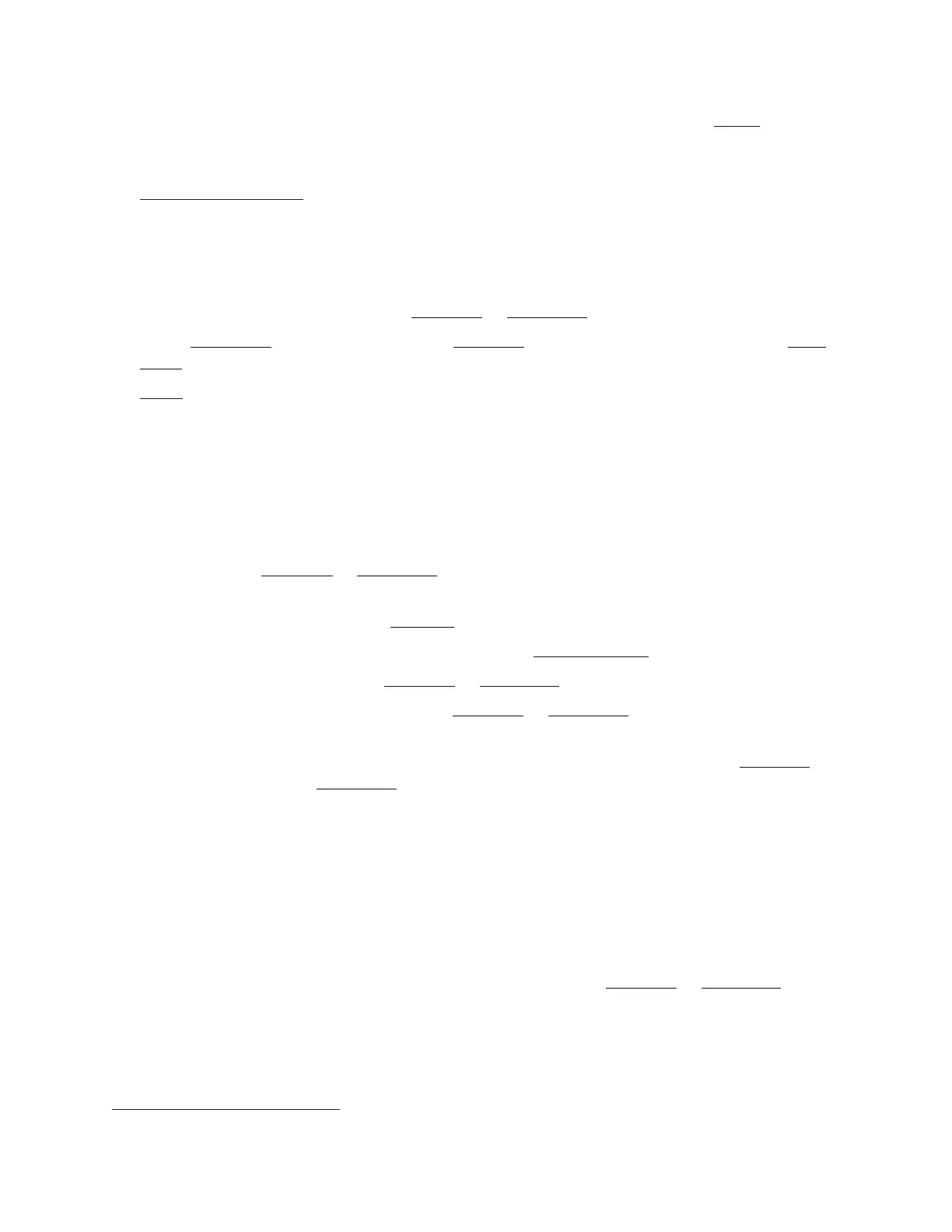76
• Make sure your paper isn’t damaged, old, dirty, or loaded face down. If it is, reload
a new
stack of paper with the printable side up; it’s usually brighter or whiter than the other side. For
best results, use genuine EPSON paper.
• Clean the paper guide.
Printout Is Grainy
• Make sure the printable side of the paper is face-up. It’s usually brighter or whiter.
• Select a higher Quality Option or Print Quality, and turn off the high speed setting and Fast
Economy or Economy mode in the Windows or Mac OS X printer software.
• Select Best Photo for the Quality Option (Windows) or Photo RPM for Print Quality (Mac
OS X). Remember that this setting increases print time.
•Align the print head.
• You may need to increase the image resolution or print in a smaller size; see your software
documentation.
Incorrect Colors in Printout
• Make sure the initial ink charging is complete.
• Make sure the transportation lock is in the unlocked position.
• Make sure your Windows or Mac OS X printer software is not set to print in black or
grayscale.
• The print head nozzles may need cleaning.
• If you have not used the printer in a long time, run a power cleaning.
• Try turning off Fix Photo in the Windows or Mac OS X printer software.
• Try changing the Gamma setting in your Windows or Mac OS X printer software.
• Your printed colors can never exactly match your on-screen colors. However, you can use a
color management system to get as close as possible. Try using the ICM setting (Windows
) or
the ColorSync setting (Mac OS X).
• In Windows, try enabling or disabling the Allow Applications to Perform ICM Color
Matching setting. To access this setting, click the Speed & Progress button in the
Maintenance tab of the printer settings window.
• For best results, use genuine EPSON ink and paper.
Printout Is Slanted
• Make sure the edge guide is against the left side of the paper.
• If you’re using Fast Economy or the high speed setting in the Windows
or Mac OS X printer
software, select a higher print quality setting.
CD/DVD Printing Problems
If you have trouble printing on a CD or DVD, check the solutions in this section.
Images and Text Not Centered
