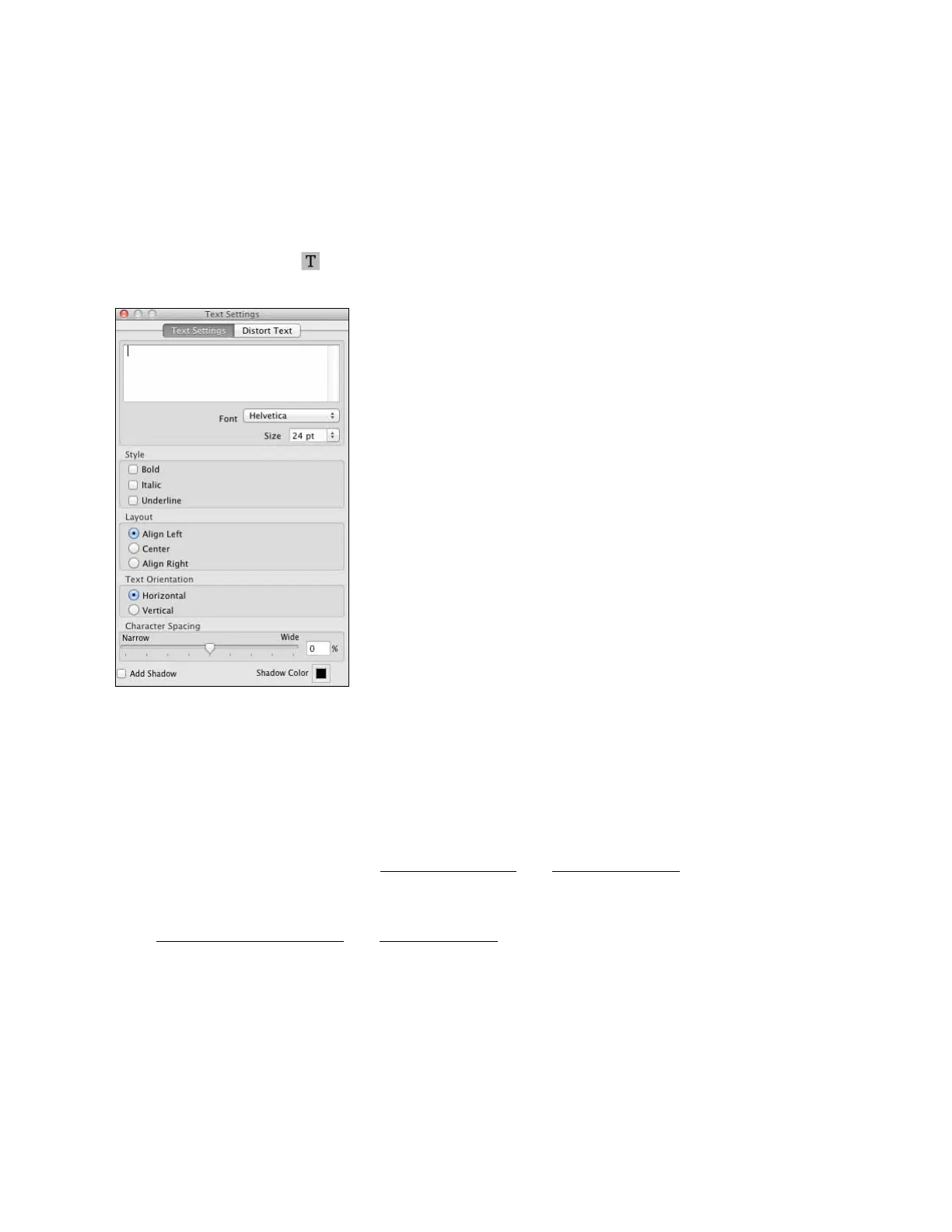41
• Select your image folder, select your image, and click Open.
•Click OK to use the image as is.
• To adjust the image, select the options on the right side of the window.
3. To further adjust the image, use the tools and sliders in the Adjust Background window. Then
click OK.
4. To add text, click the text button.
• Enter your text in the Text Settings box.
• Select the font, size, and other text effects in the options below or on the Distort Text tab.
Note:
For more details on EPSON Print CD options, click Help.
5. When you’re finished, open the File menu, select Save, and save your design file.
Once your design is saved, you can load the CD/DVD and print your design on it.
Print a CD/DVD
After designing your CD/DVD and loading the disc, you’re ready to print on the CD or DVD
using EPSON Print CD.
1. Open the File menu and, if necessary, open your CD design file, then select Print.