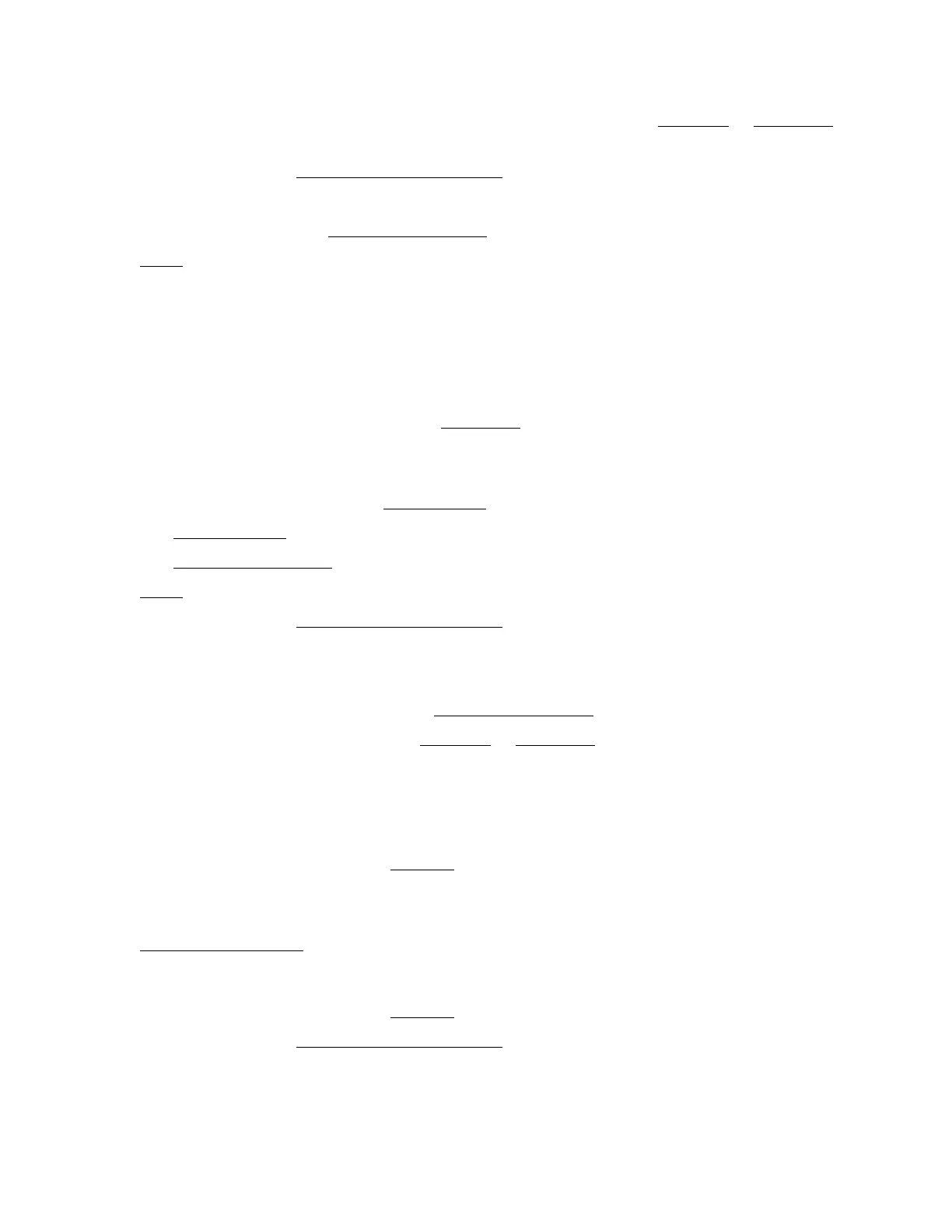75
• Select a higher print quality and turn off the high speed setting in the Windows
or Mac OS X
printer software.
• Make sure the paper Type or Media Type setting matches the paper you loaded.
• Make sure the printable side of the paper is faceup. It’s usually brighter or whiter.
• Make sure you are using genuine EPSON inks.
•Align the print head.
Printout Is Blurry or Smeared
• Make sure your paper isn’t damp, curled, old, or loaded face down (the printable side should
be face up).
• If you’re printing on thick paper or envelopes, do one of the following: In Windows, select the
Maintenance tab in your printer settings, select Printer and Option Information, then
select Thick Paper and envelopes. For Mac OS X, select Thick paper and envelopes in the
Driver tab.
• Use a support sheet with special paper, or try loading your paper one sheet at a time.
• Make sure your paper meets the specifications.
• Use EPSON papers to ensure proper saturation and absorption of genuine EPSON inks.
• Use genuine EPSON inks.
•Align the print head.
• Make sure the paper Type or Media Type setting matches the paper you loaded.
• Remove each sheet from the output tray as it is printed.
• Avoid handling printouts on glossy paper right after printing to allow the ink to set.
• If ink smears on the back of a printout, clean the paper guide.
• Turn off the high speed setting in the Windows or Mac OS X printer software.
• If you are using double-sided paper and printing heavily saturated or dark images on the
output side of the paper, you may notice that smudges or marks appear on the output when
you print the second side. If one side of the paper will contain a lighter image or text, print that
side first to eliminate marks or smudging.
• The print head nozzles may need cleaning.
• The printer won’t operate properly if it’s tilted or at an angle. Place it on a flat, stable surface
that extends beyond the base in all directions.
• Clean the paper guide
.
Printout Is Faint or Has Gaps
• The print head nozzles may need cleaning.
• Make sure the paper Type or Media Type setting matches the paper you loaded.