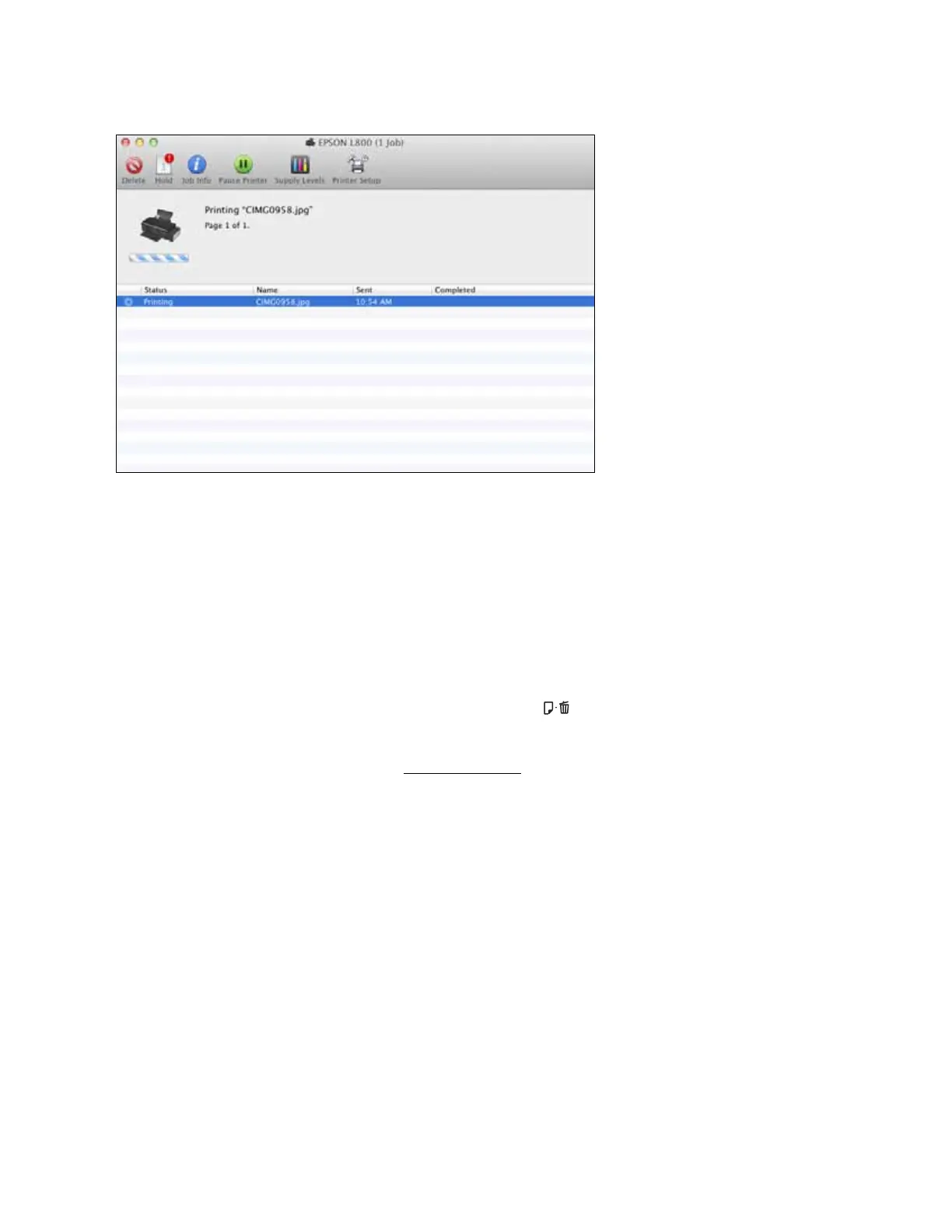31
2. Select from these options:
• To cancel printing, click the print job and click Delete.
• To pause printing for a specific print job, click the print job and click Hold. To resume
printing, click the print job marked “Hold” and click Resume.
• To pause printing for all print jobs, click Pause Printer.
• To check ink status, click Supply Levels.
Note:
You can also cancel printing by pressing the printer’s paper button.
3. When you’re finished, close the window to exit the program.
If you see an error during printing, see Solve Problems for solutions.
General Printing Preferences
You can select various printing preferences that will apply to all print jobs.
1. In the Apple menu or the Dock, select System Preferences.
2. Select Print & Fax or Print & Scan.
3. Make sure your printer is selected, then click the Options & Supplies button.
4. Click the Driver tab. You see this screen: