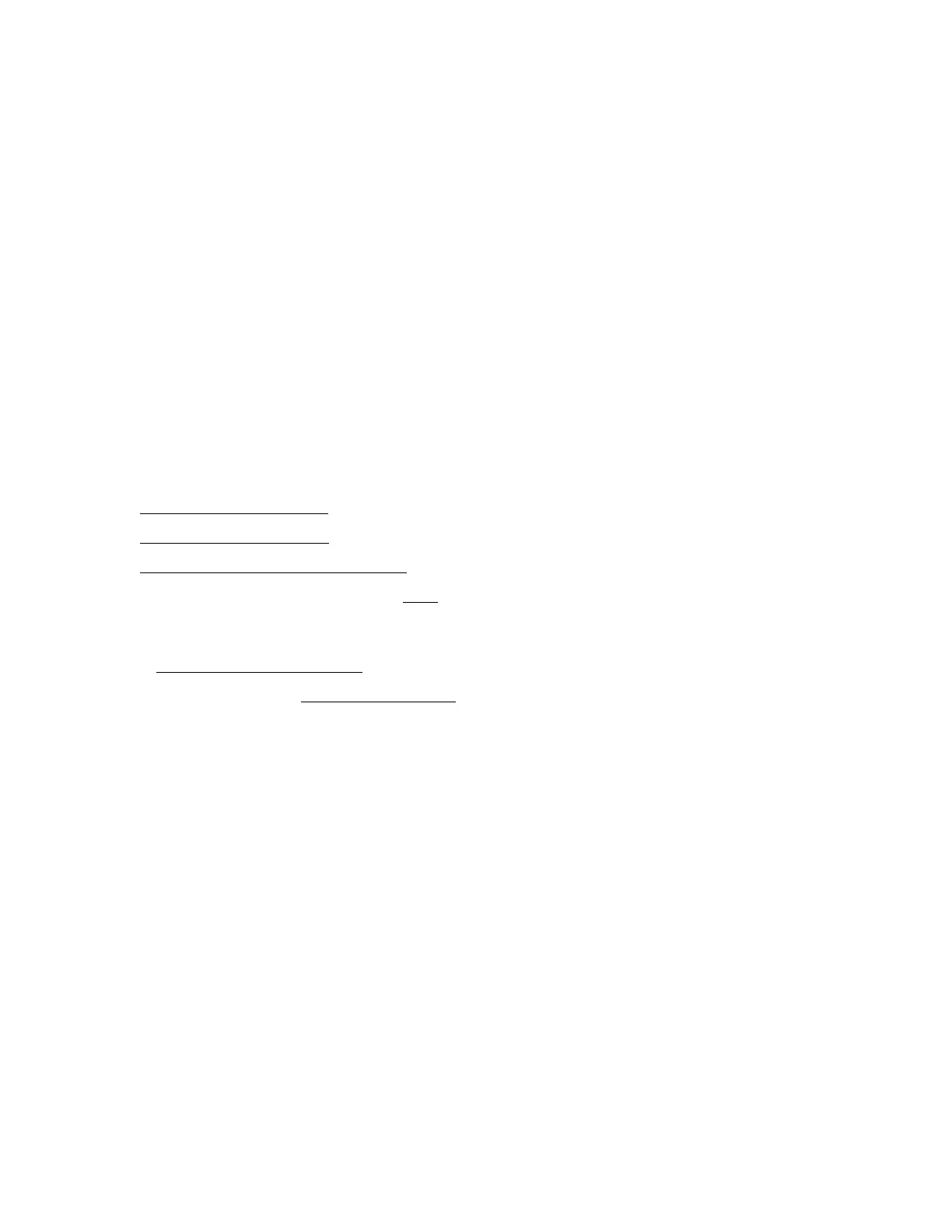30
Manual Settings lets you select manual color adjustments. Click the arrow next to Advanced
Settings and select settings for Brightness, Contrast, Saturation, and individual color tones.
You can also select a color Mode setting for printing photos and graphics and the Fix Red-Eye
setting to reduce or remove red-eye in photos. If you select the Adobe RGB color mode, you
can also adjust the midtone density using the Gamma setting.
Fix Photo to improves the color, contrast, and sharpness of flawed photos. Click the arrow
next to Advanced Settings and select the Fix Red-Eye setting to reduce or remove red-eye in
photos.
Fix Photo uses a sophisticated face recognition technology to optimize photos that include
faces. For this to work, both eyes and the nose must be visible in the subject’s face. If your
photo includes a face with an intentional color cast, such as a statue, you may want to turn off
Fix Photo to retain the special color effects.
Off (No Color Adjustment) turns off color management in your printer software so you can
manage color using only your application software.
You can also:
• Select basic print options
• Select page setup options
• Select different print layout settings
When you’re finished, you’re ready to print.
Print Your Document or Photo
After selecting your print settings, click Print to start printing.
During printing, you can check printing status.
Check Printing Status
During printing, you can view the progress of your print job and control printing.
1. Click your product icon when it appears in the Dock.