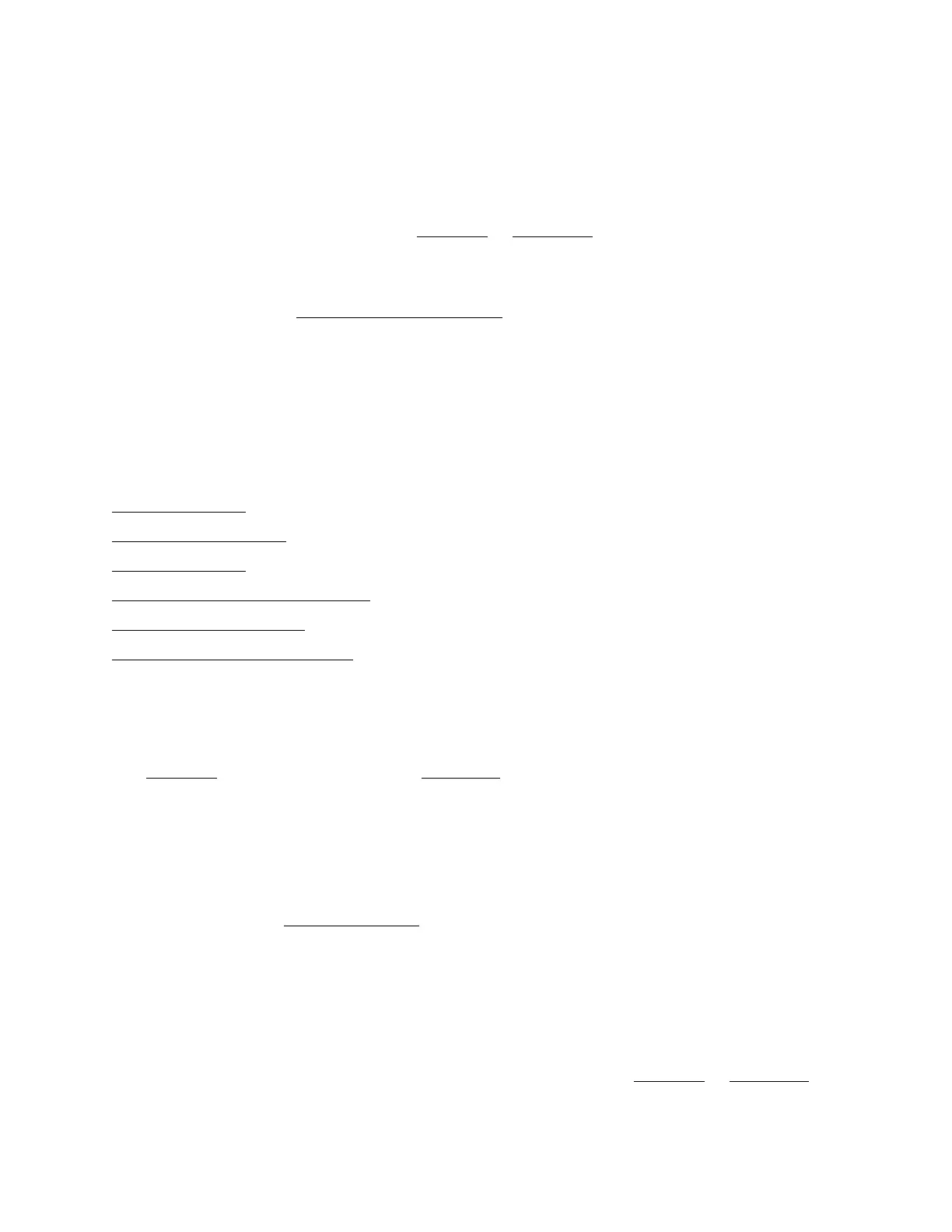73
For the fastest printing, try these tips:
• Choose the Black/Grayscale or Grayscale option in your printer settings if your document
doesn’t include color.
• Choose Draft or Text for the print quality.
• Turn on the high speed setting in the Windows
or Mac OS X printer software.
• If Plain Paper/Bright White Paper is selected as the paper type, choose Economy or Fast
Economy for the print quality.
• Make sure the paper Type or Media Type setting matches the paper you loaded.
• For Windows, click the Speed & Progress button in the Maintenance tab of the printer
settings window and activate the following settings: High Speed Copies, Always spool
RAW datatype, Page Rendering Mode, and Print as Bitmap. (For more information on
each of these settings, click Help in the Speed & Progress window.)
• If the printer is connected to a USB hub, disconnect unused USB devices.
Page Layout and Content Problems
Blank Pages Print
Too Many Copies Print
Incorrect Margins
White Border on Borderless Photo
Incorrect Characters Print
Incorrect Image Size or Position
Image Is Inverted Like a Mirror Image
• Turn off the mirror setting in your application program.
• Turn off the Mirror Image setting in the printer driver in the Page Layout window
(Windows) or Print Settings window (Mac OS X). If you are printing on EPSON Iron-on Cool
Peel Transfer Paper, however, the image should be inverted.
Blank Pages Print
•Make sure EPSON L800 is selected as your printer.
• Select the Skip Blank Page setting.
• Check to see if the print head nozzles
are clogged.
Too Many Copies Print
Make sure that the Copies option in your printer software or program is not set for multiple
copies.
Incorrect Margins
• Make sure the paper settings are correct for your paper size in the Windows or Mac OS X
printer software.
