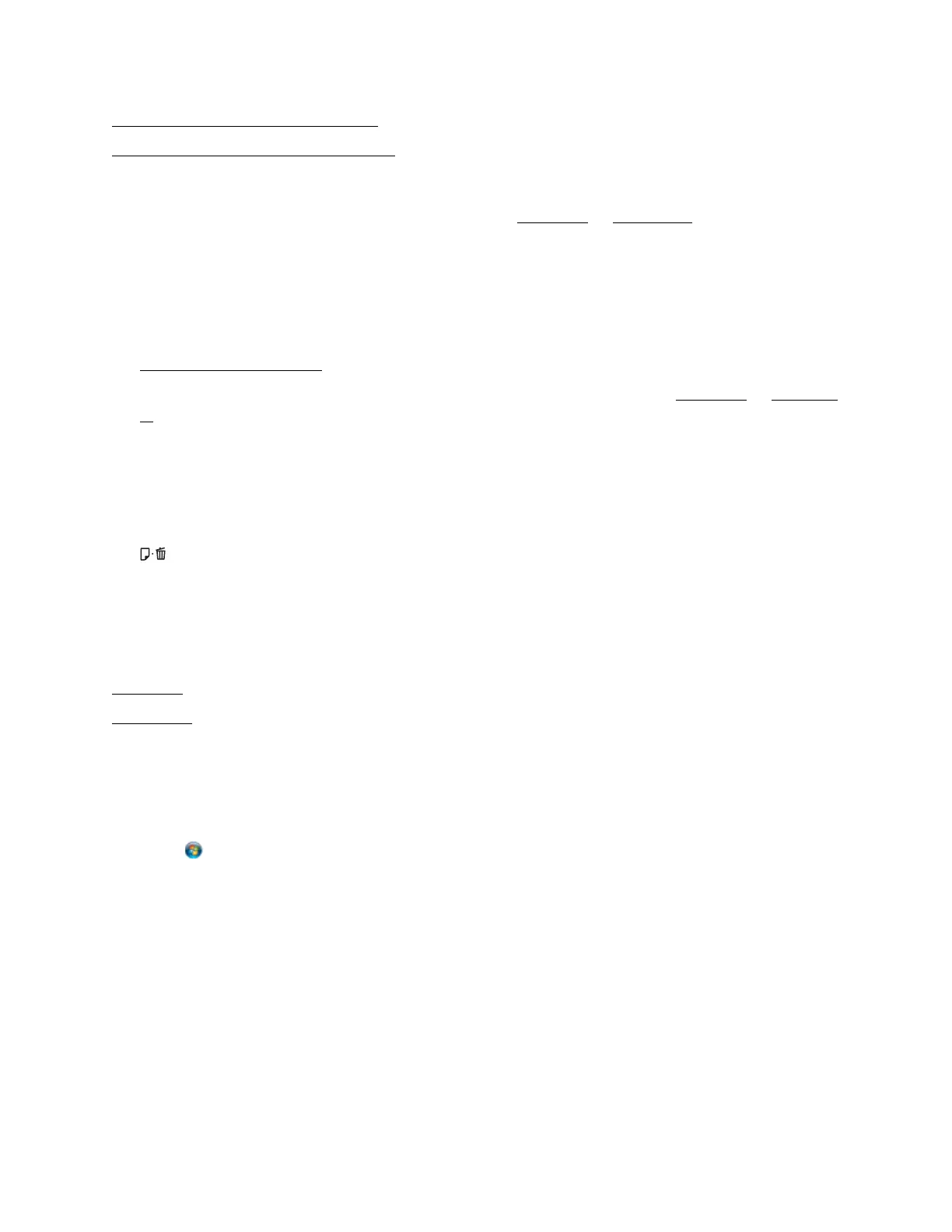77
Ink Smears or Printing Is Too Light
CD/DVD Tray Ejected or Won’t Feed
Images and Text Not Centered
Adjust the print position in your EPSON Print CD for Windows or Mac OS X.
Ink Smears or Printing Is Too Light
• Make sure you’re using ink jet-printable CDs or DVDs.
• Handle the disc carefully and allow the ink to dry for at least 24 hours before playing the disc
or inserting it in a drive.
• Adjust the print position in your EPSON Print CD software.
• Adjust the brightness or contrast in your EPSON Print CD software for Windows or Mac OS
X.
CD/DVD Tray Ejected or Won’t Feed
• Reinsert the CD/DVD tray correctly.
• If the tray is ejected when you start a print job, the printer is not ready. Wait until you see a
message on your screen asking you to insert the tray. Then reinsert the tray and press the
paper button.
Re-install Software
If you have a problem that requires you to re-install your software, follow the instructions in one
of these sections.
Windows
Mac OS X
Windows
1. Turn off the printer.
2. Disconnect the USB cable from the printer.
3. Click or Start, and select All Programs or Programs.
4. Select EPSON, select EPSON L800 Series, then click EPSON Printer Software Uninstall.
Note:
If you see a User Account Control window, click Yes or Continue. Then go to the next step.
5. In the next window, select EPSON L800 Series and click OK.
6. When the confirmation screen appears, click Yes and follow the on-screen instructions to
uninstall the printer software.
7. Restart your computer, then see the Start Here sheet to re-install your software.
Mac OS X
