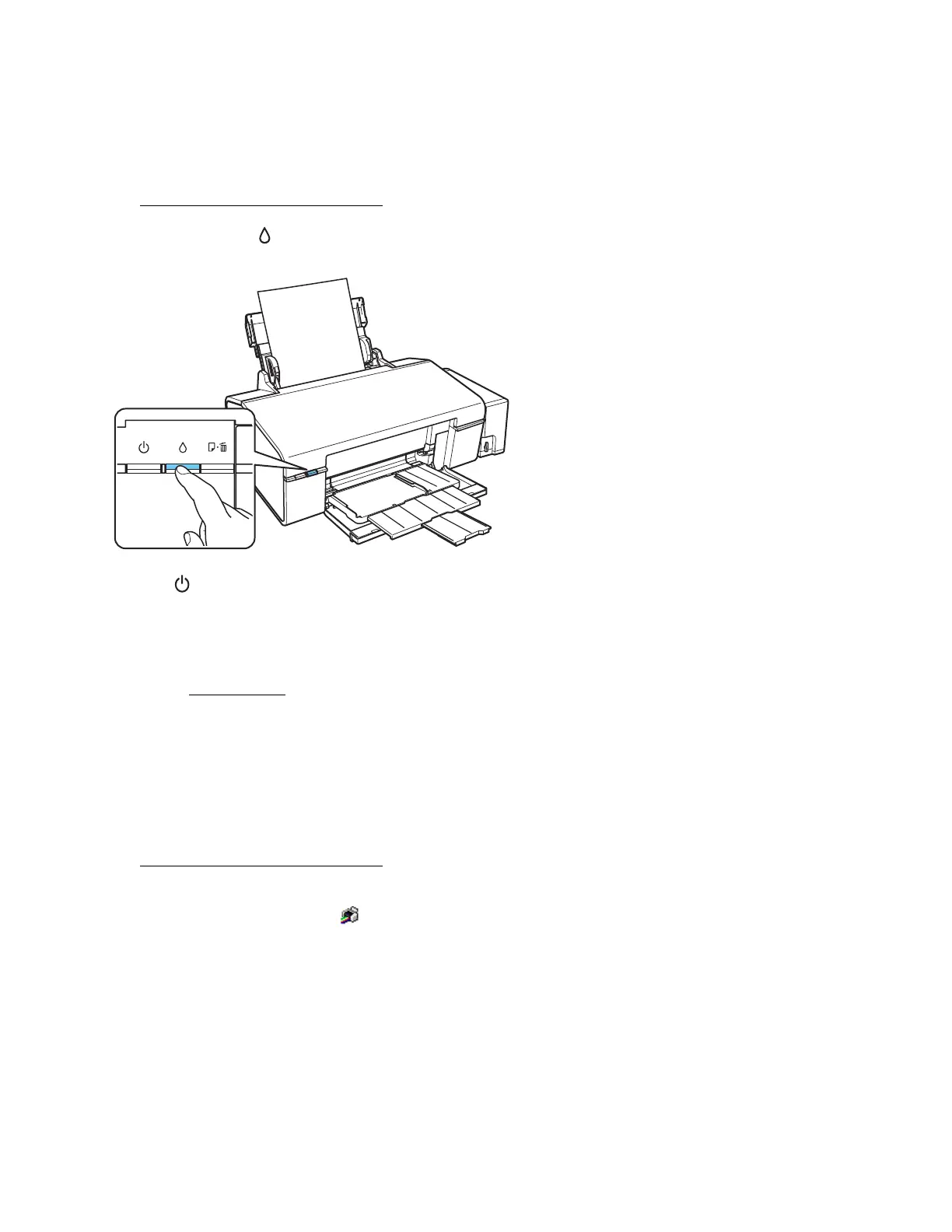61
Using the Printer Buttons
1. Make sure that no lights are indicating errors, that the CD/DVD tray is not inserted in the
printer, and that the output tray is in the paper position.
2. Load a few sheets of plain paper in the sheet feeder.
3. Hold down the ink button for at least 3 seconds to start the cleaning cycle.
The power light flashes throughout the cleaning cycle and stays on green when the
cleaning cycle is finished.
Caution:
Never turn off the printer during a cleaning cycle or you may damage it.
4. Run a nozzle check to confirm that the print head is clean.
You may need to clean the print head up to 3 times. If print quality has still not improved, contact
Epson.
From the Computer
1. Make sure that no lights are indicating errors, that the CD/DVD tray is not inserted in the
printer, and that the output tray is in the paper position.
2. Load a few sheets of plain paper
in the sheet feeder.
3. Do one of the following:
Windows: Right-click the printer icon in the taskbar.
Mac OS X 10.6/10.7: In the Apple menu or the Dock, select System Preferences. Select
Print & Fax or Print & Scan, select your product, and select Options & Supplies. Select
Utility and select Open Printer Utility.
Mac OS X 10.5: In the Apple menu or the Dock, select System Preferences. Select Print &
Fax, select your product, and select Open Print Queue. Select Utility.
4. Select Head Cleaning.
You see one of these windows: