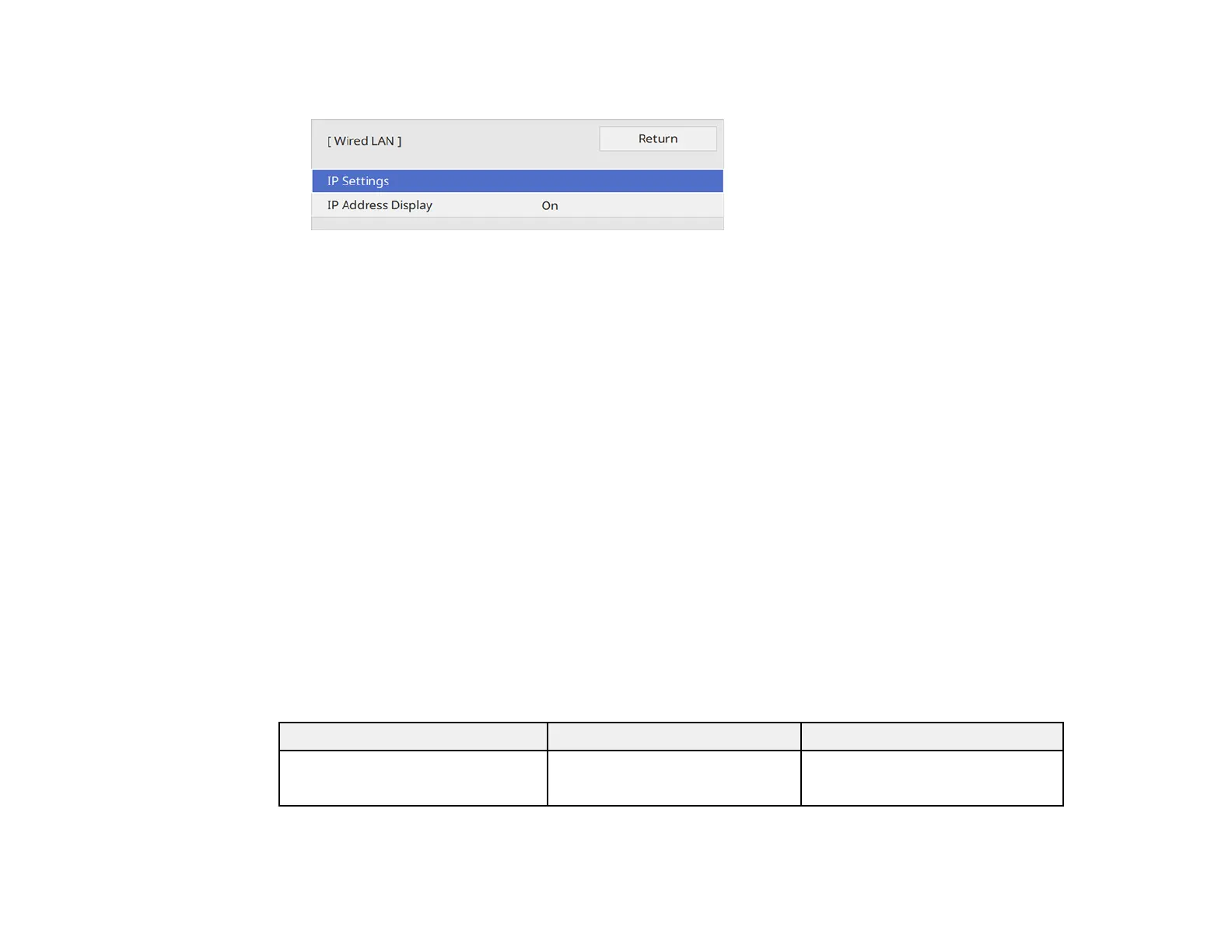37
6. Select Wired LAN and press Enter.
7. Select IP Settings and press Enter.
8. Select your IP Settings as necessary:
• If your network assigns addresses automatically, select On as the DHCP setting.
• If you must set addresses manually, select Off as the DHCP setting. Enter the projector's IP
Address, Subnet Mask, and Gateway Address as needed.
Note: Use the displayed keypad to enter numbers. Press the arrow buttons on the remote control to
highlight numbers and press Enter to select them. Select OK when you are done.
9. To prevent display of the IP address on the network information screen, select Off as the IP
Address Display setting.
10. Select Projector Control and press Enter. Choose from the available options.
11. When you finish selecting settings, return to the Network Settings screen. Select Set and follow the
on-screen instructions to save your settings and exit the menus.
Projector Control Settings
Parent topic: Monitoring and Controlling the Projector
Projector Control Settings
You can select the following settings for controlling the projector over a network.
Setting Options Description
PJLink On
Off
Set to On to enable the PJLink
notification function