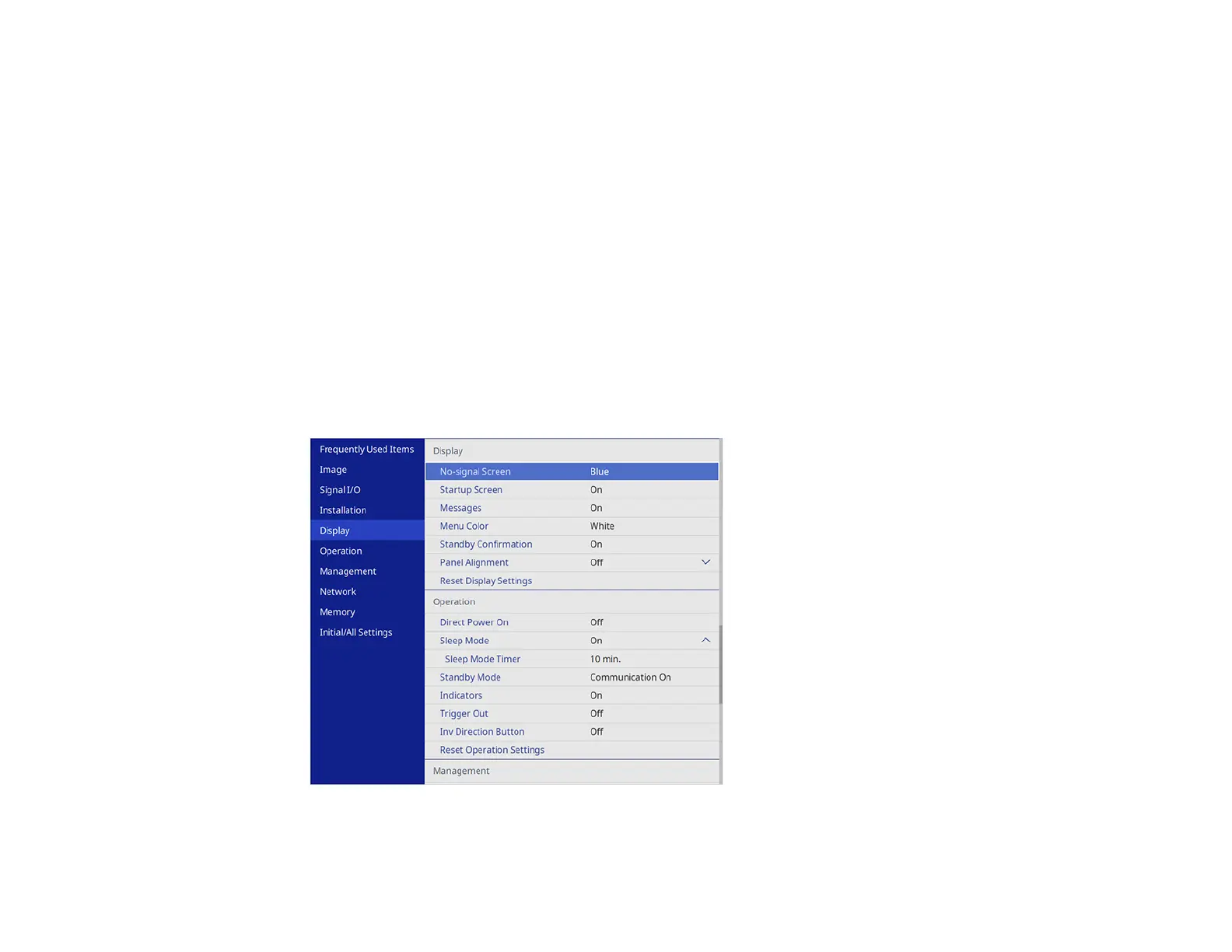75
Adjusting the Color Convergence (Panel Alignment)
You can use the Panel Alignment feature to manually adjust the color convergence (the alignment of the
red and blue colors) in the projected image. You can adjust the pixels horizontally and vertically in
increments of eighths within a range of ± 3 pixels. Image quality may decline after performing Panel
Alignment.
Note: You can adjust only the red or blue color convergence. Green is the standard color panel and
cannot be adjusted.
Note: Allow your projector to warm up for at least 10 to 15 minutes and make sure the image is in focus
before you use the Panel Alignment feature. For best results, project an image sized at least 80 inches
(203 cm) diagonally in a dark room and on a projection surface that is not colored or textured.
1. Turn on the projector.
2. Press the Menu button.
3. Select the Display menu and press Enter.
4. Select the Panel Alignment setting and press Enter.