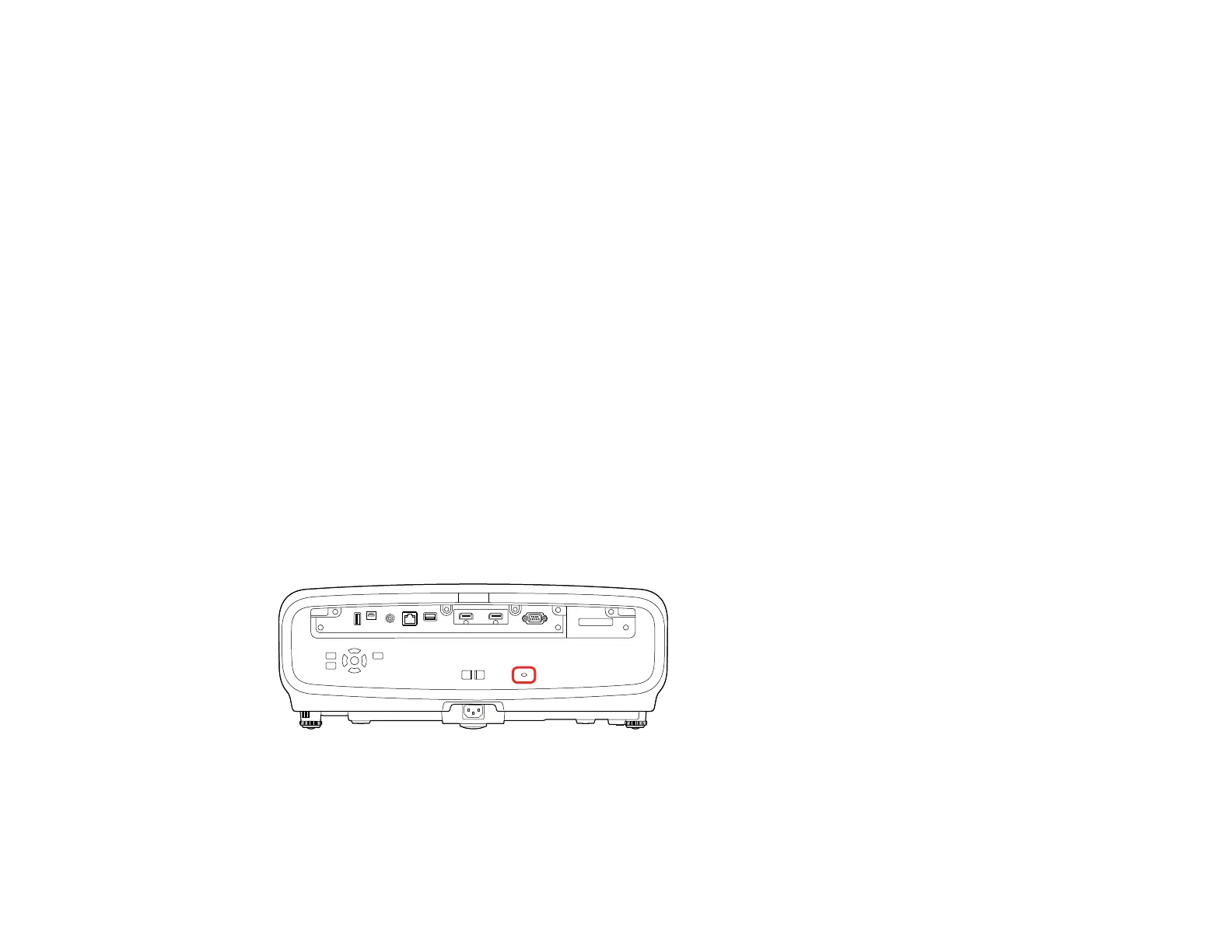70
• To lock all buttons, select Control Panel Lock > Full Lock.
• To lock all buttons except the power button, select Control Panel Lock > Except for Power.
Note: A message is displayed on the screen if any control panel buttons are pressed while this
setting is enabled.
You see a confirmation prompt.
4. Select Yes and press Enter.
Unlocking the Projector's Buttons
Parent topic: Projector Security Features
Unlocking the Projector's Buttons
If the projector's buttons have been locked, hold the Enter button on the projector's control panel for 7
seconds to unlock them. You can also set the Control Panel Lock setting to Off in the Management
menu.
Parent topic: Locking the Projector's Lens Settings and Buttons
Related references
Administration Settings - Management Menu
Installing a Security Cable
You can use the security slot on the back of the projector to attach a Kensington lock. See your local
computer or electronics dealer for purchase information.
Parent topic: Projector Security Features
