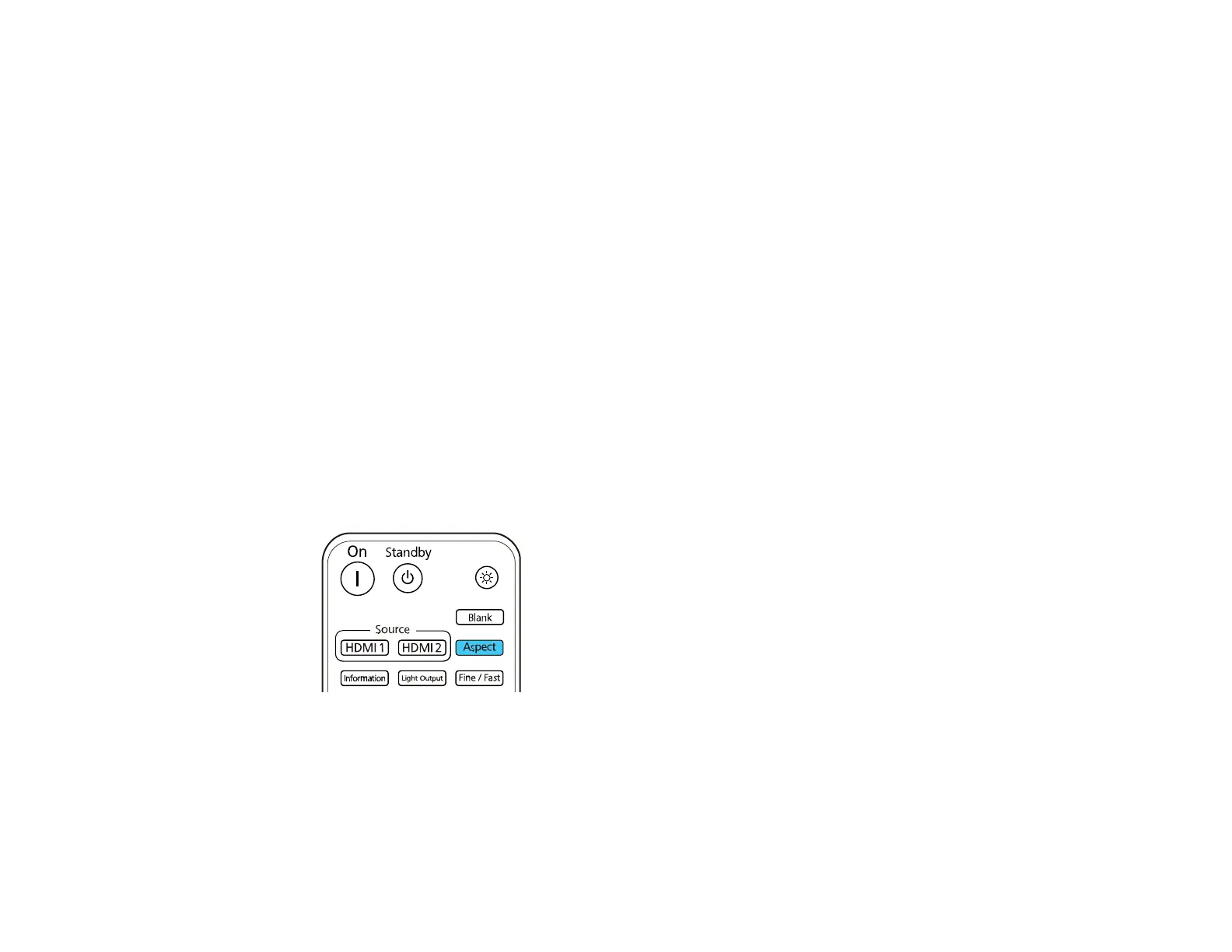53
Parent topic: Projection Modes
Related concepts
Projector Placement
Image Aspect Ratio
The projector can display images in different width-to-height ratios called aspect ratios. Normally the
input signal from your video source determines the image's aspect ratio. However, for certain images
you can change the aspect ratio to fit your screen by pressing a button on the remote control.
Changing the Image Aspect Ratio
Available Image Aspect Ratios
Parent topic: Using Basic Projector Features
Changing the Image Aspect Ratio
You can change the aspect ratio of the displayed image to resize it.
Note: The available aspect ratio setting varies depending on the input signal.
1. Turn on the projector and switch to the image source you want to use.
2. Press the Aspect button on the remote control.
A list of the available aspect ratios appears.
3. Select the aspect ratio you want and press Enter.
4. Press Menu or Esc to exit the menus.
Parent topic: Image Aspect Ratio