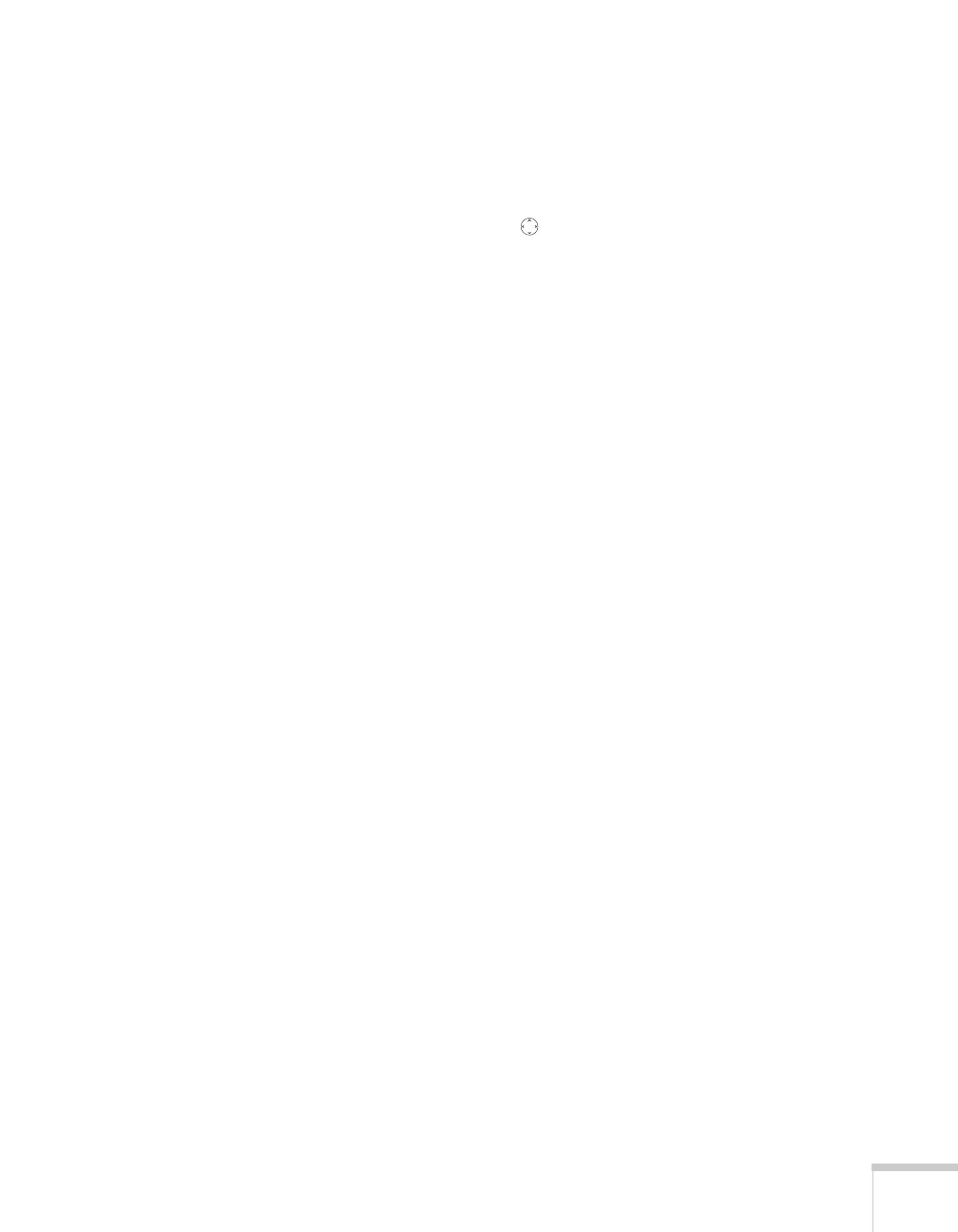Presenting Through a Wireless Network 71
9. If you want to monitor the projector using HP OpenView,
™
you’ll need to enter at least one trap IP address. See page 139 for
details on monitoring the projector.
10. When you’re done making these settings, highlight the
OK button
at the top of the screen (you can either use the button on the
remote control or press
Esc to highlight it), then press Enter.
Highlight the
OK button again and press Enter to return to the
main EasyMP Network Screen.
Now you’re ready to set up your computer for wireless projecting. Go
to “Configuring the Network Settings for Windows” below, or go to
“Setting Up Your Macintosh for Access Point Mode” on page 77. If
you need to use WEP, WPA, or LEAP security options, see page 79 to
set up the option that your network uses on the projector.
Configuring the Network Settings for Windows
Before connecting to the projector, you need to make sure the settings
for your computer’s wireless card or adapter match the settings you
entered for the projector.
1. Access your wireless network Properties window. For example, in
Windows XP you would click
Start > Control Panel > Network
and Internet Connections
. Then click the Network
Connections
icon.
